How To Get The Most Out Of Your Apple Watch
So, you got yourself an Apple Watch and, well, you like it, but you can’t quite understand why some people love it. Sounds like you could be using your Apple Watch more efficiently! Check out these hot tips and tricks to improve functionality and match your new gadget to your lifestyle.
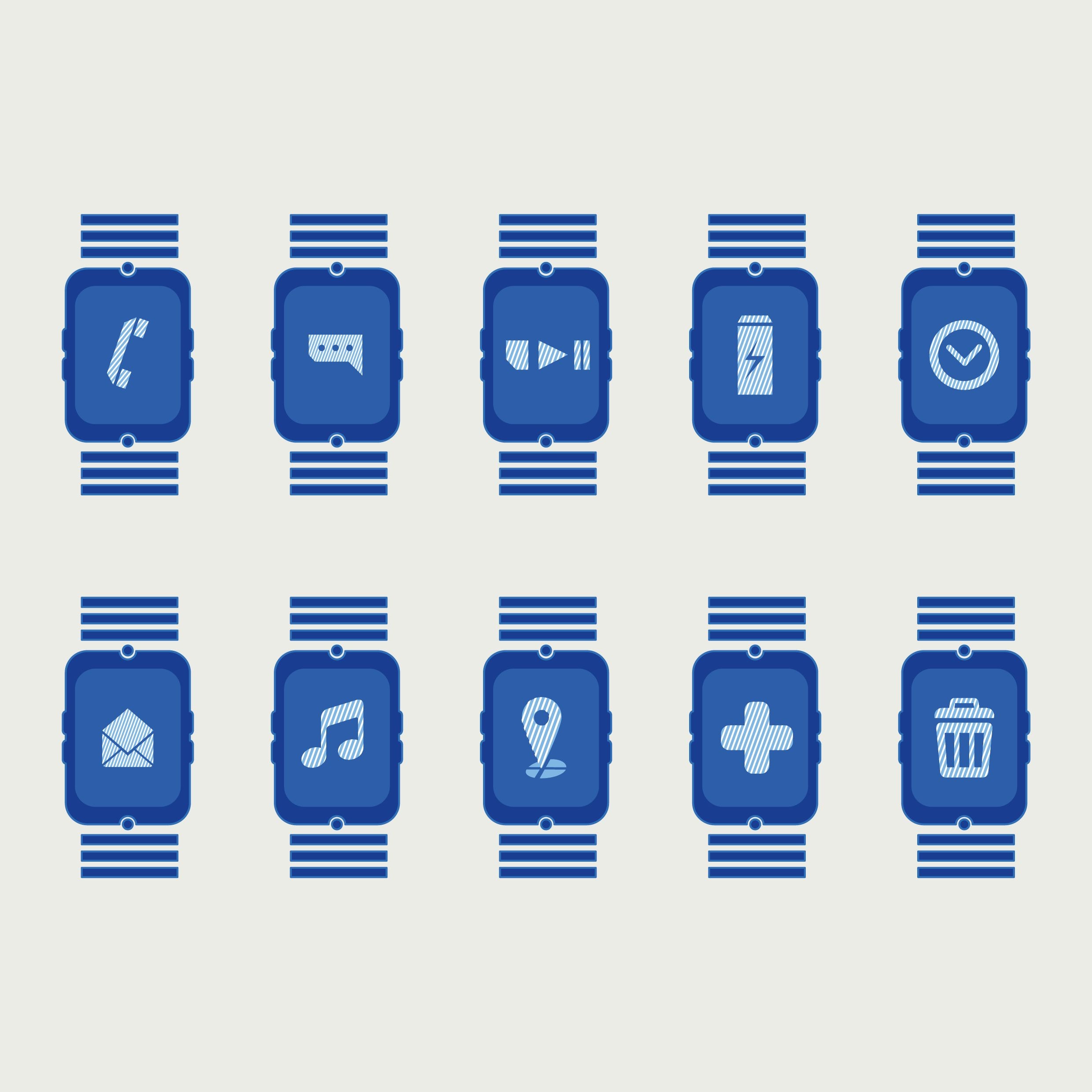
First off, try out these functions your Apple Watch already has that you might not know about.
Did you know that an added feature of watchOS2 is Night Stand Mode? That means you can use it as a bedside clock! When your watch is charging, turn it on its side and it’ll display a large font clock. Sync with your alarms and you can finally get rid of that creepy old clock radio that sometimes turns on in the middle of the night. Why always 3:33 am, clock? Yeesh.
Similarly, force touch (firmly pressing on the watch face) is an incredibly helpful move on your watch, maybe more so than you realize. In the notification center, a solid force touch will dismiss all your notifications. In messages, it’ll give you the option to share your location, like dropping a pin on your phone. When in doubt, you can usually find extra settings for any app on your watch by force touching.

And here’s something else you might not know.
One of the big complaints people have about the Apple Watch is its limited battery life. You can, however, extend battery life with a few simple moves. One of the big ways to save energy is on the display. For example, you can dim the display using Settings > Brightness. You can also reduce animations and transparencies (or even change your watch to greyscale) in the accessibility menu. It may look a bit less fancy, but it’ll save you precious hours of battery when you know you’ll be out and unable to charge for a while.

Second, you can change the way the watch works.
The devil is in the details, they say, and the details on your Apple Watch could make all the difference. For example, if you find yourself straining to see what’s on the display (or if you have eagle eyes and want more information on the tiny screen), you can change the font size on your watch. All you have to do is go into Settings, then Brightness and Text Size. Reconfigure it until it feels right to you.

Personalize your default replies.
It’s tough to respond in full to emails via your watch. Another way to improve what the watch offers you? Program in favorite phrases and answers. That way, your automated watch replies will finally reflect your sparkling personality. You simply need to go into the Apple Watch app, into Messages and Default Replies, and have at it. Low and behold, you’re just a few steps away from responding, “Cowabunga, dude!” to everything your boss sends you while you’re on vacation.

You can also personalize your device by adding your photos and music.
The Apple Watch will automatically choose images from your iPhone ‘Favorites’ photo folder. You can add photos to your Favorites by using the heat button when looking at a photo on your phone. When the photos show up on your watch, you can tap the face to cycle through them. To add music, create a playlist on iTunes and go into the Apple Watch app. Select the Music section of the app, then the playlist you want added and it should start syncing. If you have any trouble, you may need to be charging your watch to get it to start syncing. Pair a set of Bluetooth wireless headphones with your watch and you can head out for a run! Add the photos and you can stare at the mountain range in the Alps you wish you were jogging in while hitting the treadmill at your local gym.

All that said, explore.
There are many more adjustments you can make to your watch. Find what’s irking you and see if it can be fixed. Change your notification settings: the default is to have notifications on for all apps. Turning some off will reduce buzzing down to only what you want to hear about while on the go. As a bonus, reducing notifications is an easy way to save battery life – and probably reduce your stress level. You can also customize your watch face for different activities. Create a watch face you like and you can duplicate it for different activities: simply edit it to have different “complications” (elements of the display). That way, you have your favorite watch face available for everyday use, and a modified version of it available for exercise, travel, or whatever else you do.
In short, choose what you need and remove what you don’t.

Lastly, you can add functions to get more out of your Apple Watch.
For example, you can download the Apple Watch Camera app to use as a remote shutter release to take photos from your iPhone. While the iPhone has some limited handy capabilities for delayed photo taking, the Camera app allows you to set up your phone, walk away, and see the screen from your watch so you know you’ve got the shot. Then, either take the photo immediately or add a 3 second delay – for when you want to be in the shot and not staring at your watch.
Another popular and very cool addition you can make is to set up Apple Pay. You’ll have to set it up on your iPhone first (Settings > Wallet & Apple Pay), but once it’s up and running it’s fast and, frankly, looks awesome. You basically just pull up the card you want to pay with and tap your watch to the reader in places that accept Apple Pay (and you may be surprised how many do) and you’re done.
Don’t have an Apple Watch yet?
Starting at $299
With all of these ideas, you should be able find ways to use your Apple Watch to its maximum capacity as fits your needs.
Got an idea for something we missed that helps you get the most from your watch? Let us know in the comments!

