How to Unlock Your iPhone – Step-by-Step Guide
It can happen to any of us—all it takes is a momentary lapse in memory and one too many wrong guesses at your passcode. Or maybe you found your old iPhone but can’t remember the passcode you set years ago. Whatever the case may be, a locked iPhone can feel like an impossible challenge to overcome. Yet, there are ways to gain access to the data if the circumstances are right. Most of all, there is usually a way to make a locked iPhone functional if that’s all you’re trying to do.
Use a Software Loophole to Unlock Your iPhone
Today, there are currently no software loopholes in the newest version of iOS that will allow you to gain access to a locked iPhone through bypassing the passcode. However, if you have an older version of iOS, (versions 8 through 12.1) there is a very elaborate process to use Siri to bypass your iPhone’s passcode and get you to the home screen.
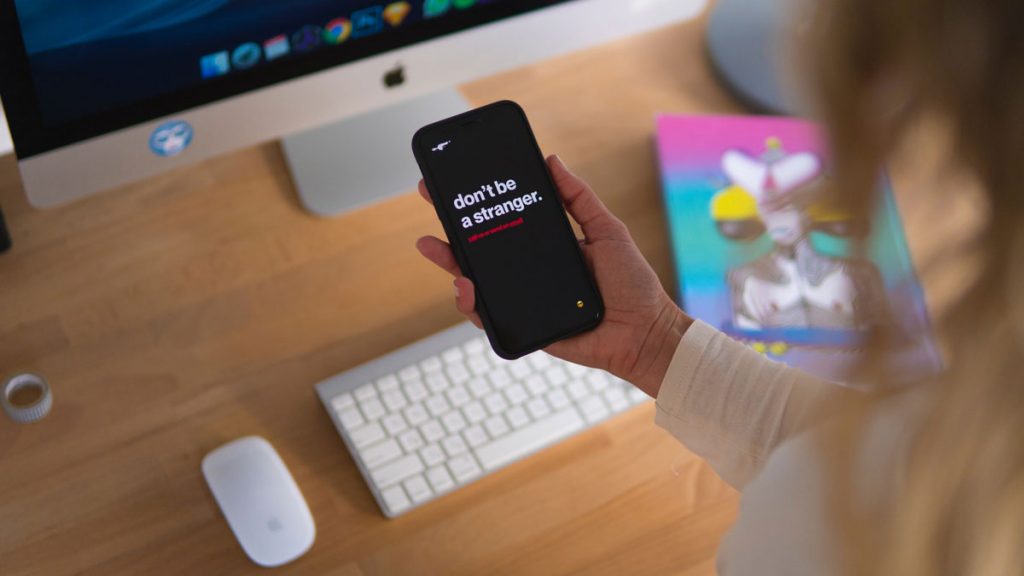
1. Request the Time via Siri
Long hold the home button to activate Siri, iPhone’s digital assistant. Ask her, “what time is it?” to prompt her to open the iOS clock functionality and give you the current time. Tap on the clock icon you see on your screen to open the “World Clock” application on your iPhone.
2. Add a New Clock via “World Clock”
Now that you’re in the “World Clock” application, choose to add a new clock by tapping on the “+” icon at the top right of your screen. Search for any gibberish you’d like via the search bar that pops up, double-tap on the gibberish you wrote and choose “Select All” from the submenu that appears. Once you tap on “Select All”, more options will appear, tap on “Share” from those options.
3. Access the “Message” App
From the “Share” options, you’ll see “Message” as the first option in the list. Tap on “Message” to open that application. From the “Message” app, select the “To:” field from the top of the screen and type some gibberish into this field. Tap return on your keyboard to highlight that gibberish you typed and tap the “+” icon at the right of the text field.
4. Add a New Contact
Selecting the “+” icon will prompt you to add a new contact to your iPhone. Choose “Create New Contact” from the selection of options. From the “New Contact” screen, tap on the “Add Photo” icon on the left and select “Choose Photo” from the prompts.
5. Choose a Photo from Your Photos App
Selecting “Choose Photo” will open the Photos app. From here, just choose any album from the list and wait a moment for it to process—this can take a little while, as iOS is undergoing a glitch process. Once your album opens, simply press the Home button on your iPhone and you’ll find yourself at your Home screen. Viola!
Restore Your iPhone Using Recovery Mode
Unless you’re on an older version of iOS, your options to bypass a passcode or a completely locked iPhone are slim to none. This was Apple’s purposeful design—they don’t want easy access to locked data. But if your iPhone has locked you out or is completely disabled from too many incorrect attempts at the passcode, there is a way to gain access to the iPhone by erasing it—this is referred to as “Recovery Mode” and it’s often the only way to get into a disabled iPhone.

1. Ensure You Have No Alternatives
Using this method is going to completely erase your iPhone. Ensure that you’ve exhausted your guesses at the passcode before undergoing this method. Even if you have a backup, if that backup has the same passcode then you’re not going to be able to use it.
2. Power off Your iPhone & Put it into Recovery Mode
Hold the power button and, when prompted, slide to power off your iPhone. From here, hold the Home button of your iPhone and the Power/Sleep button to power it on. Continue holding the Home button whole it powers on, as this is what tells your operating system to go into Recovery Mode. After a few moments, the Apple logo should be replaced with a “Connect to iTunes” prompt on your iPhone screen, which means you’re successfully in Recover Mode.
3. Connect Your iPhone to a Computer Running iTunes
Plug your iPhone into a computer that is running an up-to-date version of iTunes using a standard lightning/USB cable. Once connected, iTunes should see your iPhone and the software should report that the connected iPhone is in Recovery Mode.
4. Restore Your iPhone
You should only be given one option in iTunes with an iPhone that’s in Recovery Mode. Choose “Restore iPhone” and follow the prompts to update and restore your iPhone. iTunes will more than likely need to download the newest version of iOS, which can take a long time (over an hour), so be prepared to wait.
When choosing to restore your iPhone, iTunes may ask you if you’d like to restore from a previous backup. If you know that your iTunes backups all have a passcode that you don’t remember, then, as much as it stings, you should decline this offer. Restoring from a previous backup with a passcode will bring that passcode right back to your device.
Once your iPhone has been restored (“restore” is Apple’s language for “erase”), you’ll be prompted with the “Welcome” screen just like when you first purchased your phone. Follow the on-screen prompts to set up your iPhone. Once again, iOS will ask you if you’d like to restore from a backup (iTunes or iCloud) but you’re going to have to say “no” to these prompts and set your iPhone up as a new device. This is the only way to go back to having a functional iPhone if you’ve forgotten your passcode.
Removing iCloud Lock
It’s one thing to be locked out of your iPhone with a forgotten passcode. While it usually necessitates erasing your iPhone, you can at least gain access to your iPhone on your own and with little trouble. However, iCloud lock is another beast entirely. As iPhone thefts became more and more prolific, Apple devised a solution to deter iPhone thefts—that solution was “iCloud Lock”.
Essentially, users could deeply link their iPhone hardware with their iCloud credentials, lock that iPhone remotely, and never allow access to that iPhone, no matter how many times it was erased. While this resource has certainly deterred iPhone thefts, it can make your iPhone completely unusable if you unwittingly lock it and don’t have the credentials to unlock it. However, there are two ways to remove a lock.
Head to the Apple Store to Unlock Your iPhone

Apple Store employees have proprietary access to your iCloud account that will allow them to remove an iCloud lock, provided you have the credentials. Make an appointment at your nearest Apple Store Genius Bar. Before you arrive, ensure you have the receipt for your iPhone if you bought it outside of an Apple Store. If you purchased the device at an Apple Store then they can find your purchase using your license or payment method.
An Apple Store employee will verify your identity and remove the lock for you, even if you do not have the passcode or even your iCloud password. With the lock removed, it’s now time to reset your iCloud password and set a new passcode—you dodged a bullet.
However, if you lack the credentials needed to remove an iCloud lock in the Apple Store, you’re faced with restoring your iPhone via DFU Mode.
What is DFU Mode?
DFU stands for “Device Firmware Update” and it’s similar to Recovery mode, with the added exception that it ignores the current state of your iPhone (locked, unlocked, disabled) completely and forced a complete restore of the iPhone. It’s meant to be a kind of “backdoor” for iPhone users that are having software issues that are prohibiting them from restoring their iPhone via normal means. It ignores your software completely, kind of like Safe Mode on a Windows computer.
1. DFU Mode Will Erase a Disabled, iCloud Locked iPhone but with a Catch
To get your iPhone into DFU mode, you need to ensure you get the timing right. It’s similar to Recovery Mode, but with more elaborate button pushing and timing involved.
2. Plug Your iPhone into a Computer Running iTunes
Plug your disabled or locked iPhone into a computer running an up-to-date version of iTunes using a standard lightning/USB cable.
3. Power Off Your Device
Hold the Power/Sleep button on your iPhone and slide to power off your device when prompted. If your iPhone still won’t power off (if it’s malfunctioning) then hold the Power/Sleep and Home buttons at the same time to perform a Hard Reset.
4. Enter DFU Mode (IMPORTANT)
While your iPhone is powered off and plugged into your computer, hold the Power/Sleep button and Home buttons simultaneously. Hold these buttons for exactly 10 seconds. Holding these buttons too long will put your iPhone into normal Recovery Mode, which you don’t want.
Important: If you see the Apple logo, then you didn’t do it right. Repeat the steps.
After holding both buttons for exactly 10 seconds, release only the Power/Sleep button while continuing to hold the Home button. Eventually, you’ll see a black screen on your iPhone. If your iPhone boots normally, then you didn’t successfully put your device into DFU mode. Try again—it can be tricky the first time.
5. Restore Your iPhone via iTunes
iTunes on your computer should recognize that your iPhone is in DFU mode. Just like with Recovery Mode, it should give you the option to restore your device. Go through that process as normal to erase your iPhone and set it up as a new device. Because your iPhone was in DFU mode, iTunes wasn’t able to check your iOS software to see that your iPhone was disabled or iCloud locked.
6. Set Up Your iPhone
Once iTunes is finished restoring your iPhone, you’ll see the standard iOS “Welcome” screen. Follow the on-screen prompts. However, this is where the catch comes in. If your iPhone has been iCloud locked, iOS will know this and it will require that you enter your iCloud credentials. However, if you are who you say you are, a call it Apple support and the proper identification will allow you to reset this information and finally give you back access to a locked iPhone.
The Importance of iPhone Locking

Gone are the days where the internet was a fun and simple space to play around in. Much of our data resides in the cloud or on our devices. Because of this, it’s more important to lock down that information. Tech companies understand this need, so their locking methods are more sophisticated than ever.
The truth is, beyond some opportunistic backdoors and hacks that will quickly get patched, it’s pretty much impossible for the average consumer to bypass the security locks imposed on their own devices. You’d have an easier time climbing the fire escape to your 5th floor walkup due to a lost entry key than getting into a disabled iPhone without the proper credentials. While software can always be exploited, it also benefits from an endless artificial environment, where security measures can be created from thin air. While sophisticated hackers may always find access through our security, the average consumer is going to find it harder and harder to bypass protocols when they forget their authorization.
