Why Your iPhone Won’t Ring and How to Fix it
If your iPhone won’t ring, then it’s a significant problem, especially if you’re missing vital calls that you were expecting. Part of the usefulness of having a personal cell phone is knowing when a relative is calling you if there’s an emergency. Maybe you’re waiting to get word regarding a position for which you applied. In any case, you’ll want to get the issue fixed as soon as you can, so let’s look at some possible ways to do that.
Check the Ring/Silent Switch
When it comes to iPhone fixes, it’s always best to eliminate the most obvious solutions first. It’s likely that you already thought to check the Ring/Silent switch, but just in case you haven’t, that would be the place to start.
The Ring/Silent switch is located on the upper left-hand side of your iPhone. If this switch is pulled toward the screen, then the ringer is on. If it’s pushed back away from the screen, then it’s on Silent mode. If that’s the case, then you will see an orange stripe next to the switch. You will also see the Silent icon come up on the phone’s display when you push the switch back.
Be sure that your iPhone is set to Ring, and then check that the volume is turned up all the way. Pressing the volume up button on that same side of the phone should do the trick.
iPhone Won’t Ring? Check the Ringer Volume
If for some reason you’re not able to adjust the volume by using the button on the side of the phone, then you can also do it another way.
- Open Settings, then go to Sounds & Haptics.
- You should see an option for Ringer and Alerts. Drag the slider to the right to turn up the volume. Once it is all the way to the right, the ringer should be at maximum volume.

Turn Off Do Not Disturb
If you’ve looked into these options and the phone is still not ringing, then the majority of the time the problem is going to be related to the Do Not Disturb feature being on. Even if you weren’t aware of the existence of this feature, you still might have turned it on by accident. If it has been enabled, then you won’t hear the phone ring, and you also won’t get any other alerts or notifications.
The easiest way to tell whether you have turned on this feature is to look on the iPhone’s screen. In the upper right-hand corner, right alongside the battery icon, you will see a small moon symbol if the Do Not Disturb is on. You can set up an automatic schedule for the Do Not Disturb if it’s something that appeals to you. If you want your phone to start ringing again, though, you need to disable that feature.
Since iOS version 7 and later came out, it is easier than ever to turn off the Do Not Disturb function. All you must do is swipe up from the bottom of the display screen. You’ll see several options, but the one for which you are looking is that moon symbol. Just tap it, and that should turn off the feature.
If you have any version of the iPhone X, then you should open the Control Center by swiping down from the screen’s upper left-hand corner. Again, you’ll want to tap the moon icon.
Another Way of Turning Off Do Not Disturb
There is an alternate method of turning off Do Not Disturb, though, if for some reason the first way that you tried isn’t working.
- Go to Settings, then Do Not Disturb.
- Turn off the switch next to Do Not Disturb. If the switch turns white, then you’ll know that you did it correctly.
At this point, you should have someone call your iPhone to see if it will ring now. If the problem is not yet solved, moved on to the next option.
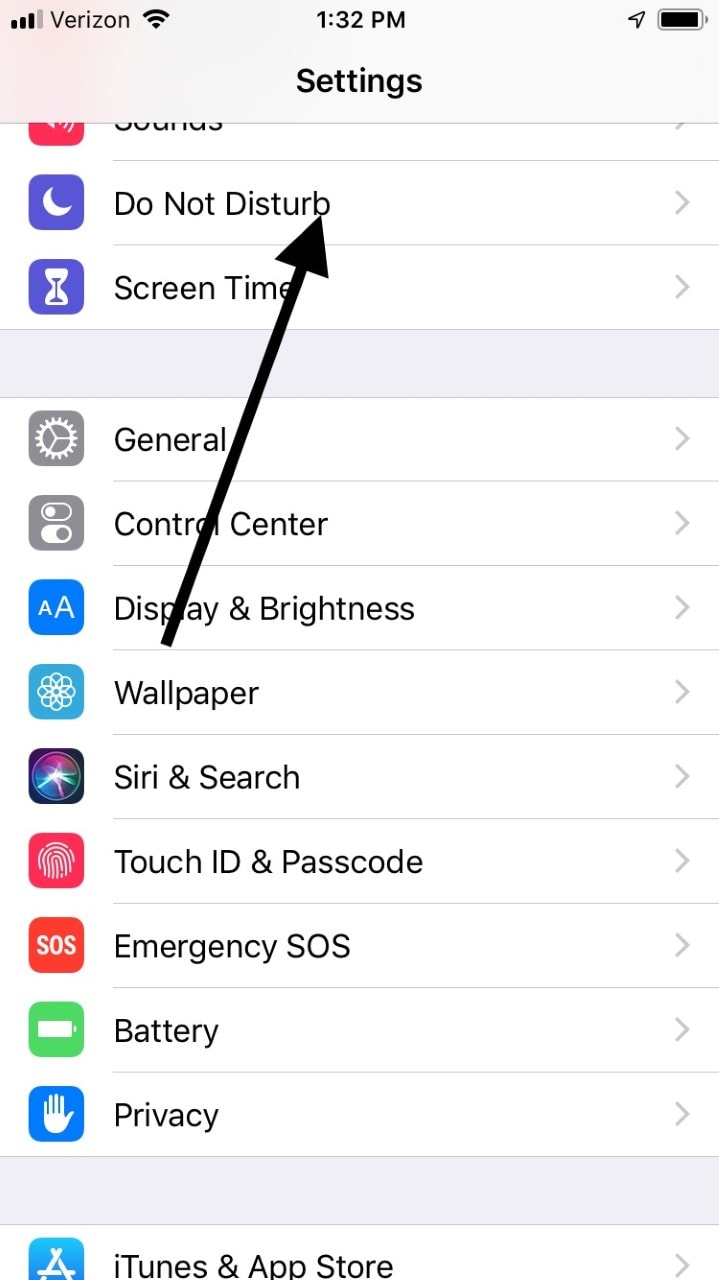
Plug Your Headphones In, Then Take Them Out
Some iPhone owners have fixed the problem of their devices not ringing by plugging their headphones into the port, then taking them out again rapidly. This seems to work best if you do it several times in a row. Give it a try, then have someone call your phone to see if it will ring. If something was jamming the port, this might have fixed it.
Try a Hard Reset of the iPhone
You can also do a hard reset of your iPhone. This sometimes works not only for problems with the ringer but for other assorted issues as well.
- Press and hold down the Home and the Sleep/Wake buttons at the same time for about ten seconds. The Apple logo should pop up on the screen. Let go of both of the buttons.
- Your phone will take a couple of minutes to start back up.
- You’ll find yourself back at the home screen. See if the phone will ring now.
Your iPhone Might Not Be Ringing Because of a Hardware Problem
If you’ve gotten to this point and the iPhone is still not ringing, then the chances that it’s because of a hardware problem are high. It could be that some liquid or gunk has gotten into one of the ports, like the lightning/dock connector or the headphone jack. Your iPhone might be under the impression that there is something plugged into it, when in fact there isn’t.
You can try taking an antistatic brush and gently cleaning out the lightning/dock connector and the headphone jack. You can get one of these brushes very cheaply at some stores, or in three-packs on Amazon. You can also try a toothbrush that you’ve never used before.
That could solve the problem. The reality is, though, that if liquid or something else has penetrated one or both of the ports, then the damage may already have been done. Irritants can damage many small but critical internal elements of an iPhone. This might be beyond your power to fix, at least by yourself.
What if Something has Shorted Out Inside Your iPhone?
If you think it’s likely that a short inside your iPhone has caused it to stop ringing, then you can either take it to the Genius Bar at an Apple Store, or you can follow the mail-in instructions on Apple’s support website if that is easier for you. Whether you’ll want to do that or not will depend largely on whether the iPhone is still under warranty. iPhones come with a one-year warranty standard, but you might have purchased an extended one. If so, now is the time to use it.
If your warranty is expired, then you can still take the device to an Apple Store or mail it in for repairs, but you’ll have to pay for the damage out of pocket. That can be expensive in some cases. The other option is to take it to a third-party repair service. That might not be as expensive, but you run the risk of handing over your valuable phone to someone who may not know what they’re doing.
If you go that route, then at least look around online and try to find out if the third-party repair service or individual has a good reputation. If they have lots of reviews saying that they’ve fixed iPhone problems before at a reasonable price, then you should feel better about taking your phone to them.

