What to do if Your iPhone Goes Straight to Voicemail
If you intentionally set your iPhone to go straight to voicemail, then you should have no problem when that happens. If it’s doing it without your wanting it to happen, though, then it can be frustrating. There are a few possible things that you can do which should hopefully rectify this problem.
Your iPhone Might go to Voicemail Because You Have No Service
By far the most common reason that your iPhone calls are going to go straight to voicemail is if you don’t have any service. That happens when your phone is too far away from any cell phone towers, or you might also be cut off from the outside world because you put the device on Airplane Mode. If it’s this second possibility, then maybe you did it on purpose, or perhaps it was an accident.
If you pull up the menu from the bottom of your iPhone’s screen, then you will see the little airplane logo as one of the possibilities. If that logo is white, then it’s in Airplane Mode. By tapping it you will take it off, and then you should be able to receive calls again.

Your iPhone Might be Set to Silence Unknown Callers
Thanks to Keith Quackenbush for submitting this solution in the comments!
Your iPhone may send callers straight to voicemail if the calls come from unknown numbers.
You can fix this by going to Settings > Phone > Uncheck “Silence Unknown Callers“

Your iPhone Might be in Do Not Disturb Mode
The other mode that makes your calls go straight to voicemail is Do Not Disturb. Again, it’s always possible that you have engaged this feature without realizing it. When your cell phone is locked and the screen is off, Do Not Disturb effectively silences all incoming calls. It will also stop you from getting text messages notifications and all other alerts. Do Not Disturb is not the same as Silent Mode. In Silent Mode, the phone will still vibrate when you get a call. When you get a call in Do Not Disturb, it goes straight to voicemail.
The way you can tell for sure that Do Not Disturb is on is by looking at upper left-hand corner of the iPhone’s screen when it is active. Directly to the left of the battery icon you will see a crescent moon. That’s indicative of Do Not Disturb having been activated.
The fastest way to turn it off is to use the Control Center. Open it by using your finger to swipe up from the bottom of the iPhone display. Where you see the crescent moon icon, tap it. That will take the phone off of Do Not Disturb, and you should be back to receiving calls rather than them going to voicemail.
You can also go to Settings, then then tapping the switch to the right of where it says Do Not Disturb. That will accomplish the same thing as using the Control Center.
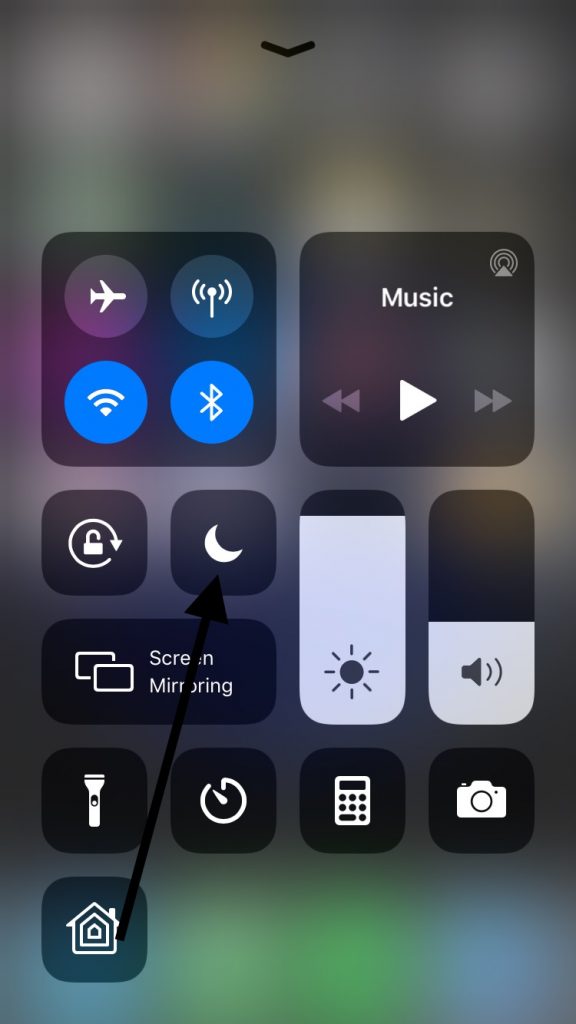
How Did Do Not Disturb Get Turned on in Your iPhone?
You might be perplexed about how Do Not Disturb mode became activated if you don’t remember doing it. Maybe it keeps turning itself on seemingly by itself. This is most likely happening because of a factory setting. It could also be that you got the iPhone from someone else, and that is one of the settings that they input that is left over.
To make sure that this is no longer an issue, go to Settings, then tap where it says Do Not Disturb. You should see an option that says Scheduled. Look to see if there is a time of the day or night when this setting is scheduled to come on automatically. If that is the case, the you can disable the setting by tapping on the slider next to it. See if that solves the problem.
It Could Be the Do Not Disturb While Driving Feature
There is also a relatively recent feature on iPhones that was implemented as part of the iOS 11 update. It’s called Do Not Disturb while driving, and it comes on automatically if the phone detects that you are riding in a car.
You don’t have to have this feature active if you don’t want it, though. You can turn if off, but first you will need to add it to the Control Center.
- Go to Settings, then Control Center.
- Go to Customize Controls.
- Tap the green plus sign that you see next to Do Not Disturb While Driving. This will give you access to the feature from the Control Center from that point forward.
Now you can swipe up from the bottom of the screen to pull up the Control Center, and you should see an icon that looks like a car. Tap it to disable the feature, and you should be able to get calls now when you’re in the car rather than them going to voicemail. Of course, you should be careful of ever taking calls when you’re driving, since they can distract you and cause an accident.
Maybe the Announce Calls Setting is Making Your Calls Go to Voicemail
Some iPhone users also report that with a recent version of iOS, calls go to voicemail because of the glitch in the Announce Calls setting.
- Go to Settings, then Phone.
- Go to Announce Calls, and tap where it says Always. That might prove to be the solution.
Maybe It’s a Carrier Settings Issue
If you’ve tried everything that we’ve mentioned and your calls are still going directly to voicemail, then the problem might have something to do with your carrier settings being out of date. The carrier settings are vital, because it is them that allows your iPhone to safely connect to the carrier’s wireless network. If they’re out of date, then your phone may be having trouble connecting that network. Your calls going straight to voicemail could be an indirect result of that.
- Open the Settings app, then hit General.
- Hit About, and then look for a notification indicating that an update is available. If there is one available, it should say Carrier Settings Update. Tap Update, and it should start automatically. It might take a couple of minutes, but once it’s done the problem could be solved. Have someone call your phone so that you can be sure.
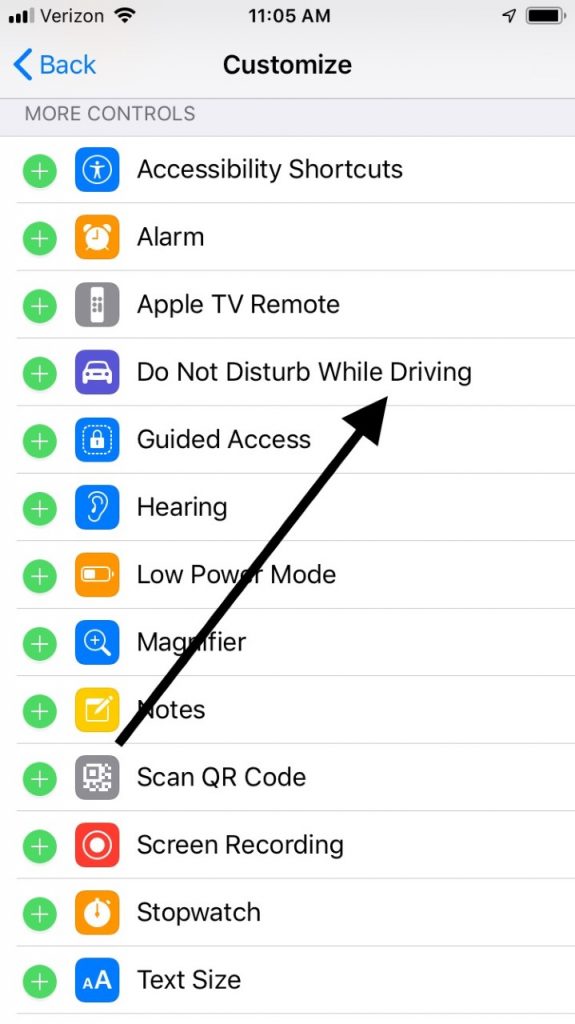
You Might Need to Contact Your Carrier
If none of this has worked, then the next step might be to contact your carrier. Missed or dropped calls or calls going to voicemail might not have anything to do with your phone’s settings, but rather with the carrier and an irregularity with their service. If this is a persistent issue that they can’t seem to fix, then you might want to consider going with another carrier. If you live in a larger metropolis then there should be multiple ones available. There is no reason to have to settle for subpar service.
Seek the Advice of the Geniuses
If all else has failed, then your final option is to head to an Apple Store with a Genius Bar to speak to one of the staff. There might be a hardware issue that is causing your troubles. If the phone is still under warranty then you should be able to get the problem fixed free of charge.
If the phone is no longer under warranty and the issue is expensive to fix, then you can decide whether it’s worth it to get the repairs done or get a new phone. There are also sometimes third-party options who can do the repair work for cheaper.


Mine was the Announce Calls problem. It probably came about right after an automatic iOS update. I never knew that feature was there. Thanks.
Yes, mine was this too. I cannot believe that one of the most fundamental operating aspects of a phone can be altered simply by an update.
I too use my iphone for work and I’d already missed several calls before my business partner alerted me to this issue.
Another potential cause is having the Silence Unknown Callers option turned on under Settings->Phone. If the phone number isn’t in your contact list they will go straight to VM.
Thank you. This fixed my problem.
this actually fixed my problem thank you
This fixed my problem! Thank you so so much this should be added to the article.
This fixed my issue with my phone. I appreciate you taking the time to share this info. Thank you so much!
Thank YOU !
I have two sims, including a business line and not getting calls was a serious problem. It was the announce calls feature which doesn’t seem to work on ATT
anyone know why calls forwarded to my iphone do not ring ? working from home, my office line is forwarded to my cell and it doesn’t ring. it flashes that they are calling, then right to voicemail. any ideas ? coworkers have teh same problem with their phones which are droids.
All of these articles I read, NONE of them mentioned this fix, which goes to show you that there is a massive quantities of information out there, but the quality of that information is crap!
Thank you dear sir, that fixed the issue for me!
I tried everything and nothing worked, I decided to turn the phone off and when I turned it back on it worked…. maybe it just needed a reset?
Tried all of these suggestions however none of them solved my issue. Very nice article though with way more suggestions than the average other blogs. I’m posting because I did figure out what was causing my problem. I use magicJack for my home phone service and installed the magicJack App on my iPhone Xr. Among other features of the app, it automatically transfers calls from the home phone number to your cell so that you can retrieve them anywhere. Pretty nice feature and it works well. Nice to know while you are out for dinner or at a ball game, you can still receive those really important calls like the opportunity of a lifetime on air duct cleaning or the ever important call from the warranty department for the car you never bought letting you know your warranty is almost up! On a weird hunch, I decided to delete the magicJack app as a test. Calls to my cell are now properly routing to my iPhone again. Very strange….but true. If you are using the magicJack, try removing it to see if it will solve your problem. It did for me. Cheers!
My phone rings once or twice and when i move it to answer it, the call drops.