Headphone mode with your iPhone is a mode where the phone won’t make any sound. That’s because the device is under the impression that your headphones are plugged in. Most likely, you’re listening to music, watching videos, or playing a game. But what if your iPhone is stuck in headphone mode even when you’re not doing any of those things? Let’s talk about why this might be happening and what you can do to fix it.
Put Your Headphones in and Take Them Out Again
The way you can tell that your iPhone is in headphone mode is that you’ll see the headphones icon above the volume slider when you adjust it. If your headphones or earbuds aren’t plugged in at present, though, and you still see that icon, then something is wrong. There might be some kind of minor hardware glitch, for instance.
You might have some luck by inserting your headphones or earbuds into the phone jack and then taking them out again a few times. If it is a hardware issue, this might be what it takes to jog your iPhone out of headphone mode again. It’s a simple trick, but often it proves effective.
A Hard Reset Might Get Your iPhone Out of Headphone Mode
The next thing that you might try is a hard reset. That’s probably going to do the trick if what’s happening is a software issue. A hard reset is also called a factory reset. It will completely erase all of your content and put your phone back in the condition that it was in when you first got it, assuming that you bought it brand-new. Because of this, you’ll want to back up your phone’s content with iTunes before you take this step. Don’t worry: you can retrieve all of your data after the hard reset is done.
- Go to Settings, then General.
- Scroll to the very bottom and hit Reset.
- Hit Erase All Content and Settings.
- Hit Erase iPhone.
- When this process is complete (it should take a couple of minutes), the device will restart. You will see the “Slide to Set Up” welcome screen. Once you have restored your data from iTunes, you can check to see if the device is still in the headphone mode.
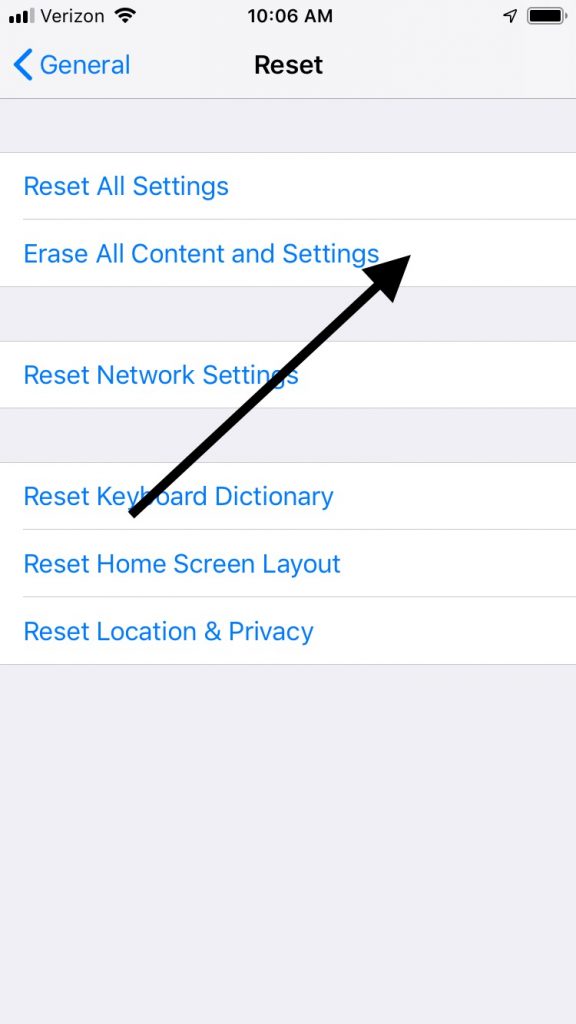
The other way that you can do this is through a laptop or PC that’s running iTunes.
- Connect your iPhone to the other device with an Apple-approved USB cable.
- Launch iTunes.
- Once the device is detected, it will show up under Devices on the left-hand side of the screen.
- Under your Summary tab, you will see the option Restore iPhone.
- You’ll be prompted at this point to create a backup of your iPhone’s data. Go ahead and do that.
- Click Restore and iPhone will put your device back in the original factory state.
- You’ll see that slider that says “Slide to Set Up.” You can follow the instructions, then restore your data and see if you’ve gotten rid of headphone mode.
What if Your iPhone Doesn’t Have a Headphone Jack?
iPhone no longer included a headphone jack after the release of generation 7. This was because a lot of individuals had started using Bluetooth-enabled devices like AirPods or the cheaper knockoffs that flooded the market. With later generations of the phone, though, you can still use wired headphones. If you get a brand-new iPhone 7 or a newer model than that, it comes with a pair of wired headphones that plug right into the lightning port, also called the charging port.

However, even though these newer phones don’t have a headphone jack, the device can still get stuck in headphone mode. When this happens, it is because your iPhone is under the impression that there are headphones that are plugged into the lightning port, although there is nothing there. When this happens, it is almost always a hardware problem rather than a software one.
Turn the Phone Off and On Again
To be sure that what is happening, in this case, is not a software problem, turn the phone off and on again. If you own the iPhone 8 or below, do this by pressing and holding the Wake/Sleep button, also called the Power button. The Slide to Power Off slider will come up on the screen. Slide it from left to right, then hold the Power button again and the phone will restart.
If you have the iPhone X or a newer model, you’ll have to press and hold either Volume button and the Side button. Slide the slider over when you see it. Then, hold the Side button again to turn the phone back on. You will see the Apple logo on the screen, and you’ll know that you’ve done it successfully.
At this point, you may check to see if the headphone mode has been disabled. If it is still enabled, you’ll know that what’s happening is likely hardware-related.
Hardware Problems that Lead to Your iPhone Being Stuck in Headphone Mode
If it’s the phone’s hardware that is to blame for this issue, then it could be that the lightning jack is clogged. Either liquid has gotten in it, or else it could be particulate matter like dirt, grime, or food.
Turn a small flashlight on and shine it into the lightning port. Do you see anything? If you do, then the next step will be to try and clear it out of there. It’s a bit risky because there are delicate components that could be damaged. If you’re gentle, though, then it should be fine.
One thing that you can do is to take a standard BIC pen if you have one lying around. Remove the cap, then take a pair of pliers and pull the pen tip from out of the plastic housing. It’s attached to a circular plastic cartridge that contains ink. The opposite end of this cartridge can then be inserted into the lightning jack. It’s the perfect size for it.
To loosen the debris, gently twist the pen cartridge. If there is any debris that has come loose, turn the phone over and shake it out.

You Can Use Tweezers to Remove Debris as Well
If you don’t have a BIC pen handy, you can also use tweezers if you have some that are the right size. Simply insert them into the lightning port and try to extract any kind of buildup that is in there. Be delicate. When you’re finished, turn the phone over and shake it.
A Can of Compressed Air Can Get Debris Out of the Lightning Port
One more option is compressed air. If you have a can of it, then you can blow it directly into the jack. That might work, even if you don’t see anything in there. Be gentle, though, and don’t stick the hose all the way in. It’s best not to try blowing into the port yourself. That is because your breath contains moisture that can damage the internal circuitry.
If none of this has worked, then you can take the phone to an Apple Store with a Genius Bar, and they can try to figure out what is happening with it. Also, keep in mind that if you do use the BIC pen, tweezer, or compressed air option that you are doing things that are not Apple-approved.
Because of that, it could void your iPhone’s warranty. It might be best for you to take the phone directly to the Apple Store if you think that there’s a hardware issue, though that, of course, is your prerogative.






