If you own an iPad, then there are probably all sorts of things that you like to do on it. Maybe you enjoy playing games, watching movies or shows, or doing some schoolwork. Whether you use your iPad for play or work, though, it can be pretty infuriating if your device’s battery starts draining a lot faster than it used to. What might be the cause of this, and what can you do about it? Let’s take a moment and examine each of those questions.
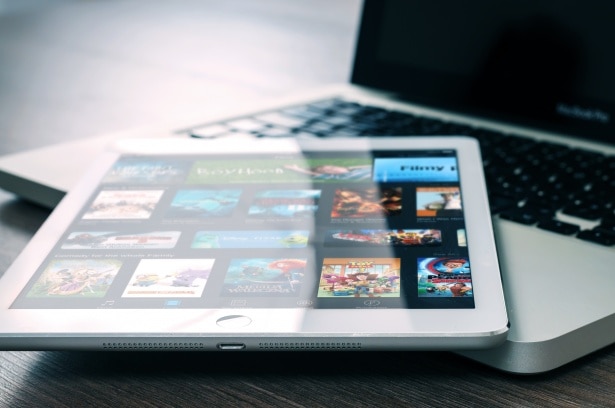
If You Wait, Your iPad Battery Might Not Drain as Fast
The first thing that you might try, strange as it might sound, is nothing at all. There are a few different situations where the battery drain might not turn out to be permanent. Instead, it’s a temporary condition that’s being caused by any of the following:
- You just restored the device from a backup.
- You just installed an iOS update.
- You just downloaded a bunch of content to the device. That might include photos, games, apps, mail, etc.
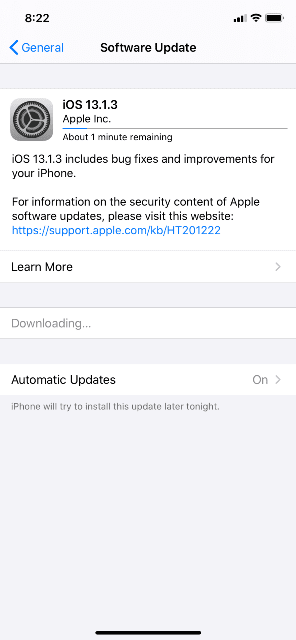
The reason that any of those things might cause a temporary spike in battery consumption is that when you do them, Wi-Fi radio stays on for a long time on the iPad. Spotlight, which is the iOS search system, has to index all of the new content that it’s finding on your device. When processors and radios can’t sleep, that increases your power consumption.
If you give the iPad a couple of days, then the power drain could go away on its own. If you find that not to be the case, then go on to the next fix.
How Actively Are You Using the iPad?
If your iPad is new, then how much are you using it? It might seem like the battery is draining quickly, but if you just got it, then have you been playing with some of the new features? Some of them, such as Apple Pencil, ProMotion, or the augmented reality (AR) features expend a lot of power. If your screen is staying on all the time, then storage is being written. Cellular radios and Wi-Fi stay lit up, and power consumption takes place.

If the novelty wears off and you aren’t using these features very often, but the rapid battery drain is still noticeable, then keep reading.
Reset the iPad if the Battery is Draining Fast
The next thing you can try is an old troubleshooting standby: restarting the device. Here are the steps you must follow.
- Press and hold down the Home button at the same time as the On/Off button.
- Keep holding them down, and the screen will turn off after a few seconds.
- The Apple logo will come up on the screen. At that point, you can let go.
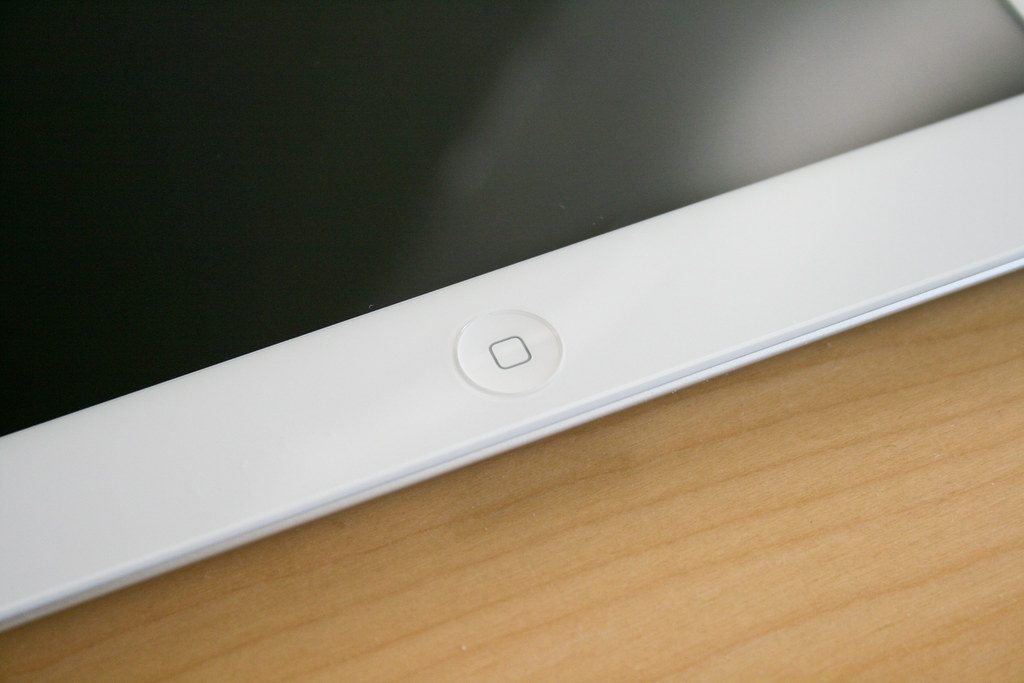
If your iPad is a newer version, and it does not have a Home button, then you must hold the Top button and either one of the Volume buttons. Continue holding them until the display turns off. You will see the Apple logo, and then you can release the buttons.
Once your iPad has rebooted, you can wait and see if the fast battery drain issue persists. If it does, then go on to the next step.
Check Your Usage Stats
There is a feature with the iPad that is referred to as Battery Usage, or sometimes Battery Shaming. In essence, it shows which services and apps are causing the most significant power drain on your device.
- To launch it, go to Settings from your Home screen.
- Tap Battery, and then wait a few seconds for Battery Usage to populate.
- Tap the Show Detailed Usage button. This will provide you with a detailed breakdown of background and foreground power usage.
- If you tap on Last 7 Days, you’ll be able to see exactly what it is that’s draining your device the fastest.
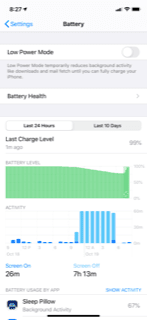
Let’s say that you have Facebook or some other app on your iPad. Power usage shows you that it’s taking up 5% of your power in the foreground, but 42% in the background. If you see something like that, it’s a dead giveaway that you’ve found the power drain, and it also means that something has gone wrong with that app.
What you’ll need to do is double-press your Home button. That will bring the fast app switcher up on the screen. Swipe to the troublesome app, and force it to quit by touching the app card and flicking it off of the display.
If the same app keeps causing power-drain problems for you, you could reinstall it. If you don’t feel like that app is essential for your iPad, then you could even get rid of it entirely. If you really like that app, then you could also contact the creator or administrator for further advice. They might have some idea as to what has gone wrong.
Restore Your iPad as New
If nothing has worked yet, then you also have the option of restoring your device as-new. It’s not ideal, but sometimes a more extreme action is called for if you keep running into a persistent battery-drain. First, back up your iPad. Make sure you are connected to Wi-Fi. Go to Settings, then Your Name. Go to iCloud, then tap iCloud Backup. Tap Back Up Now.
You can also do a backup with iTunes. Connect your iPad to your laptop or desktop with an Apple-approved USB cable. Boot up iTunes on your computer, making sure that you are running the latest version. When you see the iPad come up under Devices on the upper left-hand side of the screen, click on it. You should see an option to make a backup. Go ahead and click on that.
To restore the iPad to the factory settings, connect it to a computer. When your device appears on the screen, click where it says Restore. Click Restore again to confirm. Your computer should now erase the iPad and install the latest iOS software. After your device is back to the factory settings, it will restart. Now you can either set it up as new or use the backup you made.
Check to see if this has stopped the battery from draining. In many cases, you will find that it has.
If the iPad Battery is Still Draining Fast, Consider a Battery Pack
If you’re still having trouble, maybe you might want to get yourself an external battery pack. There are a few different ones on the market. You’ll find that they come in all shapes and sizes, and the price range varies dramatically, as well. Some of them can even charge multiple Apple devices at the same time.

There are several that say that they’re compatible with iPads. Before you get one, though, it’s helpful to look at some of the online reviews for it. Try to get one that has a lot of positive feedback from consumers.
Battery Life Improvements for iPad
There are also a few adjustments that you can make with the device that could help with battery drain since there is no “Low Power Mode” for the iPad like there is for the iPhone. You can turn down the screen brightness. You can turn off the Background Refresh feature for apps. You can turn off Push mail and use Fetch instead. You can use the headphones instead of the speaker if you are listening to music. You could set the Auto-Lock to 1 minute.
Any of those should help in the battery-draining department.
If Your iPad Battery is Still Draining Fast, Contact Apple
If nothing else has worked, then as a last resort, you can reach out to Apple Support. Chat with them online through their website, or else you can take the device to an Apple Store where the Geniuses can look it over. Make sure and explain to them all of the fixes that you’ve tried. That should help them narrow down what is going on with your device.






