Generally speaking, iPhones are dependable devices. You should be able to get several years of service out of yours under ideal circumstances, and each generation has exciting new features that are driving technology forward. That being said, though, they are still electronic devices, so they are potentially subject to both hardware and software problems. Some software issues you can fix yourself and one of the techniques you can try is the hard reset. In this article, we will go over when it is appropriate to do a hard reset, how you do it, and how it differs from other ways of resetting your device.

The Different Ways of Resetting an iPhone
There are four potential ways that you can reset an iPhone. They are the soft reset, the hard reset, a total reset of the factory settings, and then there’s putting the phone in DFU mode and restoring it from there.
The iPhone Soft Reset
The soft reset of the iPhone is where you turn the device off and then on again. It is most comparable to turning off and then restarting a desktop or laptop computer. It’s often one of the first options you might try if you are encountering a problem that seems likely to be software-related. Soft resets do not affect the device’s data, so there is no need to back up the phone before you do it.
The iPhone Hard Reset
The hard reset is when you restart the phone and refresh the memory in which the apps run. One of the better times to do it would be when the device has frozen. Like the soft reset, it does not delete data, so it is safe to do without backing up the phone. The hard reset is considered a more extreme or powerful option than the soft version.
The iPhone Factory Reset
Then there is the total reset of the device, also called a factory reset. This is where you reset all the settings on the device so that you return it to the factory settings that were there when you bought it brand-new.
This move necessitates a backup beforehand because all of the data and settings that were on the phone will be completely wiped from it. You can do a backup with either iTunes or iCloud, and then restore the phone after you’re done wiping it clean. This is something that you should only do if there is a serious problem with the software on your iPhone.
DFU Mode for Your iPhone
The last option is a reset through a DFU restore. DFU stands for a disk firmware update. You should do that if you’re trying to jailbreak the phone, which is to say you or someone else is altering the device’s fundamental programming. However, we don’t recommend doing this. It voids any warranty you might have had on the device, and it also makes it easier for hackers to access it. You might also do this if you’re trying to downgrade the version of iOS that you have.
Now, we’ll tell you how to do each of these resets in case you ever have a situation where one of them would be appropriate.
How to do a Soft Reset of Your iPhone
We’ll start with the soft reset since that is easy and relatively safe for your device. If you have an iPhone 8 or a later model, then you’ll need to press and hold down your Sleep/Wake button and either the Volume Up or the Volume Down button. You might want to use Volume Down since Volume Up might accidentally make you take a screenshot instead.
When a Slide to Power Off slider shows up on the screen, stop pressing the buttons. Move the slider from left to right, shutting off the phone. Then, you can press the Sleep/Wake button until the Apple logo comes up on the screen, indicating that the phone is restarting.
If you own the iPhone 7 or an older model than that, you must press and hold the Sleep/Wake button. You can find it either on the Top or the Side of your device, depending on which generation it is. When you see a Slide to Power Off slider, move it from left to right. When the phone shuts off, wait a few seconds, then press the Sleep/Wake button again. The Apple logo will come up on the screen, and the phone will restart.
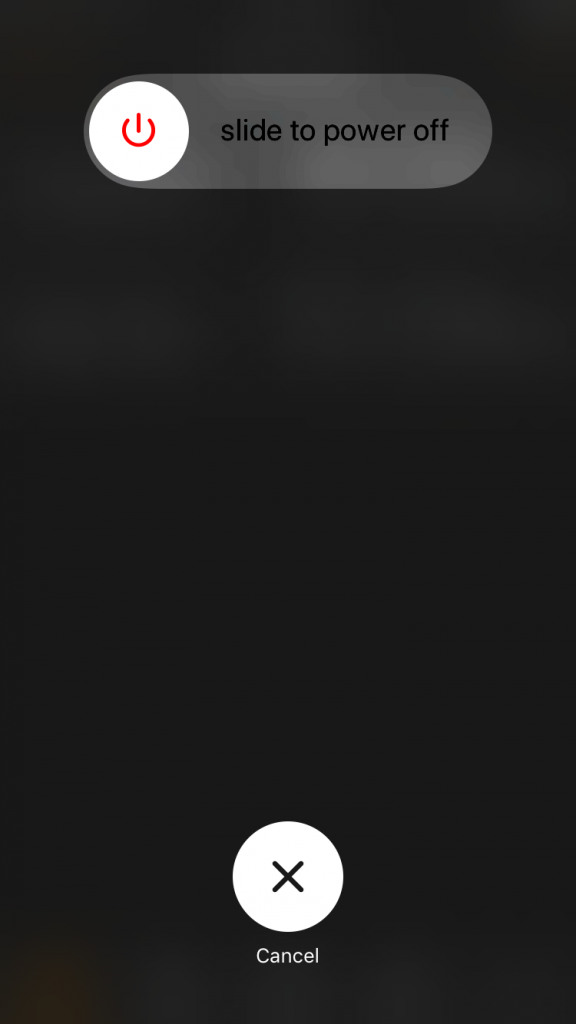
Executing a Hard Reset of Your iPhone
Let’s say that your phone is frozen, and you feel confident that what’s happening is software-related. Now would be the time to try a hard reset.
If you have an iPhone 8 or later, then you’ll need to press and release the Volume Up button, followed by your Volume Down button. Press and hold your Sleep/Wake button next. The Slide to Power Off slider will pop up. Move it from left to right, resetting the iPhone.
If you have an earlier generation of the iPhone, then do a hard reset by holding your Home button and your Sleep/Wake button. The Home button appears on earlier models of the phone, but Apple discontinued it with later versions. Hold the buttons until the Slide to Power Off slider appears. Don’t release the buttons, though. Keep holding them until you see an Apple logo. Then, it is safe to release them, and the phone will reset.
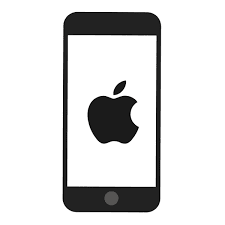
At that point, you can see if functionality has returned to the phone and if whatever was wrong with it has corrected itself.
How About Restoring the iPhone to Factory Settings?
We’ve explained how this is a more extreme fix than either the soft or the hard reset. Before you attempt it, back up your device with iCloud or iTunes. Then, you must go to Settings, then General. From there, go to Reset. Scroll down to where it says Erase All Content and Settings. Tap it. You will be asked to confirm, and once you have, the iPhone will erase all of its content and settings and go back to its factory state.
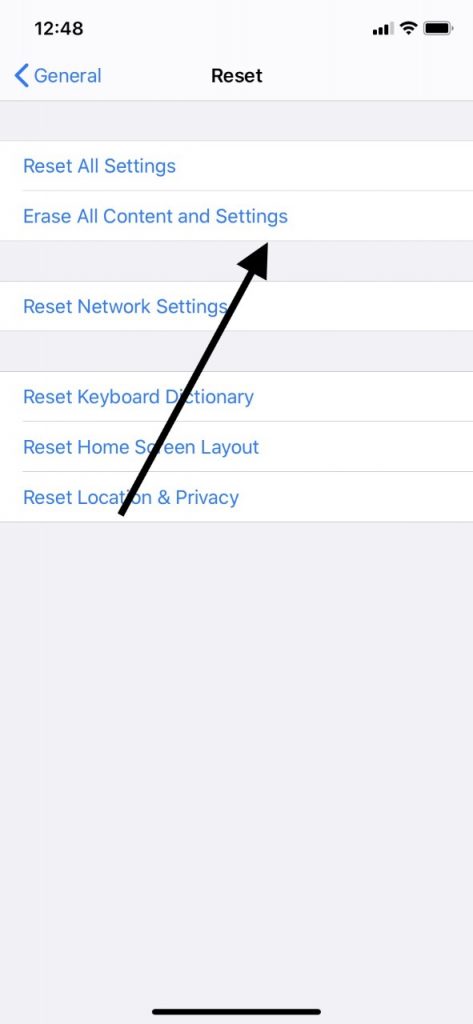
In a couple of minutes, you will see the Welcome screen come up. Once it has, you can use iCloud or iTunes to restore your settings. See if that fixed whatever had gone wrong with the device.
How to Put the iPhone in DFU Restore Mode
Putting the phone in DFU restore mode and then making changes on it is something that you can do at your own risk. We’ve mentioned the attendant dangers of doing that, but there are specific circumstances where it is warranted.
Before you do it, back up your device with iTunes or iCloud, as you would with a total factory reset. Once that is done, plug your iPhone into a laptop or desktop with an Apple-approved USB cable.
Next, press and hold your Sleep/Wake button and the Home button, assuming you have an iPhone 7 or below. After 8 seconds, release the Sleep/Wake button, but keep holding down the Home button. A message will come up saying “iTunes has detected an iPhone in recovery mode.” Next, let go of the Home button. The screen should now be completely black. You can make whatever changes you wish to on your device, and then you can restore your data through iCloud or iTunes.
If you have an iPhone 8 or a newer model than that, then plug it into the computer with the USB cable, and have the latest version of iTunes running. You will have to press and quickly release the Volume Up button. Then, do so with the Volume Down button. Press and hold down the Side button until the screen goes black. Press and hold your Volume Down button as you continue to hold the Side button.
After 5 seconds, release the Side button, but keep holding the Volume Down button. The message will come up saying that iTunes has detected an iPhone in recovery mode. Your device is now in DFU mode, and you can make any adjustments to it that you’d like.
What if You’re Not Sure About Doing a Hard iPhone Reset?
If you aren’t sure whether a hard reset of your iPhone is the best way to go, or if you’re hesitant about doing any of the other three resets, then you can always contact Apple Support. You can start by reaching out to them either by phone or through Live Chat via their website. If you explain to them what is going on, then they should be able to recommend what kind of reset you should do for your phone.
If you would prefer to speak to someone in-person because you feel like what is happening with the phone is too complicated for you to explain remotely, then you can go to an Apple Store with a Genius Bar and talk to someone there. There’s not likely to be anything that they haven’t seen before with your iPhone, and sometimes it feels good to bring an expert in on the problem.







