If you have owned an iPad for a while, then you likely have discovered its many fun and practical features. If you just got one for the first time, then maybe you’re only just exploring what this Apple-issued tablet has to offer. But regardless of how long you’ve had yours, if it gets lost or stolen, then it’s bound to be upsetting for you. All is not lost, though. Let’s talk about some possible ways for you to find your misplaced iPad.

The Apple Find My Device Feature
There is an app called “Find My,” which is native to any Apple device. You can use it if you have lost your iPad, iPhone, etc. It is one of the built-in security measures that have helped to make Apple products as popular as they are the world over.

How to Find Your iPad with the Find My Device App
There are some different actions that you can take involving the Find My Device app that should put you on the trail of your lost or stolen iPad. The first thing that you can do is to sign in to iCloud.com/find on a desktop or laptop.
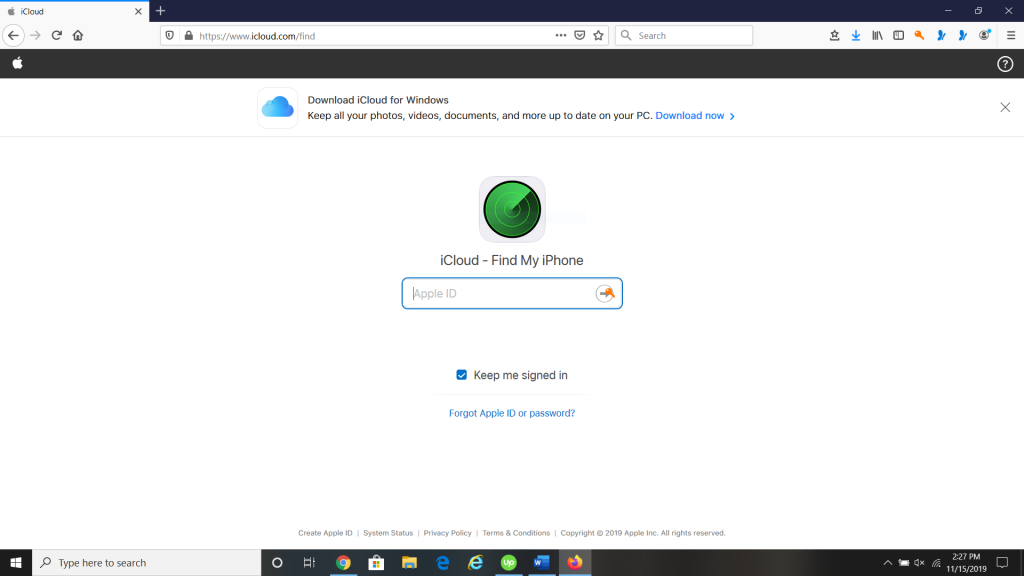
If you go there, you will see a screen where you will be prompted to put in the email address that you used when you set up the iPad for the first time. This is the email address that’s going to be associated with your Apple ID. You might also be prompted to put in your Apple ID and password, so make sure that you have those handy.
Once you have done that, iCloud will use the tracking chip that is in your iPad to assess and pinpoint its physical location. Unless someone has removed that chip, you should be able to track your iPad accurately. Regardless of whether you left the iPad somewhere by accident or you suspect that someone took it, this is a method of finding it that seldom fails.
Use the Find My App on Another Apple Device to Locate Your iPad
If you do not have a desktop or a laptop handy, but you do have another Apple device, like an iPhone, for instance, then you can also use that to track your missing iPad. What you will need to do is use the Find My app. Assuming you turned on Find My Device before it went missing, then once you tap the app on your iPhone, you will see the iPad under Devices. Select it, and you will see its physical location on a map.

There are two other ways that you can try to locate the iPad through the Find My app on the iPhone. You can select the Devices tab, then select the iPad and tap Play Sound. If the device is nearby, then it will play a distinct noise until you locate it. If your iPad fell in some couch cushions or something along those lines, this might be an option for you. Keep in mind that it will only work if your iPad is connected to a Wi-Fi network.
The other way that you can use the Find My app on another Apple device to locate the iPad is to open it, choose the Devices tab, and then select the missing device. Then, choose Directions, and you will open its location in Maps. This is the equivalent of using Google Maps when you’re walking or driving a car. You will be given simple street directions to get to wherever the iPad ended up.
Consider Marking the iPad as Lost
If you feel like the iPad is somewhere out in the world rather than just misplaced inside your home, then you should at least think about using the Mark as Lost app on another Apple device. Let’s say that you own an iPhone, and you lost the iPad when you were on a picnic in the park. You can open the Find My app on the iPhone. Go to Devices, and choose the iPad. Scroll down to where you see Mark as Lost. Tap it, then tap Activate.
Choose Continue, and then enter your phone number if you wish to display it on the missing iPad. Select Next. You can put in a message at this point if you want the lost iPad to show one. You can offer a reward if you like, or just tell the finder to contact you. Hit Activate to complete the process.
If you do this, then the missing device is completely locked. If you used a credit card, debit card, etc. and attached it to Apple Pay, then that functionality will be disabled. A confirmation email will also go out to the address associated with your Apple ID. You will have to unlock the iPad with your passcode if you get it back.
Think About Reporting a Stolen iPad to Law Enforcement
If you feel certain that your iPad was stolen rather than misplaced, then it is not a bad idea to reach out to local law enforcement and tell them about it. They might ask for a serial number if you do so. You can find the serial number for an iPad by looking at the original product receipt or invoice. It is also listed on the original packaging.
If you do not have any of that, then you can also pull up iTunes on your laptop or PC. Go to Devices and look under Preferences. You should see the information for your iPad there, including the serial number.
You Might Want to Erase the iPad Remotely
You may also want to erase your iPad remotely. Reporting it as lost will lock it, but if you still feel nervous about someone potentially accessing your data, then you can wipe it, thereby getting rid of all of your Apple Pay cards, message threads, email lists, etc.
However, there is a drawback to doing this. If you decide to move forward with this action, then you will no longer be able to locate it through the Find My app. That means you can no longer track it. If you remove the iPad from your account after you erase it, then that will also turn off the Activation Lock feature. That means that whoever finds it will be able to open it.
You Should Also Report a Stolen iPad to Your Wireless Carrier
You might also wish to consider contacting your wireless carrier to let them know that your iPad has been stolen. They can then disable your account. This will prevent data use, texts, and calls.
If your iPad is lost or stolen, then you need to consider the situation carefully. Most people elect to use the Find My app on another Apple device if they have one. A lot of them also use the Mark as Lost app, effectively locking the device.
It is seldom necessary to do something as extreme as erasing the iPad remotely. Regardless of whether someone took your iPad or you just misplaced it, marking it as lost means that your tablet should be secure. You can track it through the Find My app, or perhaps a Good Samaritan will come across it and bring it to you instead.







