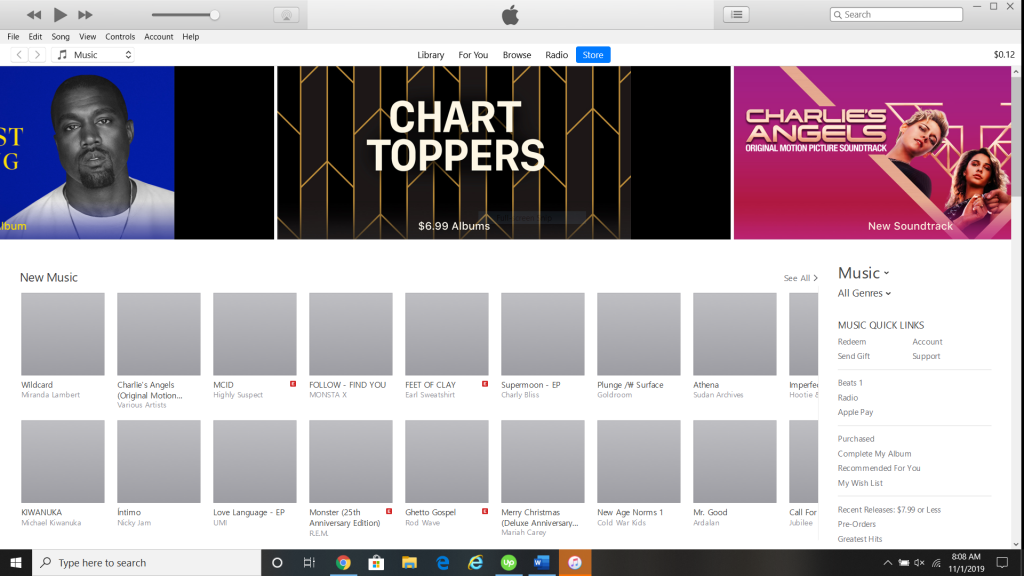The iPad, like all Apple devices, has several different security measures built into it. Generally speaking, it is very much to your benefit to have those in place, as it prevents anyone unauthorized from gaining access to your sensitive data. On some occasions, though, it can backfire, like when you get locked out of your device, and you cannot access any of the features. Let’s talk about how you can get locked out of your iPad, and what you can do to rectify the situation.

How Might You Become Locked Out of Your iPad?
The most common way that you get locked out of your iPad is when you enter the wrong passcode too many times. A message will then come up, saying that the device is disabled. Ostensibly, the reason for this is that Apple feels like if someone enters the wrong passcode several times, then they’re not a person who has any business accessing it.

It’s possible that you might have simply forgotten your passcode. You’re trying some different combinations that you think are likely and you haven’t managed to come up with the right one. If you make your passcode something that you can’t remember easily, then you should definitely write it down somewhere handy, so you don’t encounter this problem.
If you’re locked out of the iPad, though, then you’re going to need to take the following steps in order to gain access again.
Erasing Your iPad After Being Locked Out
According to Apple’s website, if you can’t come up with the right passcode for one of their devices, then you’ll need to erase it. By doing so, you can delete all of your settings and data, and that includes the passcode that you can’t remember.
The problem is that if you do this and you haven’t recently created a backup for your data, then you’re going to lose everything. That includes the setup of any non-native apps, your contact list, music, photos, videos, etc. Keep in mind, though, that any apps, music, or things of that nature that you purchased can be retrieved if you have to take this option because you now have a license for them.
For most individuals, this option isn’t as bad as it seems. That’s because, even if you haven’t proactively backed up your iPad recently, most Apple devices back up automatically through iCloud. This is something that happens periodically, and you don’t have to take any action for it to occur. The only way that you’re truly going to lose everything on your tablet is if you haven’t been using iCloud or you’re not set up for it.

You should always have your Apple device set up so that it automatically backs up to iCloud every couple of days. That way, your data isn’t in danger if you ever run into a problem like this one.
Removing the Passcode from Your Locked iPad
Let’s assume that you’ve been backing up your device with iCloud, so you know that even if you now have to erase it to gain access, you’ll be able to restore it later. First, you’ll need a computer. Either a laptop or PC would work for this procedure.
If your iPad is one of the later generations that is equipped with Face ID, then you must press and hold the Top button at the same time as either of the Volume buttons. The Slide to Power Off slider should appear on the screen. Slide it to the right. While still holding down the Top button, use an Apple-approved USB cord to connect the iPad to your computer. Keep holding down the Top button until you see a recovery mode screen.
If your iPad model has the Home button, then you should press and hold the Top or Side button until that Slide to Power Off slider comes up. Drag the slider, turning off your device. Then, connect your iPad to your computer via the USB cord while holding down the Home button. Keep holding your Home button until the recovery screen appears.
At that point, you should find your device on your computer. There are a couple of ways to do that. If you have the latest version of iTunes, then you can pull it up, and you’ll see the iPad listed under Devices on the upper left-hand side of the screen. You can also find it in the sidebar of the Finder window if you have a Mac. Select the device by clicking on it.
When your iPad is located, you will have the options to Update or Restore. Choose Restore. iTunes or Finder, depending on what you’re using, will download the latest version of iOS for your device, effectively wiping it clean of everything else, including your passcode. It should take a few minutes, so be patient.
Wait for the process to finish up, at which point a message will appear saying that it is safe for you to disconnect your iPad. Remove it from the USB cord and the computer, and you should see that it’s in the identical condition as it was when it first came from the factory. The Welcome message should flash on the screen in several different languages.
Now, you can set up the device with a new passcode. If you were able to back up a previous version through iCloud, then you can connect the device to your computer again and do that. Pull up iCloud on your computer, find the most recently backed-up version of your device, and restore it.
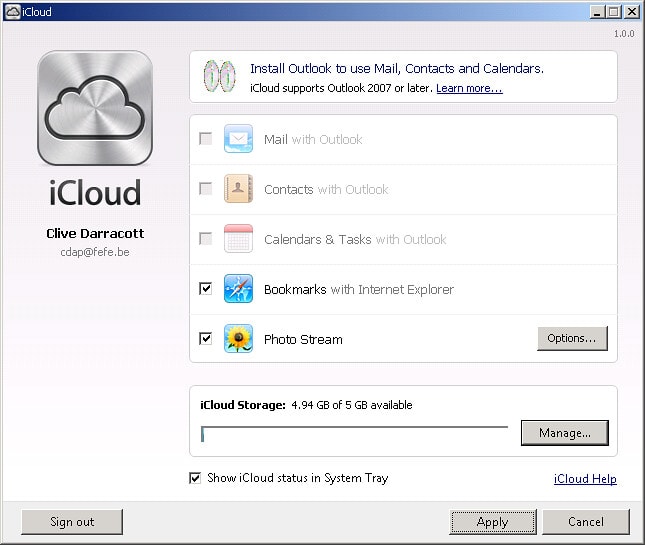
The Importance of Backing Up Your iPad
This article should make clear the importance of two things: first, choosing a passcode you can remember and writing it down somewhere, and second, how essential it is to back up your iPad frequently. Again, if you have iCloud enabled, then this should happen automatically every day or so.
It’s also not an unreasonable idea to use iTunes for backups as well. The last thing you want is to get into one of these situations where you have no choice but to erase your device because you can’t remember your passcode. By doing so, you’ll lose all of your data and settings, and nobody wants that.