The iPad, manufactured by Apple, acts as a nice stop gap between the portability of the smartphone and the robustness of a full-fledged laptop. While the iPad is priced at a premium, it’s still an intuitive and enjoyable productivity device, which can do almost as much as a laptop for a little less money. Moreover, it’s a stylish and sophisticated way to work.
However, with the confined architecture of Apple’s famous tablet also come some definite woes when, for whatever reason, your iPad no longer functions as smoothly as it once did. You have fewer troubleshooting options than with a laptop. Moreover, you have zero upgradability with an iPad so there’s no way to add more power to your device to give it a boost. With that said, there are a few ways to speed up a slow iPad under certain conditions.

iPad & iPad OS
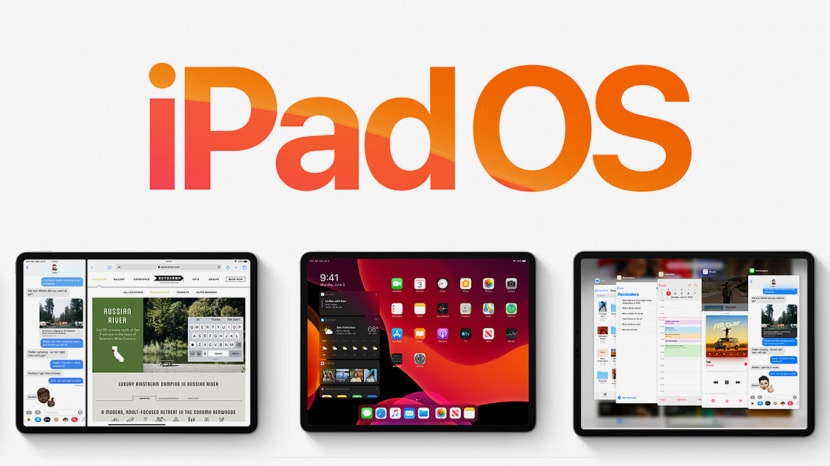
First released in April of 2010, Apple’s iPad was the first of its kind in a middling tablet market. It functions almost exactly as the iPhone but on a bigger, hardier screen. For many consumers, it was the perfect addition to their portable computing arsenal. However, for a lot of us, it looked nice but didn’t quite have the versatility needed for true productivity. Since its first iteration, the iPad has grown into a truly robust device that can, for most of us, replace a laptop for much of our workflow.
While iOS functioned nicely for Apple’s line of iPhones, it always held back the iPad from being truly free from the narrow architecture of Apple’s smartphone technology. After all, the iPad wasn’t supposed to simply function as a large iPhone. The iPad needed to shed iOS and have its own ecosystem built around its largely distinct form-factor—iOS, no matter how flexible, would always be a crutch in both user experience and overall speed.
Origins of iPad OS
On September 25, 2019, Apple finally unveiled what they call “iPadOS”, which is their answer to the iOS and iPad problem. With iPadOS comes a uniquely designed operating system made specifically for the iPad. Not only is it faster, but it’s tailored to how we hold and interact with the device.
It seems that the iPad is finally bridging the gap between tablets and laptops with the introduction of its new operating system. However, is iPadOS the right solution for your older iPad?
What Causes an iPad to Become Slow?
The primary factor holding the iPad back from the versatility of a laptop is the same factor that contributes to its slowness; the inability to upgrade hardware.
What is sufficient to run software one year can easily become inadequate the next. As features are added, so too are the demands of the hardware. With laptops, the solution to outdated hardware is plug-and-play upgradability—memory, internal storage, and even computer processors can be swapped out almost like LEGO.
Hardware Restrictions & Upgrading Your Operating System

With an iPad, you’re stuck with what you bought. Apple is mindful of their tablet’s static hardware problems but there’s only so much they can do (or are willing to do) before an older line of their products become “obsolete” and can no longer keep up with the hardware requirements of the newest iteration of Apple’s operating system.
If you believe that you’re experiencing slowness due to outdated hardware on an older iPad, then it may be time to trade your old iPad in and upgrade to a new one. If your iPad is more than 5 years old, then you may want to forego any new iPadOS updates, which may be too taxing on your older hardware and cause slowdown issues. The truth is, newer isn’t always better.
Ways to Improve iPad Speed
If your iPad has always been consistently snappy and you haven’t made any big changes (new app installs, updating your operating system, sudden drops, or liquid damage) then there’s a chance your iPad’s slowness is due to a fault in the operating system, which can be fixed! There are a few tried-and-true ways to fix a slow iPad.
Restart Your iPad When It Feels Sluggish
Your iPad needs to rest sometimes. Luckily, the only rest an iPad needs is the split second between a restart. If your iPad is feeling sluggish then it may be a simple matter of restarting the operating system—doing so clears out the system’s cache by clearing memory allocation, so any errant process that could be slowing down your iPad will more than likely stop and restart (hopefully in its normal, healthy state) once your iPad powers back on.
To restart an iPad:
- Hold the sleep/wake button at the top of your iPad
- Continue to hold the sleep/wake button until you see the iPad power screen
- Following the on-screen instructions, slide to power off the iPad
- Once the iPad screen goes black the iPad has powered off
- Hold the sleep/wake button once again until you see the Apple logo
- Release the sleep/wake button and wait a few moments for the iPad to power on to the home screen
If your iPad feels significantly faster, then all you needed is a good restart. Don’t forget to restart your iPad periodically to keep it running efficiently.
Check Your Wi-Fi Connection
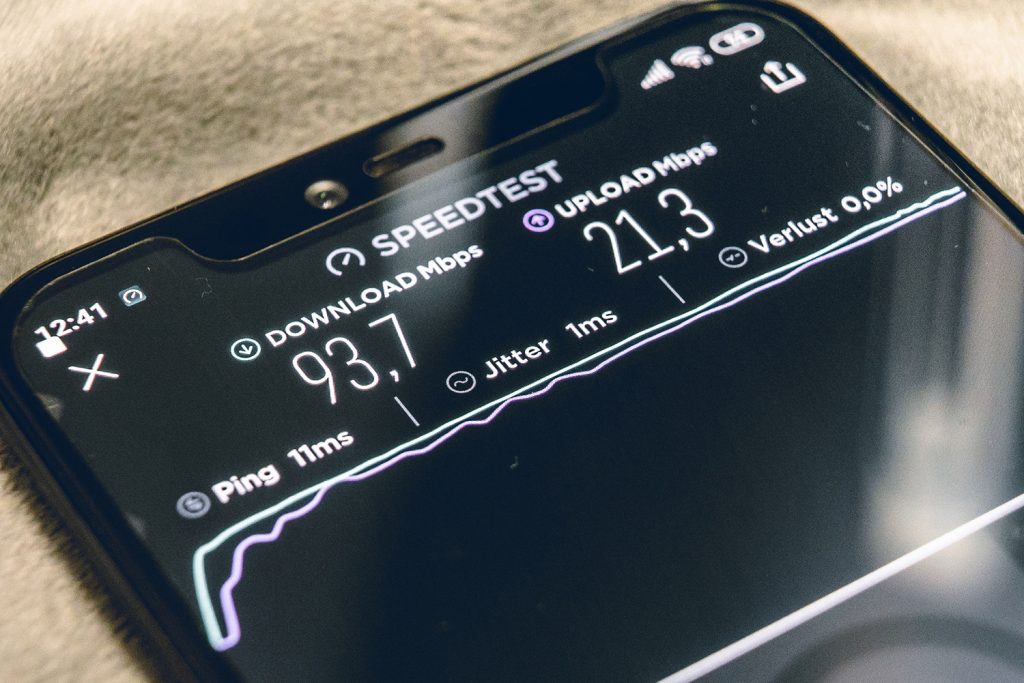
“Slow” can refer to a lot on an iPad. For instance, if you’re troubleshooting a family member’s device due to their claims of slowness, ensure you understand what exactly they’re referring to. Some people may say their iPad is slow when they’re referring to its connection to the internet.
Regardless of who is making the claim, slow internet is typically not a result of your iPad’s performance but rather the performance of your Wi-Fi connection. However, you can still troubleshoot your connection speed via your iPad.
Your first course of action is to ensure you’re connected to the correct Wi-Fi connection. Sometimes your iPad may be connected to a nearby, password-less Wi-Fi connection that has a poor signal because it didn’t have the password of your in-home Wi-Fi. To check your Wi-Fi source, follow these steps:
- Tap on the “Settings” app from your iPad
- Tap on “Wi-Fi”
- If you don’t recognize the name of the Wi-Fi you’re connected to, then ensure you connect to your specific Wi-Fi
If you’ve verified that you’re connected to the correct Wi-Fi, then you should perform an online speed test. Google’s internet connection test is free, fast, and simple to understand. If your connection is poor, then it’s time to call your Internet Service Provider (ISP) to troubleshoot your connection to the internet. If your connection is healthy but still slow, then try restarting your iPad to see if the issue is resolved.
Restore Your iPad to Factory Settings
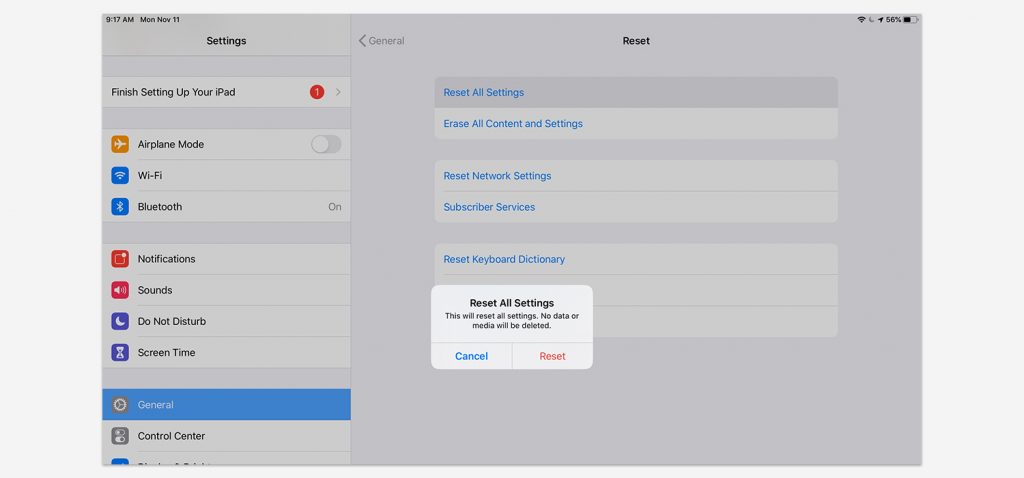
If you’re at your wits’ end with a slow iPad, then it may be time to go back to the figurative drawing board. Sometimes, a clean slate is the best way to test your iPad’s performance. If it’s still slow after restoring to factory settings, then it may be time for an upgrade.
However, sometimes your iPad is so bogged down with apps and other aberrations from years of use that all it needs is a “do-over”. Restoring your iPad to factory settings doesn’t touch your dates (photos and apps) but it will remove any customizations you’ve made to the setting, which may inadvertently fix the problem you’re having. To restore your iPad to factory settings, do the following:
- Navigate to the “Settings” application on your iPad
- Tap on “General” from the menu
- Tap on “Reset” from the bottom of the list
- Tap on “Reset All Settings” and confirm your choice
“Reset All Settings” will clear every setting you’ve changed on your iPad. Furthermore, it will clear any saved passwords as well as any remembered Bluetooth devices and Wi-Fi connections. Essentially, you’re clearing your iPad’s recollection of your typical usage and, in that process, hoping it forgets a bad habit that is causing slowness.
Knowing When its Time to Upgrade
As stated previously, sometimes you have to face the fact that, while your iPad was a trooper, it’s now a grizzled veteran in the productivity war. Without being able to upgrade your iPad’s hardware, you’re sometimes left with the hard decision to upgrade your device to a newer model.
If your iPad is over 5 years old, you may want to cease updating its operating system entirely. Apple does not have a pristine track record of supporting its older devices. Without knowing it, you may be one update away from turning your perfectly adequate iPad into an old geezer that is no longer fun to use.
Don’t Forget to Trade in Your Old iPad
Remember that, as frustrated as you are with your old iPad, it still has quite a bit of trade-in value even if it has a little bit of wear and tear from its years of use. At Buyback Boss we offer $200 even for a 1st Generation iPad Pro with regular wear and tear:
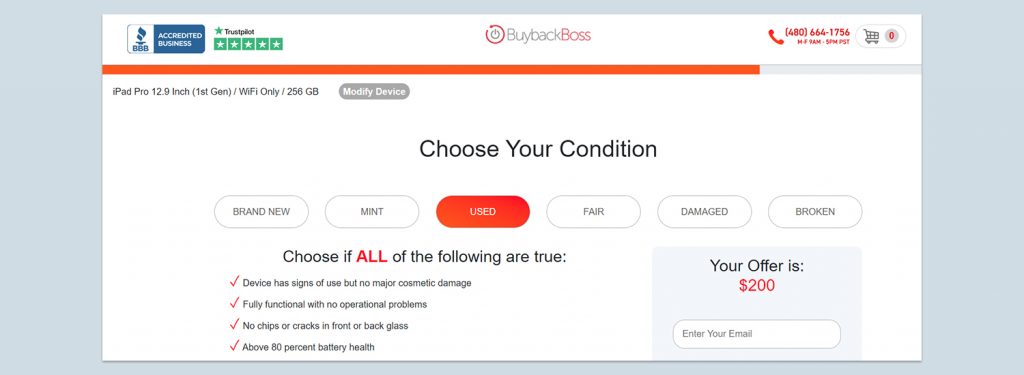
Lessen the sting of taking your old iPad out of commission by trading it in for some cold hard cash. Not only will you feel like you’re giving your old device a second life, but you’ll get some significant money back that you can invest in a hardier, faster iPad with plenty of longevity.






