The iPad, Apple’s signature tablet, has gone through several different generations. With each one, new features are added, and functionality is improved. If you have owned yours for a while, though, then you may have noticed that its various functions have slowed down considerably. Is this something inevitable as the device ages, or are there some steps that you can take which will alleviate the problem? Let’s examine what might cause your iPad to slow down, and what you can do to speed it up again.

What Causes Your iPad to Slow Down?
One of the main reasons that your iPad might be running slowly is because of an app that is not functioning correctly. It might have something to do with your Wi-Fi connection, as well. Your cache may be bloated with items that are causing a system slowdown. The tablet might be running out of storage space, or there might be some unusual software glitch that is proving to be problematic. We’ll go over what you can do about each of these issues.
Stop Routinely Closing Apps on Your iPad
We’ll start not with something that you should do, but with something that you shouldn’t: close each app when you are finished using it. Some people swipe up on each app throughout the day when they are done with it. They feel like this will allow their iPad to speed up because there will be fewer apps running.
However, just the opposite may be true. The operating system of your iPad is designed to manage apps efficiently. When you have an app that is not in use but is still active, then the tablet knows to put it in low-power standby mode. By closing every app after you use it, you are causing the iPad to spend more time accessing data. It might seem counterintuitive. However, if you want to speed up your iPad, stop closing every app when you are done with it.
Speeding Up Your iPad May Be a Matter of Closing a Single App
While you shouldn’t close every app when you aren’t using it, that doesn’t mean that an app might not be the cause of a slow iPad. It’s going to be up to you to figure out which one is causing the lag time.
Ask yourself this question: is there a particular app that you always seem to be using when the tablet slows down? If so, then it’s probably not a coincidence. There are apps that continue to run in the background when you are not using them, such as Pandora or Spotify. Ones like Google Maps, which track your location, could be another candidate.
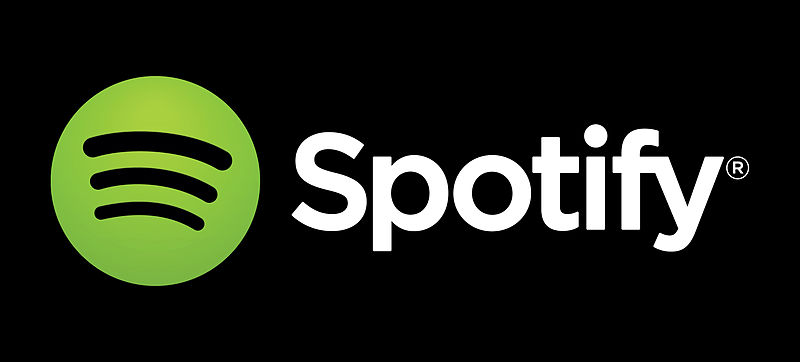
You’ll have to play detective and do a little bit of experimentation. If you suspect that it is one app that is causing the slowdown, then close it out and see if that quickens the iPad’s running speed. If the iPad seems faster, then pull up that app again and see if you detect the same slowdown.
Once you have pinpointed the troublesome app, you can uninstall it, reinstall it, or stop using it. Which one of these you choose is going to depend on how much you like that app. If it’s one that you feel you can’t live without, then reinstalling it is probably your best bet. If that fails to work, then you can reach out to the creator or admin via the App Store to see if they have any suggestions.
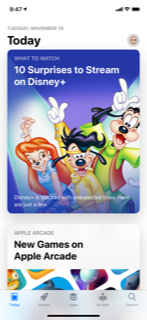
A Better Wi-Fi Connection Can Speed Up Your iPad
If you have a great Wi-Fi connection, then an iPad or another electronic device that is attached to it should speed right along. However, if your wireless network is shaky at best, then that can absolutely be what is causing drag time.
See if you have three solid bars on your iPad’s upper right-hand corner, indicating a strong connection. If the connection seems weak, see if moving closer to the router makes any difference in the tablet’s speed.
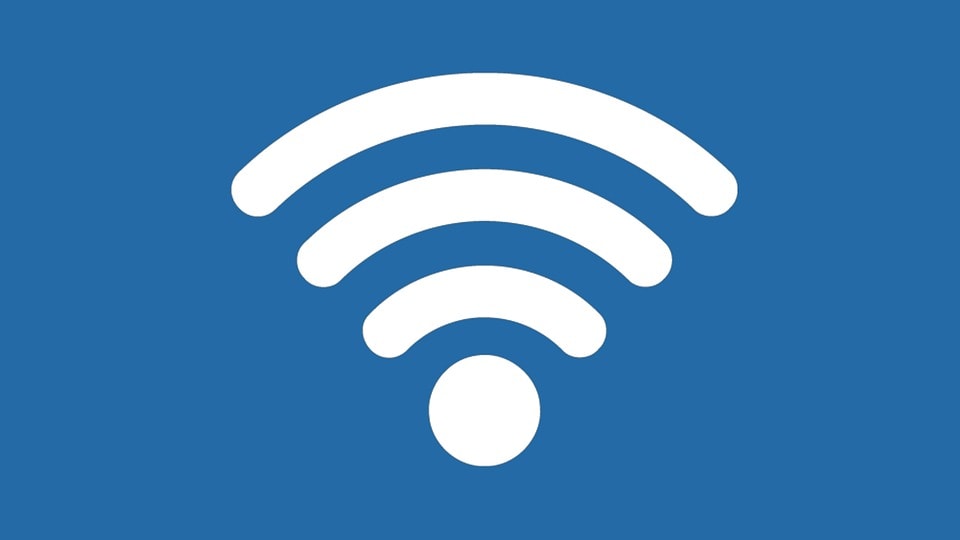
If that doesn’t help, then turn the router off. Wait for a couple of minutes. Then, turn it back on and wait for the signal to refresh. If that hasn’t helped, then check the connectivity of your smartphone or other devices. Are they experiencing a slowdown as well? If they are, then you’ll need to reach out to your Wi-Fi provider and ask them if there is anything they can do on their end to solve the problem.
Speed Up an iPad By Clearing the Cache
Clearing the cache of your iPad can also be a way to potentially speed it up. The cache is where you store all of the temporary internet files. That includes parts of web pages that are static. If there are sites that you visit often, this allows them to load quicker. Login information and cookies are also kept there.
It’s convenient, but the problem is that sometimes the cache can become bloated. If you clear it, then that might speed up your tablet. Remember, though, that you will need to sign back into any websites where your login and password were stored. It is a smart idea to have a list of those logins and passwords handy if you take this action.
Restarting the iPad Might be Helpful
Another action that you could potentially take is to restart the iPad. That’s a troubleshooting step that’s sensible to try regardless of what problem you’re having with it. To do so, you must first be aware of whether your tablet has Face ID or not. If it does, then press and hold down your Power button and either of the Volume buttons. You should see a slider come up on the screen. Slide it to the right, turning off the iPad. Then, press the Power button again until the Apple logo pops up on the screen. This indicates that the device is starting back up.
If you own one of the earlier versions of the iPad that has the Home button, then press and hold down your Power button. The slider should appear. You can then slide it to the right, shutting off the device. Wait for a couple of minutes. Then, press the Power button until you get the Apple logo.
See what kind of speed you are getting with the iPad now.
The Lack of Storage Space can Slow Down an iPad
Running low on storage space can negatively impact your iPad’s speed. Storing a lot of videos or installing several new apps might have caused the slowdown. To check and see how much storage space you have left on your tablet, you can go to Settings, then General, and then iPad Storage. There will be a color-coded bar indicating how much space you have left, and what’s taking up most of it.
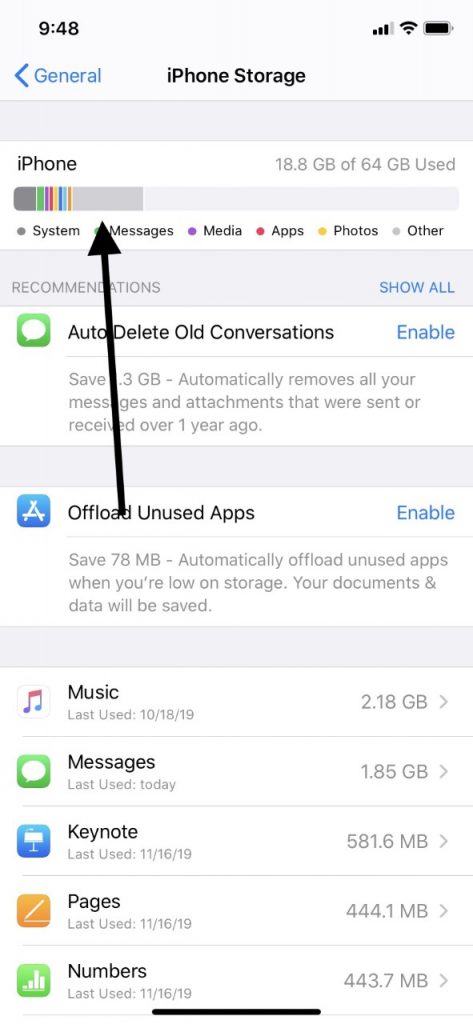
You can then make the decision as to whether you wish to delete any of your apps or get rid of some of your pictures and videos. If you don’t want to do away with them entirely, then maybe there’s somewhere else that you can store them. It’s your prerogative, but less storage space taken up will probably mean faster functionality for the iPad.
Take the iPad Back to the Factory Settings
There is one option left, and it’s the so-called nuclear option: returning the iPad to its original factory settings. It’s best not to restore the tablet with a backup if you do this since you’ll probably just run into the same problem again. Instead, you can repopulate your iPad with apps and settings one at a time, monitoring its speed as you go.
If you wish to go this route, then head to Settings, then General. Hit Reset, followed by Erase All Content and Settings. Now, hit either Backup and Erase if you want to do that, or Erase Now if you don’t need the backup. Finish by entering your passcode to confirm.
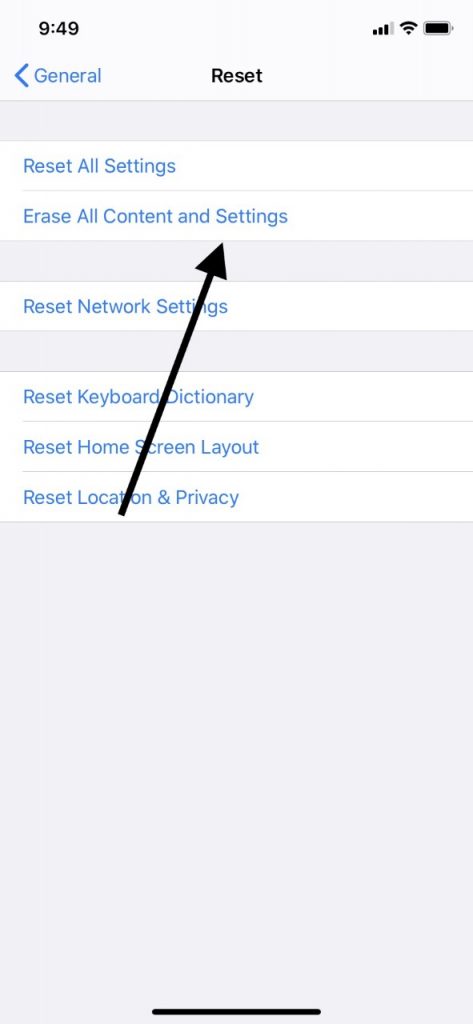
Hopefully, one of these options we mentioned has worked for you, and your iPad is now functioning speedily again.






