Usually, your iPhone presents no problems when you need to use it to contact someone you know. You can easily pull up your contact list and see the names and numbers of everyone who is in your life, both personally and professionally. But what if you try pulling up your contacts, and you can’t see any of the names? This experience can be thoroughly frustrating, and it does sometimes happen with Apple devices. Let’s go over what you can do about this problem if you’re running into it with your iPhone.

Why Might the Contact Names Disappear from Your iPhone?
If the names of your contacts have vanished from your iPhone, but you still see the numbers, then either a software or hardware problem could be to blame. Software trouble is more likely, though. There are a few different glitches and bugs that could lead to this situation.
Let’s run down a few fixes that you can try.
Restarting Your iPhone Might Cause Contact Names to Return
Seldom is it a bad idea to turn your iPhone off and on again if you feel like there’s a software bug happening.
If you own the iPhone X or a newer model than that, you should press and hold either of your Volume buttons at the same time as the Side button. The Slide to Power Off slider will appear. Slide it to the right, which turns off the device. Then, after a few seconds, press and hold down the Side button until you see the Apple logo come up.
If yours is an iPhone 6, 7, or 8, you will need to press and hold down the Side button until you see that same Slide to Power Off slider. Slide it to the right, turning off the device. Next, press and hold down your Side button until the Apple logo pops up on the display and the phone restarts.
If your iPhone is a generation 5 or older, then you should press and hold the Top button until you get the Slide to Power Off slider. Slide it to the right. To turn it back on, you must press and hold down the Top button until you see the Apple logo.
Once you’ve done this, check and see if the contact names are back. If you still don’t see them, move on to the next fix on this list.
Toggling Your Contacts in iCloud Can Cause Your Contact Names to Reappear
Another option would be to use iCloud to toggle your contacts off and on again. You’ll need to go to Settings, then iCloud. Turn the Contacts toggle to the off position. You will see a prompt asking you if you want to delete or keep your previously synced contacts. You can choose Delete from My iPhone. Don’t be concerned. This will not cause you to lose any contacts permanently, because they are backed up to iCloud.
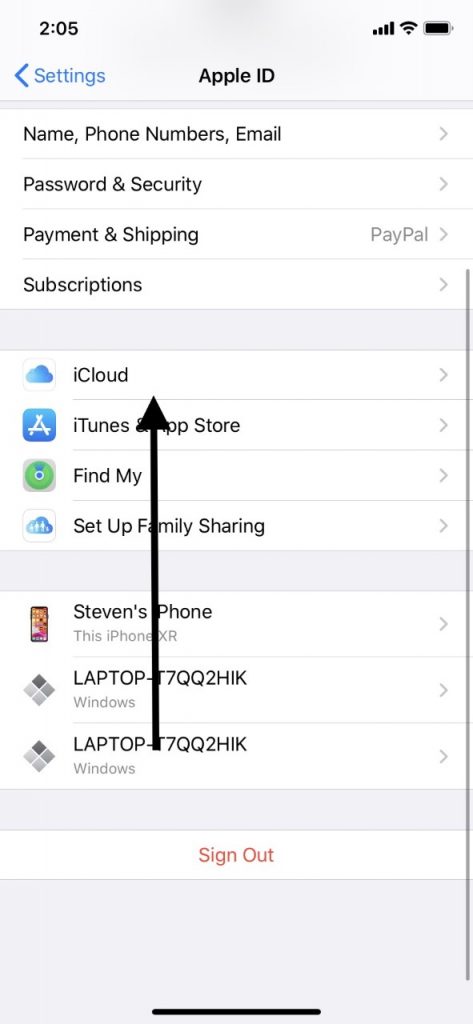
Next, turn Contacts back on, and they should be restored to your device through iCloud. See if the names of the missing contacts are there beside the numbers again. If you don’t see them, keep reading.
Make an Adjustment to Your iPhone’s Contact Settings
This is another trick that might fix the issue. Go to your Contacts app. At the top of the Contacts page, tap where it says Groups. You will see two options, those being All iCloud and All on My iPhone. The option you want to take is All on My iPhone. If you haven’t chosen that one yet for your device, do so.
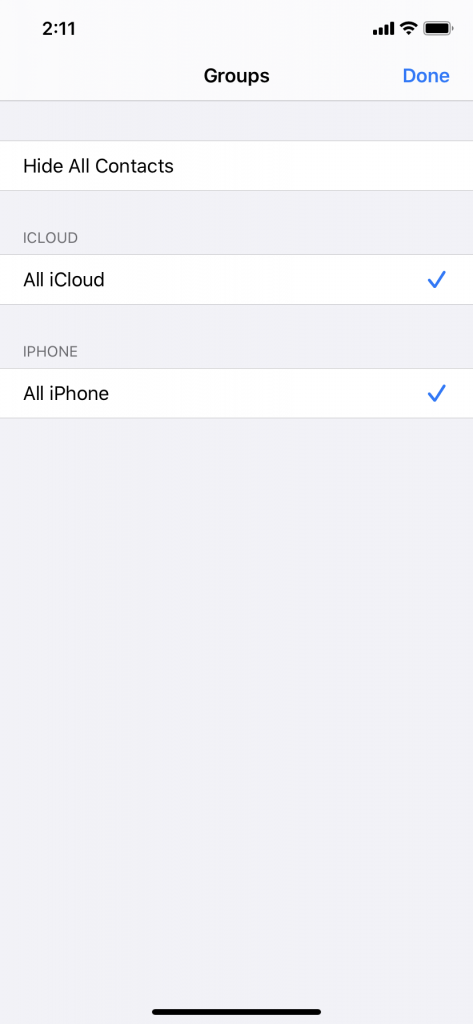
Have the contacts come back? If you still do not see them, try this next option.
Turn the Individual Accounts for Your iPhone Off and then On Again
If you go to Settings, you will see Accounts and Passwords as one of the options. Tap it. You must now select each of the accounts that sync with your device. That might include Outlook, iCloud, Gmail, etc. Open each one of these accounts, and then toggle the Contacts button to the Off position. Then, wait about 30 seconds, and toggle each one back to the On position.
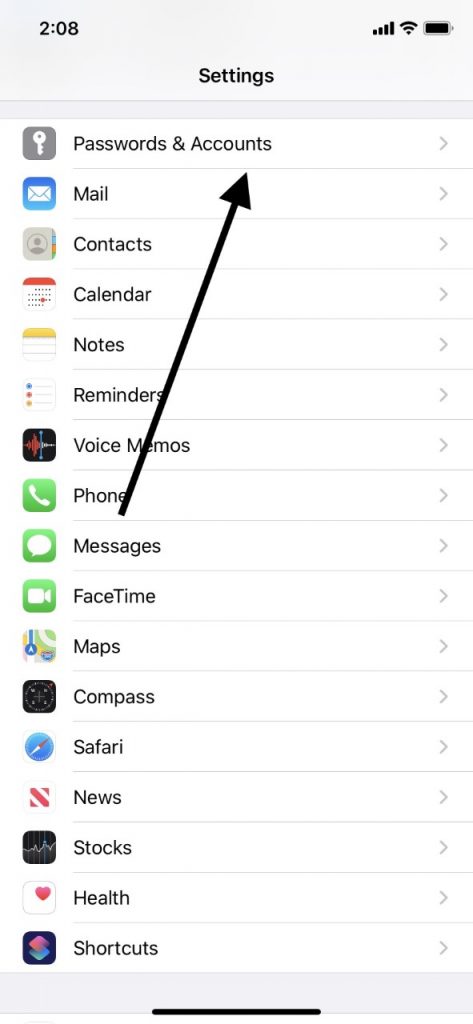
See if that has solved the issue. If the contact names are still not showing up, move on to the next fix.
Do a Forced Rebuild of Your iPhone Contacts
To attempt this next option, you’ll have to first open any random contact on your iPhone. Make some edits to the information that you see there. For instance, you might add a fax number or a work number. They don’t have to be real.
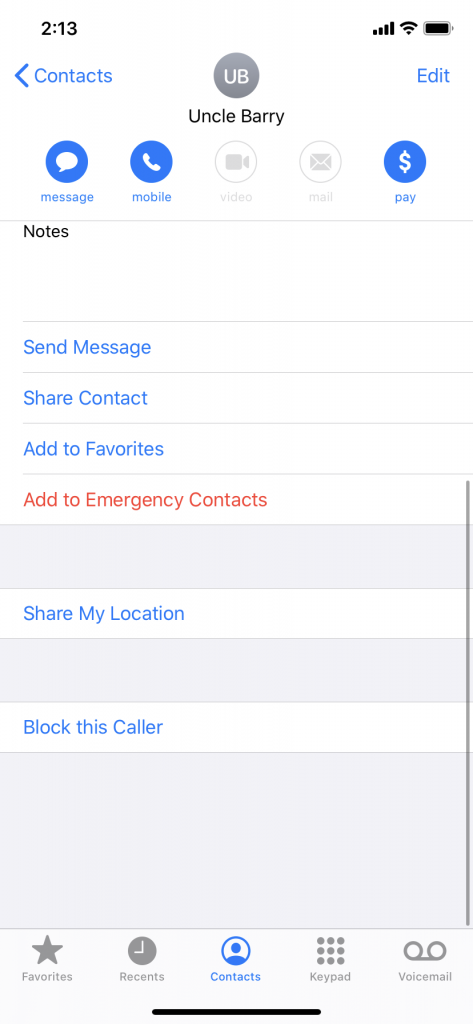
Next, you can restart your iPhone, as we detailed earlier in the article. When the device is powered back up, check to see if you can see the contact names now. This technique works a surprising amount of times that Apple device users try it. The addition of the new information forces the data connected to your contacts to be rebuilt.
If it worked, then you can delete the fake information that you put in for that particular contact. If it didn’t, then go on to the next fix.
Look into Third-Party Data Recovery Tools for Your iPhone
At this point, you’ll probably want to consider looking into third-party data recovery tools for the iPhone. There are a few different ones on the market that are reasonably priced, and most of the more reputable ones have some sort of money-back guarantee if they fail to solve the problem.
Seek the Help of Apple Support
If you do not want to spend any money on third-party tools, the other thing that you can do is to seek help at this stage from Apple Support. You can either reach out to them via the Apple website or by phone. Alternatively, you could take the device to an Apple Store with a Genius Bar if there is one that is near to you.
Make sure to tell the employees there all of the fixes that you tried so as to avoid any redundancies. If you have the original factory warranty on the iPhone or the AppleCare+ package, then it probably won’t cost you anything to get the issue fixed.
If everything else on your iPhone works except for the single issue of the contact names not showing up, then it still seems likely that a software problem is to blame. It is not inconceivable, though, that some obscure hardware problem is the cause of what is going on. It will probably be beyond your power to figure out what it is, though, which is why it’s best at this point to bring in some trained Apple repair people to give you an assist.






