It’s critical for you to remember that your smartphone is essentially a miniature computer, as well as a cell phone. That is certainly going to be true of the iPhone, as some of the same rules apply for the device as would be the case with a laptop or desktop. That leads us to clearing the Safari cache on your iPhone. Let’s talk about why it’s a sensible idea to do this sometimes, and we’ll give you instructions on how to execute the maneuver as well.
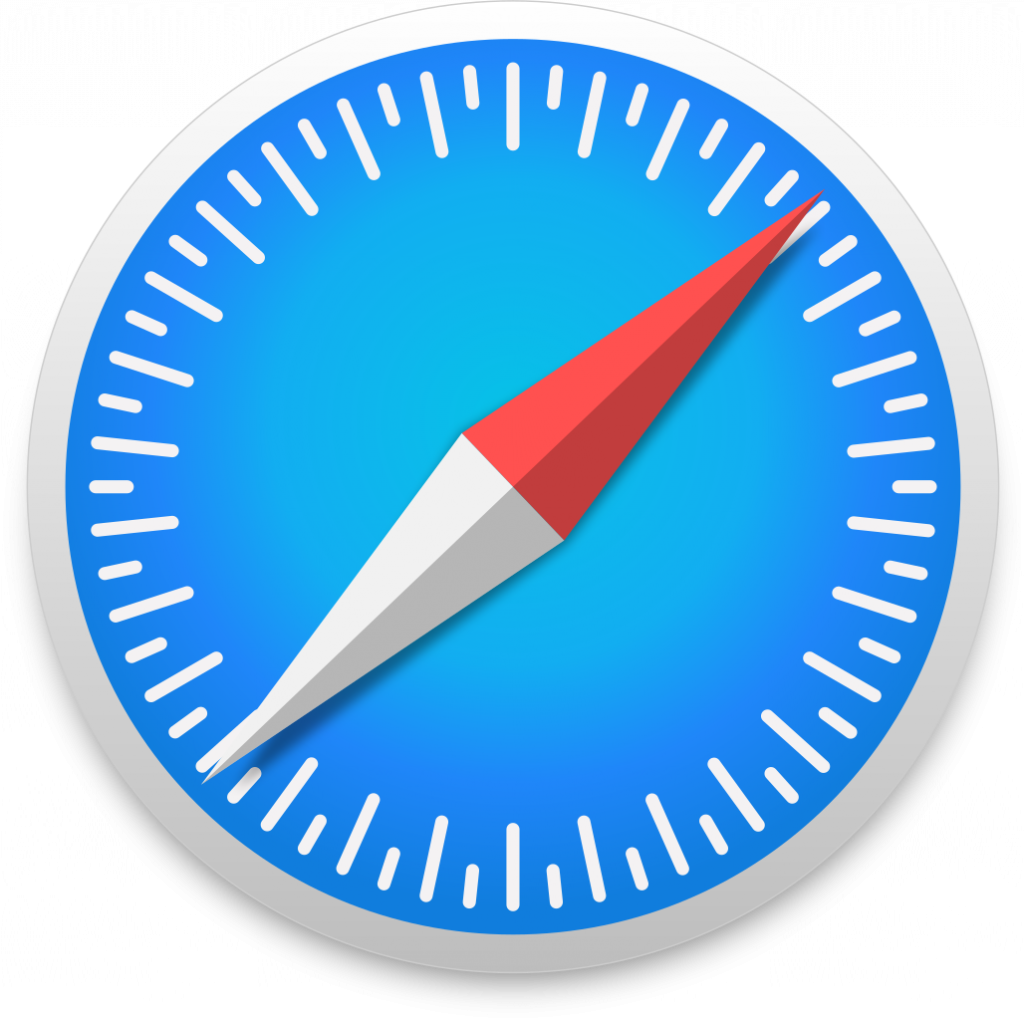
Why is it Smart to Clear the Cache on Your iPhone Sometimes?
Whether we’re talking about an iPhone, laptop, desktop, or tablet, it’s wise to get into the habit of clearing the cache and cookies periodically that are being saved on your device. Your browser tends to hold onto information. That happens so it can more easily reconstruct websites that you visit more than once within a designated period. Generally speaking, it’s good that your device retains cookies and that your cache fills up with information, as this allows you to access some of your favorite sites faster.
However, ironically, it’s also this loading up of your browser that can cause your iPhone or other devices to slow down over time. Your cache can become overloaded to the point that it can cause problems logging into sites where your personal information is required. The website itself might struggle to load, and then you have to sit there waiting impatiently. It can be very irritating, particularly if you are on the go and trying to access a mobile site.
Occasionally clearing out your cache, cookies, and any other information retained by your browser is what is sometimes called proper browser hygiene.
What Exactly is Safari?
Safari is a graphical data browser, and it is the one that your iPhone will default to when you use it to go online for the first time. It was first released back in 2003 for desktop computers. However, in 2007, a modified version came out to correspond with the release of the first iPhones. Safari is the default browser when it comes to Apple devices, and it’s regarded as one of the better ones on the market. It’s versatile, and it can interact with and load virtually any well-designed website.
However, just like with any other browser, you need to clear the cache and cookies from it sometimes. If you’re online regularly and you allow the cache to become overloaded, then you’re likely to run into those loading issues that we mentioned.
How do I Know that It’s Time to Clear My Safari iPhone Cache?
There is no hard-and-fast rule for when you should clear the Safari cache on an iPhone. However, there are some clear indications when the time has come to do so. If you are stuck on the same website page, then it’s probably time. A significant lag time in page loading would be a reason. Your iPhone running slowly or crashing would be a reason, as would your non-native apps freezing when you are running them.
How to Clear the iPhone’s Safari Cache
This is how you can clear the Safari cache on your iPhone. Note that this procedure will work for the iPad as well if you are encountering some of the same problems with it.
Launch Settings on the iPhone, and then scroll down and hit Safari. Scroll down again, till you see Clear History and Website Data. Tap it. You will then have to tap it a second time to confirm.

It’s a simple maneuver, the work of a few seconds, but it can make a significant difference in regards to how well your iPhone functions. Note that once you do this, you will need to put your login information and password in again for some sites that you visit frequently.
Is It Possible to Delete Safari from Your iPhone?
You might also be wondering whether it is possible to delete Safari from your iPhone entirely. There are other browsers out there, like Google Chrome, Firefox, or Internet Explorer. Each of them has some positive and negative aspects, and each one seems to have its own boosters and detractors.
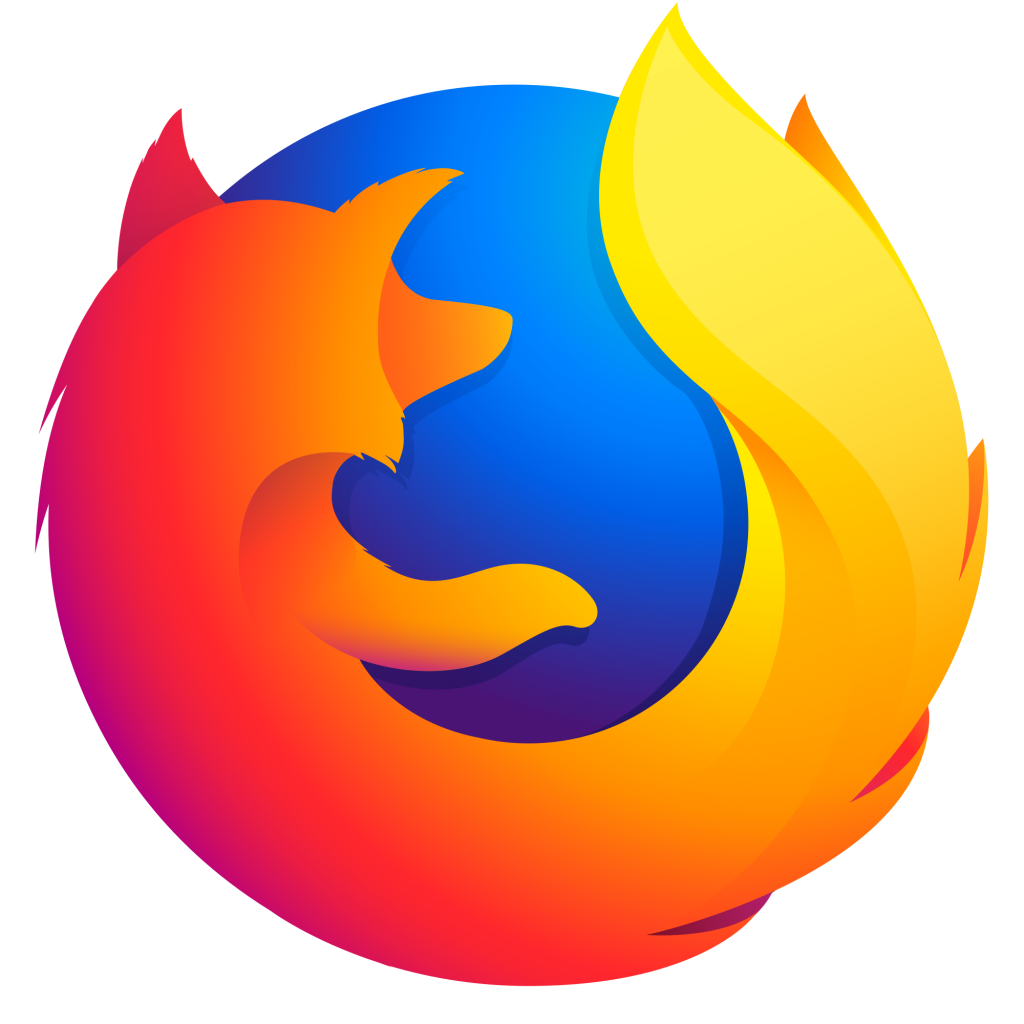
The short answer is that you cannot completely remove Safari from an Apple device. It is too deeply integrated into your iPad or iPhone when you get it new from the factory. Apple wants you to use it, so they’ve made it the backbone of iOS, their universal operating system.
The thing that you can do, if you’d prefer to use a different browser, is to remove the Safari icon from your home screen. Understand that this will not delete the app or its data. The logins, browsing data, etc. will still be on your phone or tablet. You at least won’t have to see the icon anymore, though, and you can feel free to download and use a different browser from the App Store. Most of them are free if you get the basic versions.
How You Can Disable Safari on an Apple Device
If you’ve run through the steps to clear your Safari cache, as we mentioned earlier, then you can now safely disable it, even if it will still be on your Apple device. Head to Settings, then hit Screen Time. Go to Content and Privacy Restrictions. Toggle the switch to the right, enabling it. It should turn green if you have done it correctly.

Next, go to Allowed Apps. Disable Safari by toggling the switch next to it from the right-hand position to the left. It should turn clear, indicating that it is no longer functioning. Now, you will no longer see the Safari symbol on your home screen. The browser is still on your phone, but you can use a different one of your choice. If you happen to change your mind and want to return to using it again, then you can easily do that by going back through these steps in reverse.

Now you know all about Safari on your iPhone or other Apple devices. Most individuals find it to be one of the better browsers out there, but it is certainly your prerogative whether you would like to disable it and try out a new one on your phone.
Before doing that, though, we’d recommend clearing the cache to see if that restores any lost functionality that your phone is experiencing. Doing it every few weeks would not be a bad habit to get into, even if you do not see any website slowdown or any of the other signs that we’ve mentioned.






