There are plenty of people who love listening to music on their iPhone, and if you’re one of them, then you probably know that there are several different ways that you can do it. You can load up your phone with music from another device. You can buy albums through iTunes that then become available on all your Apple devices, or else you can purchase an Apple Music subscription and use that. If you have an Apple Music subscription, though, then a time might come when you don’t want to pay for the service anymore.
Let’s talk about the benefits of having Apple Music, as well as how you can go about canceling your subscription.
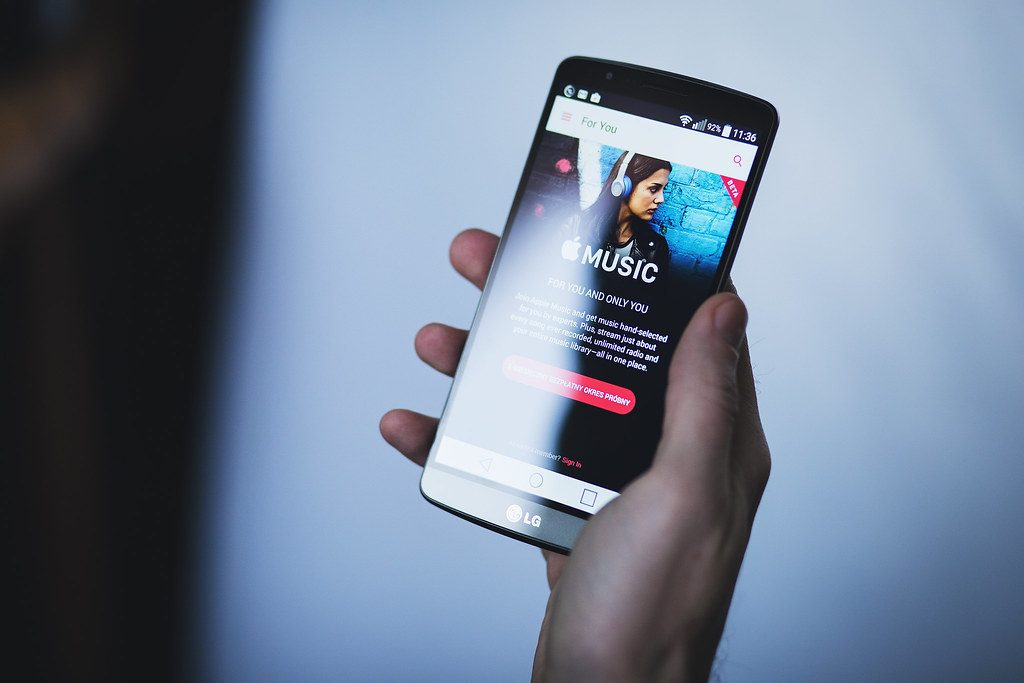
Why You Might Want to Purchase an Apple Music Subscription
The reason that most people consider an Apple Music subscription or go ahead and get one for themselves is that through it, they have access to an unprecedented number of genres, albums, and songs. A subscription costs $9.99 per month, or you can pay $14.99 for a family subscription. The family subscription allows up to six people to listen to unlimited music on their Apple devices, though you do need to have an iCloud Family Sharing plan enabled. College students can get the service for $4.99 a month, which is an excellent deal.
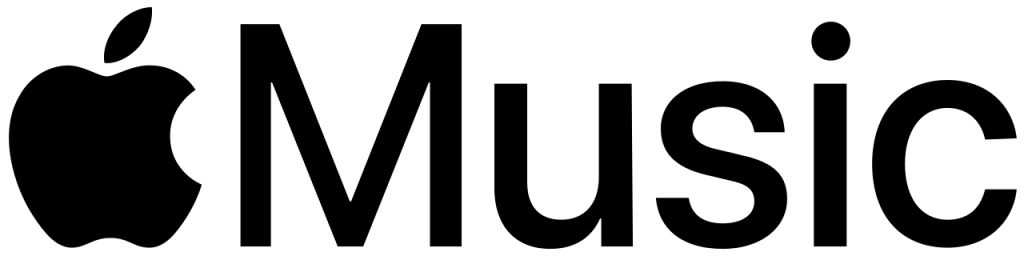
Apple Music was launched back in 2015, and it was presented as an alternative to services like Spotify and Tidal. What makes it unique, though, is that it is also in the process of creating other content besides music to which you will have access for that monthly fee. TV shows and exclusive artist content are on the menu with Apple Music, and that’s enough to make some people curious enough to at least try it.
How Does the Service Work?
If you get a new iPhone these days, then you will find that Apple Music is preloaded onto it. However, you’ll need to start paying the monthly fee in order to activate it. You get access to a 30-million song library, according to the Apple website.
For those who are thinking it sounds like the equivalent of iTunes, that is inaccurate. iTunes enables you to have permanent ownership of music because you’re buying a license for it. With Apple Music, it is more like you are renting it. Also, you don’t need a subscription fee to use iTunes. That is because every song that you have on there, not to mention shows, movies, etc., were purchased individually.
It also might interest you to know that you can try the service for three months before you start paying for it. It works with AirPlay, and you can also use it on iPhones, iPads, and iPod Touch models that are running any of the iOS versions after 8.4.
How Can I Activate Apple Music?
To start your free three-month trial of Apple Music, the first thing that you have to do is update your devices. In the case of your iPhone, that means going to Settings, then General, and then Software Update. If there is a new version of iOS, then install it. If there is no new version, then proceed to the next step.
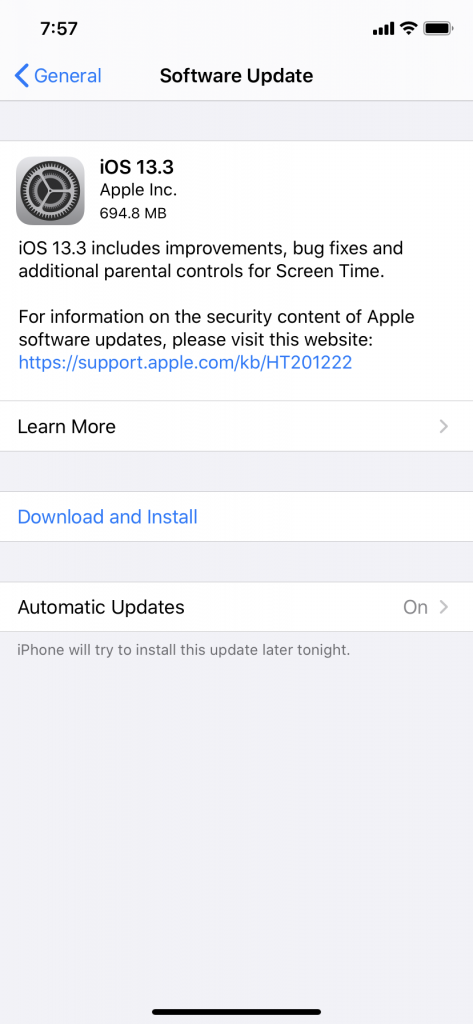
Open the Apple Music app. You should see a prompt to start your three-month free trial. You get either one free trial per person or per family. You’ll then choose the type of subscription you want. You’ll see options for the student rate, etc.
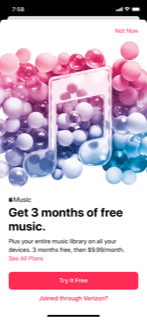
Hit Use Existing Apple ID, and then put in your Apple ID and password. If you don’t have an Apple ID yet, then tap Create New Apple ID and follow the instructions you see there. You’ll then have to confirm your billing details. The three-month offer might be free, but there still needs to be a valid credit or debit card attached to your account. Tap Join.
You should now have immediate access to all of the songs and other media available through Apple Music. Check it out for three months, and see if you like it.
What if You Decide You Want to Cancel Your Apple Music Subscription?
Let’s say that you’ve gotten to the end of the trial period, and you’ve decided that the service isn’t for you after all. It could also be that you’ve been paying for the service for a while, but you want to discontinue it at this time.
Open the Settings app, and then hit Your Name. Hit Subscriptions. You should see a list of all the services to which you are subscribed through Apple. Apple Music should be among them. Tap that subscription in order to manage it. You can select a different subscription option if you want to, or you can hit Cancel Subscription. If you don’t see this option available, then that means you have already canceled it, and it will not renew unless you instruct Apple otherwise.
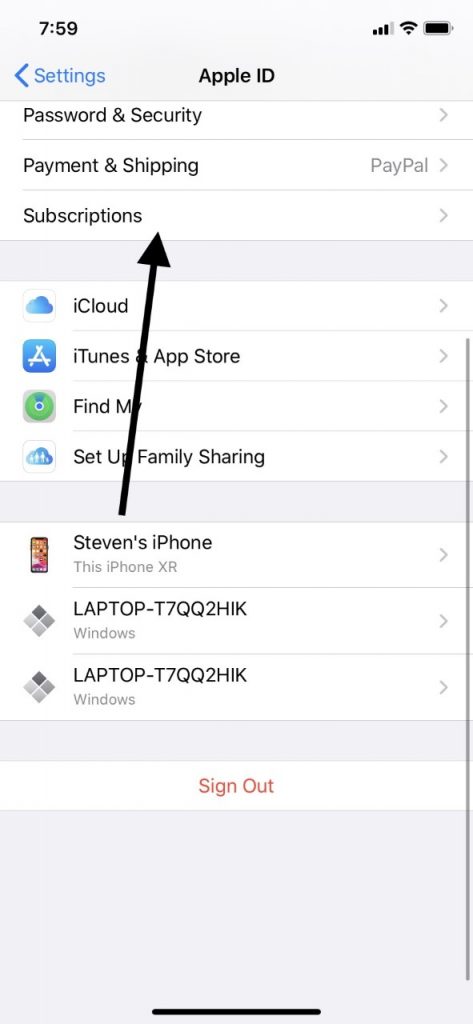
If you go to the Settings app and you do not see an option that says Subscriptions, then you can also go to the iTunes and App Store on your phone. Hit your Apple ID, and then View Apple ID. You can sign in, scroll down to where it says Subscriptions, and tap it. You can change or cancel Apple Music there, as well.
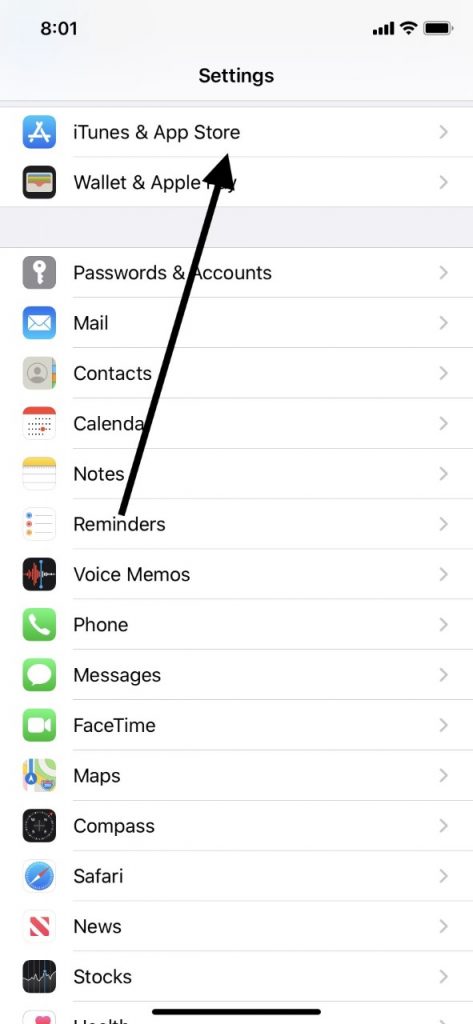
What Happens Once You Cancel Apple Music?
When you cancel Apple Music, if the free trial was going on, then you immediately no longer have access to it. If you wish to get the most use out of your free trial, but then you do not want to start paying for the service, then wait until the three months are almost up before canceling. If you cancel Apple Music when you were paying for it, then you will still be able to use the service until the end of the billing period for which you have already paid.
If you want to cancel your service, but you don’t happen to have your iPhone with you, then you can use iTunes through a laptop or PC. You can also use a different Apple device, like an iPad, if you have one. As long as you have an Apple device, you can use it to cancel or change any subscription that you have through the company.
Now you know all about Apple Music. It’s easy to try, and equally easy to cancel. In a crowded marketplace for music services, you might decide that it’s worth it for you. At the very least, it costs you nothing to try it for free on your iPhone for three months to see if it’s something for which you might want to pay.






