Do you know about clearing the cache for apps on your iPhone? If you own the device, then it’s something that you should be aware of, as it can be helpful for you in some instances. In this article, we’ll talk about why you might want to clear your app cache, what this can accomplish, and the steps for you to take in order to do it.

Why is Clearing the Cache on a Device Helpful?
Clearing your browser cache is something that you can do with several different devices, not just an iPhone. You can do it with a computer or a tablet as well. In fact, you can do it with any device where you are running an operating system, such as Safari, Google Chrome, Internet Explorer, etc.

When you visit a website, there is quite a bit of information that a browser stores. It notes the location of the sites that you visit. It saves the files used to run any online application that you filled out. It also stores downloads, such as old versions of forms.
There are several reasons why it is a smart idea to clear your cache periodically. When you do so, it protects your personal information. It prevents you from using old forms, and it also helps applications run faster on your device.
When Would I Want to Clear the App Cache on My iPhone?
There are probably all sorts of apps on your phone, both native and non-native. Native apps are the ones that come pre-programmed onto your iPhone, while non-native ones are those that you downloaded through the App Store voluntarily.
You should get in the habit of clearing out your app cache regularly if you own an iPhone. However, the time that you know you’re overdue for a cleanout is when your phone is running a lot slower than usual. Sites might be taking longer to load, and you’re probably noticing slower run speeds with your favorite apps as well.
There’s no denying that the iPhone and other Apple products are user-friendly, but at the same time, they can become bogged down by junk and unwanted files. If you use your phone often for a variety of purposes, then the accumulation of this sort of clutter is almost inevitable.
There’s one more reason that you’ll want to do a clean out of your iPhone at some point, though. Doing so forces you to examine the device to see if you still want everything that you have on there. A little spring cleaning of apps is never a bad idea from time to time. You might have redundant apps that you can get rid of that will get your iPhone moving at a faster speed again.
Start by Clearing Out App Data
The best way to start the cleaning process is to clear out the data from your apps. Go to Settings, then General. Go to iPhone Storage. At the bottom of the screen, you’re going to see a list of your apps. They are arranged according to the amount of storage that they take up. If you see an app that is taking up a lot of space, tap it.
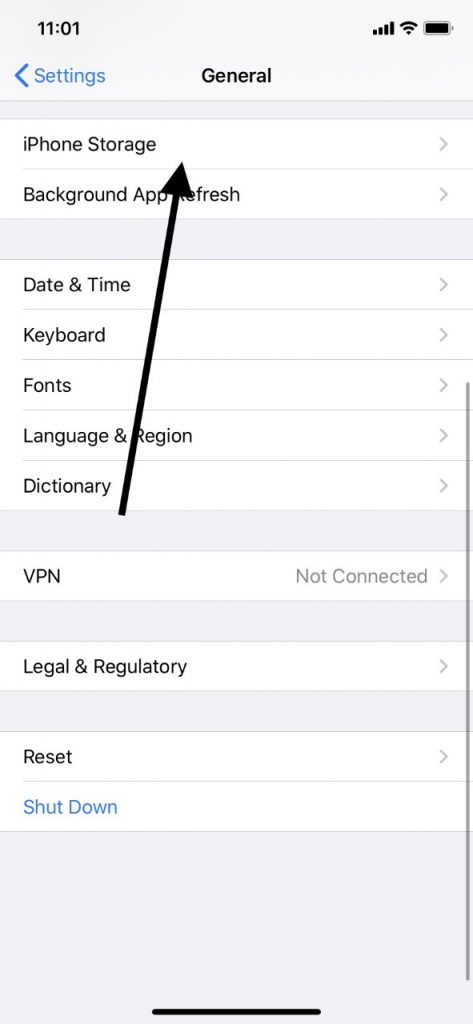
There will be an entry for Documents and Data for each app. You should see if any of them are using more than 500 MB of space. If they are, then it is worth it to delete the app and then reinstall it. That will clear up some room and speed up your phone.

Tap Delete App for any of the ones that you have selected, and then Confirm. Next, go to your Purchases list or the App Store and redownload the app in question. You will then get a clean install without all of the data or documents that were slowing down your device.
Clear Your iPhone’s Safari Cache
It’s probably wise to delete your Safari cache next. Like with a desktop or laptop, you can do this every few weeks, even if you are not noticing any particular slowdowns.
To do so, open the Settings app. Scroll down to Safari and tap it. Scroll down and tap where it says Clear History and Website Data. Hit Clear History and Data. This could make as significant of a difference as cleaning out the cache for each individual app.

Next, Restart Your iPhone
The next thing that you can do to speed up your iPhone is to restart it. That will allow the version of iOS you are running to manage your phone’s memory more effectively.
Hold down your Power button until a Slide to Power Off slider comes up. If you have a newer version of the iPhone, then you’ll need to hold both the Power button and the Volume Up button.
Swipe the slider to the right, shutting off your device. Once the phone has powered down all the way, press the Power button to turn it back on again.
Doing this on a regular basis can be helpful regardless of whether you have an older version of the iPhone or a brand-new one.
What if Your iPhone Still Seems to be Running Slowly?
If you have done what we’ve suggested, but the iPhone still runs slowly, then there are some apps that you can get, which will allow you to open up more space on your iPhone. You usually install them on your PC or Mac, and then you attach the iPhone to it via a USB cable. You then run the program, and it will give you suggestions on how to clear space from the device.
These programs cost money, though, and you might not be in any hurry to spend it. There are other things that you can do, which should speed up your iPhone’s running time if that’s still something you want.
Delete Apps from Your iPhone
You could delete any nonessential apps from the phone. All you must do is to hold your finger down on the app icon in question, and when it starts to vibrate, you press the small X that appears on its upper left-hand side. That will get rid of the app, along with all of its data.
Download the Latest iOS
You can also download the newest version of iOS. That will clear up any bugs that are leading to slower run times for the iPhone’s processes. Go to Settings, then General. Go to Software Update and check to see if there is a new one. If there is, go ahead and download it. Once it’s installed, see if your iPhone is running any faster.

You can also download it later by pressing Install Later. Just be sure that your iPhone is connected to power when you go to bed that night. In the morning, you should be running the newest version.
Now you know how to clear the app cache on your iPhone, as well as a couple of other things to try if you want to speed up your device. Remember that you’re the one in charge of what apps are on your phone, and if one of them proves problematic, you are under no obligation to keep it on there.
If any app gives you trouble even after you clear its cache, then you’re probably better off getting rid of it. You can also contact the manufacturer through the App Store if you have a specific complaint.






