Apple gives 5GB of free storage to all iCloud users. To most users, this is nowhere near enough. But even if you upgrade to 200GB or even 2 TB, you still might face storage struggles. We’ll help you figure out how to reduce your iCloud storage so you can save money and not have to upgrade again. If you’re lucky, you might be able to even downgrade back to a free account!
Ready to learn how to clear iCloud storage? Let’s begin!
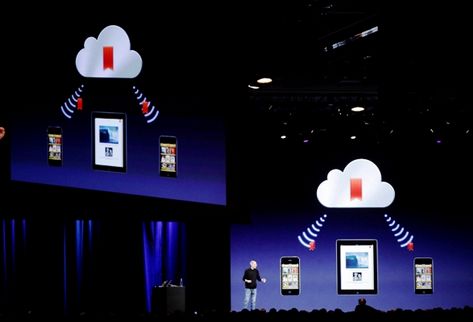
What’s Taking Up all The Space?
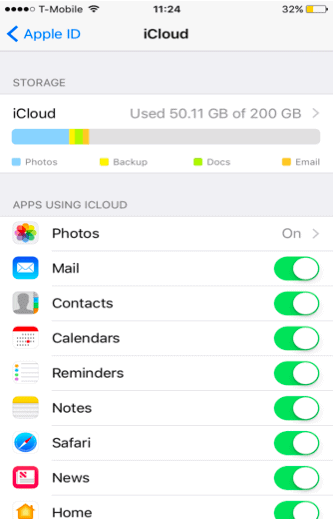
iCloud has two goals. It’s to save space on your iPhone or other Apple device while also making your data accessible from anywhere. So before you begin clearing things up, it’s important to know what’s using space to begin with.
To find out navigate on your iPhone to Settings> Apple ID> iCloud> Manage Storage. You can also find this directly under Settings in iCloud. Generally, these types of data take up to the most iCloud storage space:
- Photos and videos
- iCloud backups
- Documents
- Email messages with attachments
- WhatsApp backups
- Notes
Note: Anything bought from the iTunes Store like movies, apps, books, or music will not affect your iCloud storage. Same with any photos uploaded to Photostream because they don’t use any space iCloud.
1) Manage Photos and Videos
Photos and videos are usually the biggest culprits in using a lot of iCloud. There are many ways you can reduce this. If you’re really low on storage you can exclude photos from iCloud backups.
To do this, go to Settings> Apple ID> iCloud> Manage Storage> Photos> Disable and Delete. Before you do this, make sure you to download all photos and videos from iCloud to your computer or external storage devices. Remember, once photos are deleted from the cloud, ‘will no longer be accessible. Likewise, if your phone is lost or stolen, new photos won’t have an automatic backup.
After clearing out your photos and videos, you can then transfer any you want back to your iPhone so you can have access to them.
A Better Option:
The best part of iCloud storage is having a photo backup. Instead, take some time to go through your photos deleting all blurry, distorted, and unnecessary images. You’ll be surprised how many you have and don’t need it. You can also change the default photo sizes.
Google Photos is another great option. You can automatically upload to their using your free 15GB account with Google to save space on iCloud.
2) iCloud Drive
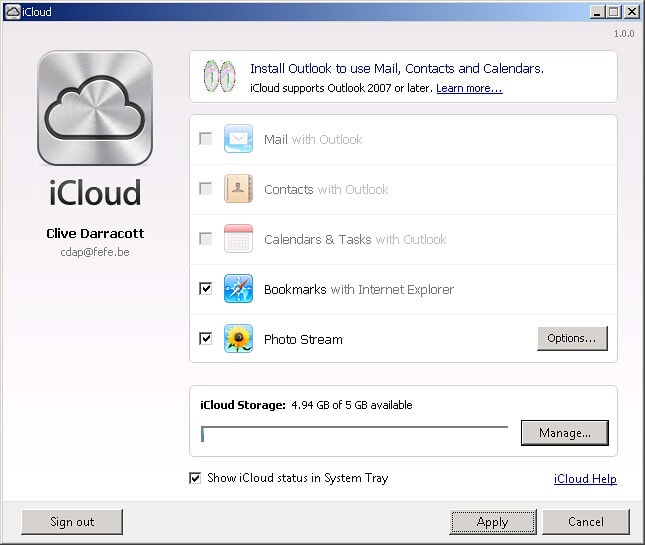
Files in iCloud Drive can use a lot of space. Go to Settings> Apple ID> iCloud> Manage Storage> iCloud Drive. All files stored in iCloud Drive will pop up. Swipe left and tap the trash icon to delete any unwanted files.
There are tons of both free and paid storage options. Dropbox offers 2GB free so it’s not a great option. Google has 15GB free and is convenient since it syncs to your Google account. Windows users can take advantage of Microsoft OneDrive.
3) Emails
If you use an iCloud address for emails, all your emails will be back up to iCloud. This means you 5GB can disappear pretty quickly. Delete unnecessary emails especially those with big attachments. You’ll see several gigabytes disappear quickly
- Open the Mail app.
- Swipe left over an email and select the trash button.
- Go to the Trash folder. Select Edit, and then click Delete. Make sure to do this step as the emails aren’t really gone until you do this.
4) iCloud Backups
This is another great way to free up space in seconds. Photos and iCloud backups are the biggest culprits when it comes to taking up space in iCloud.
Go to Settings> Apple ID> iCloud> Manage Storage> Backup.
iCloud save a few of your backups to give you more flexibility. You can delete all of your old ones particularly for devices you don’t have anymore.
Tap on the backup>Delete backup> Disable & Delete.
You can get rid of all iCloud backups and just use iTunes on your computer if you want to completely eliminate these from taking up space.
For a less drastic option that still clears iCloud storage to choose to exclude apps from iCloud backups. VIsit the same iCloud backup settings. You’ll also see which app is included on the iCloud backup. Remove any non-essential apps to clear up space. Once again, any app data will no longer be there once you back up again.
5) WhatsApp

We all have large Whatsapp histories that include videos, photos, and all kinds of multimedia. When you enable iCloud backup for Whatsapp this can take up tons of space.
You can exclude Whatsapp from your iCloud backup. Or if you want your chat histories, you can transfer them to save on your computer or storage device. You can also switch over to other apps that store data on their cloud servers like Messenger or Google Hangouts.
Other Things
iCloud does store additional data like calendars, contacts, notes, and reminders. However, these take up so little space that deleting them won’t make much difference. You can clear them but don’t expect a major amount of free space to suddenly appear.
How to Clear iCloud Storage

Clearing out your iCloud storage is easy. All you have to do is check your iCloud settings on your iPhone or in your browser. Just remember that you won’t be able to access anything you’ve cleared out of there. Likewise, if you’ve changed any setting so apps no longer sync with iCloud that means data will only be stored locally.
You do have plenty of other options such as using Google Drive, Dropbox, and Messenger. And you can manually sync your phone with iTunes. These strategies will help you minimize your iCloud storage.
You can also consider upgrading your iPhone. The newest iPhones come with a maximum of 512 GB storage so you can keep everything on your device. Likewise, shoot for me a middle ground of the affordable $.99 50GB or $2.99 200GB iCloud storage plans.
When you’re ready to upgrade to the latest iPhone, sell your old device to Buyback Boss. We offer the highest value for your used smartphone. Click here to see how much money you can get for your phone.
Visit the Buyback Boss blog to learn more Apple tips and tricks. We’ll show you how to upgrade your iPhone. Learn the difference between the Samsung Galaxy and iPhone. And everything you need to know about switching phones. Check it out now.






