If you’re one of the millions of iPhone owners out there, then you probably already know that there are many different ways that you can customize your device. You can set it up with the apps and settings that you like, and you can keep making changes the longer you have it depending on what your priorities are for the phone. Part of making sure that you don’t lose any of your data is to back up the iPhone periodically. The reason for this is that a situation might someday arise when you want to restore the phone from a recent backup that you made. Let’s talk about how you can restore your iPhone if it becomes necessary to do so.
When Might You Need to Restore Your iPhone from a Backup?
There are several different situations when you might need to restore an iPhone backup. Probably the most common is if you had to erase all of the content and settings from the device. This is something that you can do easily enough, and it’s appropriate when your phone is having severe software problems.
Maybe you tried a soft reset and a hard one, and neither of those worked. You’re fed up, and you decide to erase all of the content and settings, so the device has a chance to reset itself entirely.
In that scenario, you would back up the phone either through iCloud or iTunes. iCloud is a cloud computing service and also a storage method that was created by Apple for the use of its customers. In 2018, it had approximately 850 million users, up significantly from the prior year. It’s perfect for creating backups of your iPhone or other Apple devices. iTunes is free to use, and it’s an alternate method of backing up Apple devices if you don’t want to use iCloud.
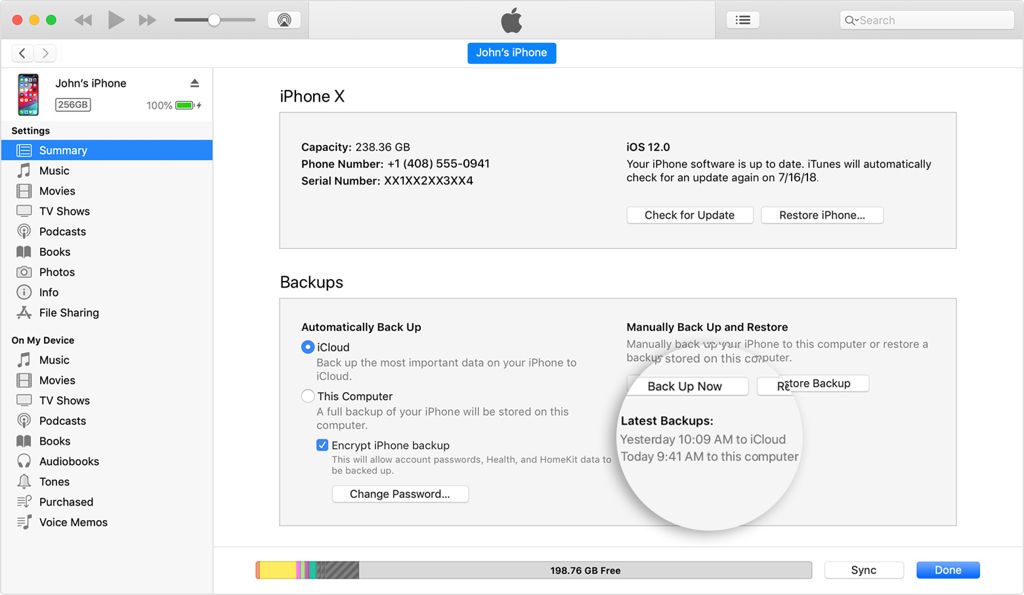
You might also have to restore an iPhone if you are getting a new one and selling or giving away your old one. If that’s the case, then you can preserve a backup version of your phone with iCloud or iTunes. You can then wipe your old phone clean and safely give or sell it to someone else without any fear of them having access to your photos, videos, or sensitive data. You can use the backup to restore all of your settings to the new device once it is in your possession.
One more possibility is that you’re getting your iPhone repaired, either through the mail or by dropping it off at an Apple Store near you. If either of those is true, then backing it up will allow you to restore it when it comes back to you. In the meantime, the techs working on it will not be able to see any of your data.
How to Back Up iPhone with iTunes
Before we get into how to restore your iPhone, let’s cover how you can back it up. The first way is through iTunes. You can connect your iPhone to your laptop or desktop with an Apple-approved USB cable. You can get one at an Apple store, another electronics store, or online through a site like Amazon.
Launch the latest version of iTunes. Once it is up and running, go to Devices on the upper left-hand side of the screen. You should see your iPhone as an option. Click on it, and on the right-hand side of the screen, you will see the option to back up the phone. Do so. In a few moments, your backup will be done, and now you can safely do whatever you have to with the phone.
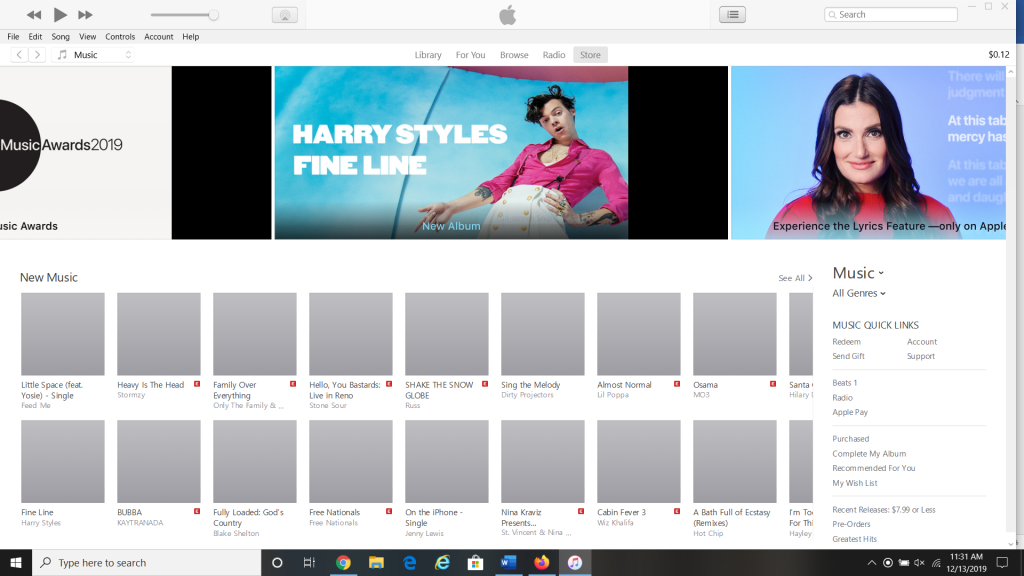
How to Back Up iPhone with iCloud
If you would prefer to back up an iPhone with iCloud, you can do that as well. You could plug your phone into your computer and launch the iCloud website, but you don’t have to. You can do it using your iPhone by itself.
Open up the Settings app on your iPhone, and tap Your Name, then scroll down to where it says iCloud. Tap it, and you’ll see how much storage your iCloud data is taking up with a color-coded bar. Tap Manage Storage, then go to Backups. You will see the most recent backup that you made.
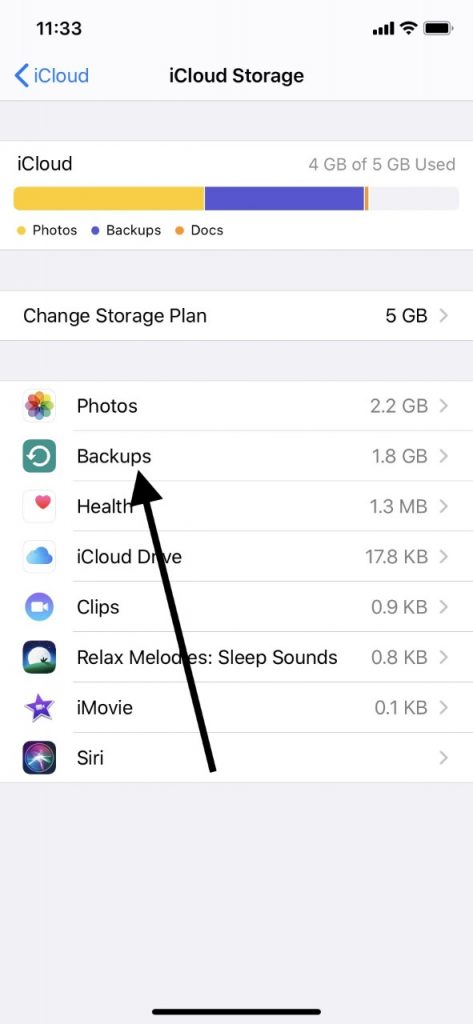
iCloud should back up your phone automatically. However, if you want to be sure that there is a new backup because you’re about to do something with the phone, then you can tell the phone to create one.
How Would You Go About Restoring the iPhone with iTunes?
As far as restoring the iPhone from a backup that you made, let’s first go over how to do that with iTunes. Plug your iPhone into your laptop or PC with the USB cable again. Then, launch iTunes, making sure that it is the most recent version.
Go to Devices on the upper left-hand side of the screen, and then look at the information for your iPhone. On the right-hand side, you should see backups you made that are associated with that device. There should be an option to Restore Backup prominently featured. Tap it.
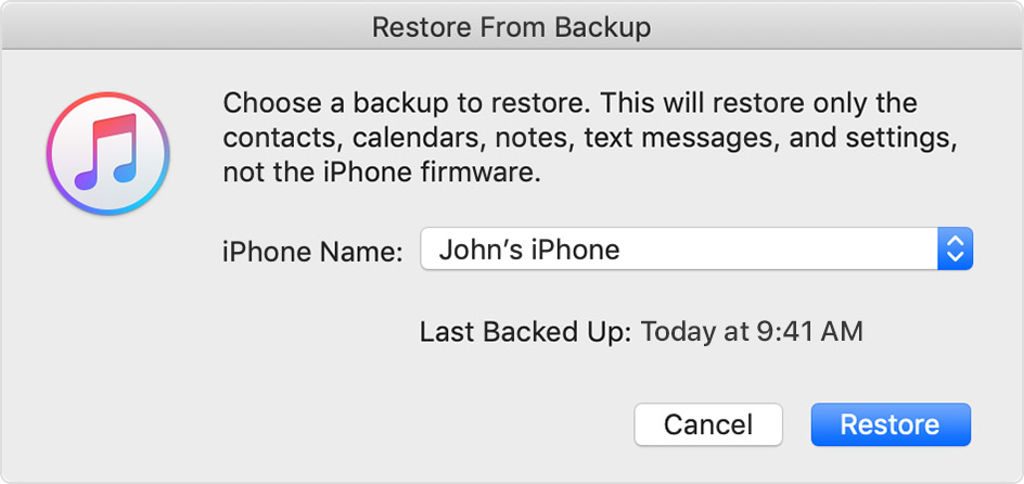
There might be some additional onscreen instructions in some cases, like iTunes asking for the password associated with your Apple ID. If you need to enter that, go ahead and do it. Within a few minutes, your prior version of the iPhone should be restored, along with all of the apps that you purchased and all of your settings.
What About Restoring an iPhone Using iCloud?
You can restore your previous iPhone version with iCloud as well. To do so, go to the Settings app on your iPhone, then General, and then Software Update. See if a new version is available. If there is one, install it. If there is no new version, then you can skip this step.
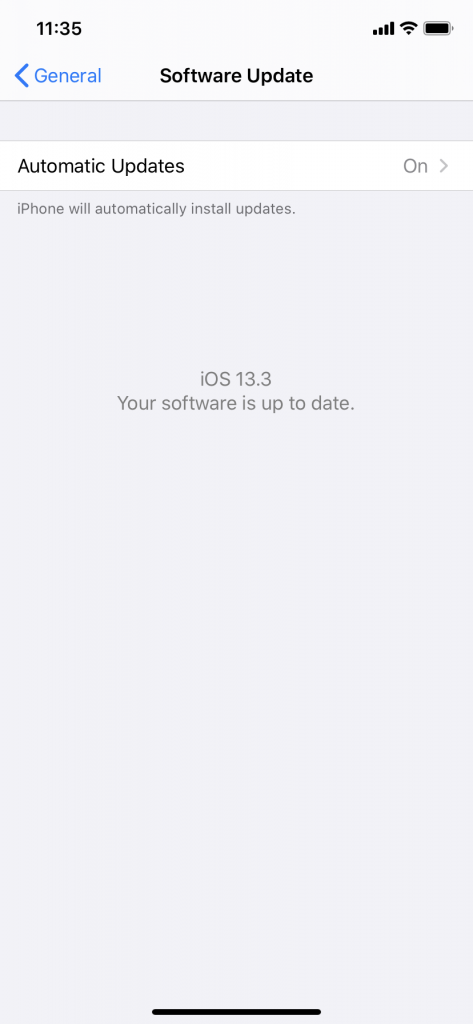
Next, go to Settings, and then Your Name. Go to iCloud, then Manage Storage. Go to Backups. You should see a short list of the backups that you have made for that iPhone. You can see which one you want according to the date and timestamp for each one. Presumably, the one that you want is the one that you made most recently.
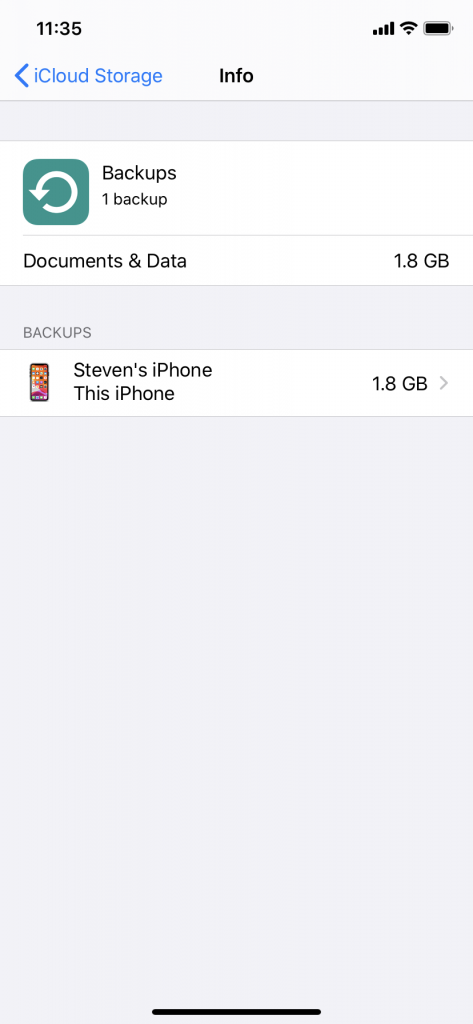
Now you know how to save all of the data on your iPhone in a couple of different ways, as well as how to restore it. This is a useful skill to have like an iPhone owner, as it is likely that you’ll have to execute this maneuver at some point. The techniques that we outlined would work for the iPad as well.






