The iPhone has grown to be a worldwide bestseller because, generally speaking, they are extremely dependable. They’re also packed with innovative features, and each generation introduces consumers to the next tools and gadgets that Apple has devised. Ideally, your iPhone should last you for several years, at least. However, like any electronic device, a time might come when your phone is not working as well as it once did. In this article, we’ll talk about some of the more common problems you might run into with your iPhone, as well as some basic troubleshooting techniques for you to try when your iPhone is not working.

iPhone Not Working: Some Common iPhone Problems
The term “iPhone not working” is pretty generic, and it can refer to all kinds of things. There are dozens of different issues that you can potentially see with an iPhone, but there are some that you run into more often than others.
For instance your iPhone touch screen might not be working, you might have a screen that is either white or black and is nonresponsive. You might have issues with your iPhone not charging as well as it once did. Your phone might have sustained water damage. Your phone might be overheating, or you may have forgotten your passcode. Your device might be stuck on the Apple logo, or some of the applications might freeze or quit unexpectedly.
We’ll go over some potential fixes for each of these problems.
Are Some iPhones More Susceptible to These Issues than Others?
Some consumers ask whether there are particular iPhone models that are more problematic than others. The answer to that query, at least according to various message boards, seems to be no. What appears to be the consensus, though, is that the older your phone gets, the more troublesome it is likely to be.
For instance, if you have something like the iPhone XR, then that model only came out a couple of years ago. As long as you’re taking good care of it, then it doesn’t seem likely you’ll run into as many problems as you might if you had something like an iPhone 4, which came out back in 2010.
This is hardly unique to Apple products, though. Older phones and other electronics become outdated eventually. While iPhones do seem to hold their value very well, earlier models are probably going to slow down and exhibit some design flaws once they are getting toward the end of their useable life.
iPhone Touch Screen Not Working?
What to Do About a Black iPhone Screen
We’ll start by talking about a nonresponsive black or white iPhone screen. Both of these are relatively common problems, though the fixes for them are not going to be the same.
If your iPhone’s screen is black and nonresponsive, then it could be due to several different things. You might have dropped it, or the black screen could be due to water damage. You might have malware or bad firmware, or the display might have frozen up when you were attempting to update an app.
The first thing you can do is try plugging in your iPhone and charging it completely, to eliminate that as a cause of the black screen. If that fails to get it working again, then you can back up your phone with iTunes or iCloud, and then do a factory reset.
To do this, hit Settings, then General, and then Reset. Head down to Erase All Content and Settings, and hit it. You will need to enter either your passcode, your fingerprint, or your Face ID, depending on what model you have and how you have it configured.
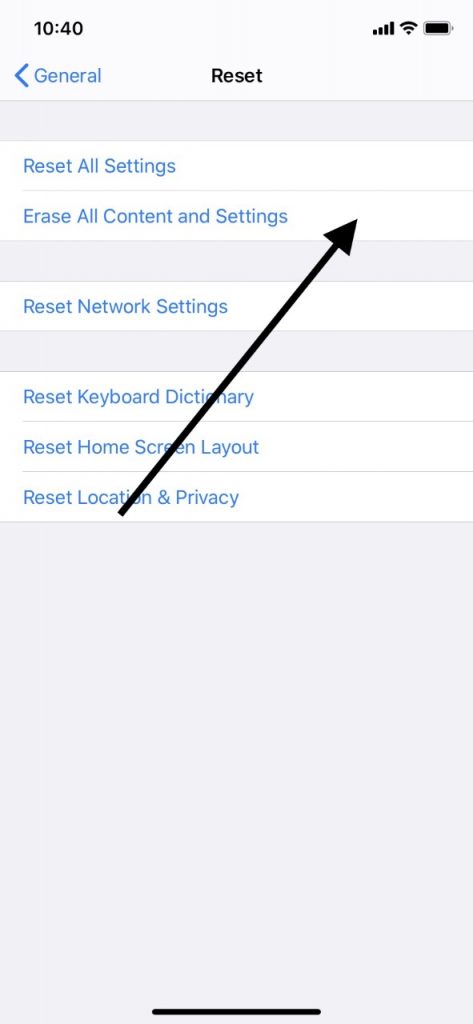
Hit Erase iPhone, and then enter your Apple ID and passcode when prompted. The factory reset will now occur. Once it is done, you can use iCloud or iTunes to restore your former phone settings, data, etc. That will probably get rid of the black screen.
What to Do About a White iPhone Screen
With a white screen, common causes can be an iOS update that failed to install correctly, launching a new app on the device, or jailbreaking the phone. Jailbreaking is when you use a program to fundamentally change the device’s software. We don’t recommend ever jailbreaking a phone, as this can leave it open to vulnerabilities that would not otherwise have been present.
Whatever caused the white screen, though, restarting the device should be your first move. If you have the iPhone X or 11, then you’ll need to hold the Side button and either of your Volume buttons until the Power Off slider appears on the screen. Slide it to the right, which will shut off the device. Then, press and hold your Side button until the Apple logo comes up. When the phone restarts, the problem will usually be fixed.
If you have an iPhone 8, 7, or 6, then you have to hold down the Side button until you see the slider. Slide it to turn off the phone, and then press the Side button again to reactive the device.
If you have the iPhone 5 or earlier, then you’ll need to press and hold down the Top button. After you turn the device off using the slider, then you can turn it back on again by pressing the Top button until you see the Apple logo on the screen.
If that does not work, you can also go to the hard reset of the iPhone. If you have the 11, X, 9, or 8, then you’ll have to press the Volume Up button, the Volume Down button, and then press and hold down the Sleep/Wake button. The Slide to Power Off slider will then appear. Slide to the right, and the phone will reset.
If you have other versions of the iPhone, hold down the Home button and the Sleep/Wake button at the same time. The Slide to Power Off slider will appear, but keep holding the buttons down until it disappears, and you see the Apple logo. Release the buttons and wait a few seconds as the phone resets.
For the “white screen of death,” as it is sometimes known, either restarting the phone or doing a hard reset often gets the job done.
iPhone Not Charging? What To Do
Your iPhone not charging is another relatively common issue. The first thing you should make sure of is that you are using an official, Apple-issued USB adaptor and cable. If you’re using ones made by another company, like one of the cheaper knockoffs that you can find online, for instance, then they might not prove to be effective.
Next, examine your equipment and make sure that no wires are frayed or otherwise damaged. Do you have any pets that might have been chewing on any of the elements, or clawing at them? That could turn out to be the cause.

If everything seems intact, then try some different wall outlets in your home. If there’s a second flood of your house, try the ones upstairs, or downstairs. If that doesn’t work, then you should try a different charging cable if you have one. Maybe you can borrow one from a family member or friend.
You can also look at the charging port and see if it is clogged with debris. Shine a flashlight in there. If anything is visible, you can use a clean, soft-bristled toothbrush to dislodge it and wipe it away, or a cotton swab.

What To Do About iPhone Water Damage
If you have dropped your iPhone in a puddle or a swimming pool, then that might cause it to be nonresponsive. If this has happened, then you can gently run the phone clean with a soft towel. Leave it out for a few hours to dry. You can also use a SIM card removal tool or a straightened paperclip to pop open the SIM card tray. Remove the SIM card and dry it off. Let it sit out of the phone for an hour or so until it dries.
Once the SIM card is dry, put it back in the tray, facing the right way, and press the tray back into the phone. If this has failed to get the device working again, you can also fill a sandwich bag with two cups of uncooked rice. Put the phone in there for a day or so with the bag sealed. The rice will draw any remaining moisture in the phone out of it.
If the iPhone still doesn’t work, or if you turn it on and you find that you’ve lost some of your data, then you can restore it by going to the most recent iCloud or iTunes update that you made.
How About the iPhone Overheating?
The most common cause of an iPhone overheating is you leaving it somewhere that is too hot for it, like the dashboard of a car at midday in the middle of the summer. This concentrated heat can overload the phone, and you’ll get a heat warning on the screen.
The best thing to do will be to remove the phone from the dashboard or whatever hot environment you had it in and put it somewhere cool. That would be in a dark room, under a car seat, etc. Don’t put the phone in a refrigerator or freezer, as that could damage some of the components.
What if You Forgot Your iPhone Passcode?
If you forgot your iPhone passcode, then you can try some different numerical combinations, but after you’ve gotten it wrong a certain number of times, your phone will lock. When that happens, there will be a message saying that you have to wait a certain designated time before you can try it again.
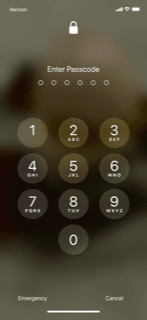
If you can’t think of what the passcode might be, then you’ll need to erase the device, which means restoring it to the original factory settings through iCloud or iTunes. As long as you had iCloud enabled, then there should be a recent version of the phone that can be used as a backup once this process is complete.
However, if you weren’t using iTunes or iCloud to back up your phone, then you’re going to lose some of your data. That can be unfortunate, but this experience will teach you to install a passcode on your phone that you can remember next time. Also, once you install the new passcode, it’s helpful to write it down somewhere. Having a master list of passwords and codes on your computer is always a reasonable idea for this very reason.
How About if Your iPhone is Stuck on the Apple Logo?
If your iPhone is stuck with the Apple logo on the screen, then you can try a hard reset of the device as we explained how to do earlier. If that fails to work, then it will help if you look at what you were doing when this problem occurred.
If you were attempting to charge the phone using your computer when this happened, then you should unplug it and try a different cable and a different USB port. Sometimes, during this process, the data transfer that is taking place between the devices can corrupt your iPhone’s software.
If you know that your iPhone got wet, and the Apple logo showed up on the screen afterward, then the two things are almost certainly related. You can try the fixes that we mentioned in the earlier section about wet iPhones.
If they don’t work, and that Apple logo remains, then that probably means that some of the internal components are damaged to the point that they need to be replaced. If that’s the case, then taking the device to the nearest Apple Store so the experts can look at it becomes your best option.
What to Do if Your iPhone Froze When You Were Using an App
If your phone froze when you were trying to use an application, then most of the time, it will be a non-native app, which is to say, an app that you got from the App Store. These apps have been thoroughly tested before they are made available, but they still sometimes have glitches that can impact the phone’s functionality.
Closing the app and restarting your device will be your best bet. Relaunch the app and see if it works. If it doesn’t, then uninstall it by pressing down on the icon with your finger until it starts to shake. Then, when the option pops up asking if you want to delete it, do so. You can reinstall it in the App Store.
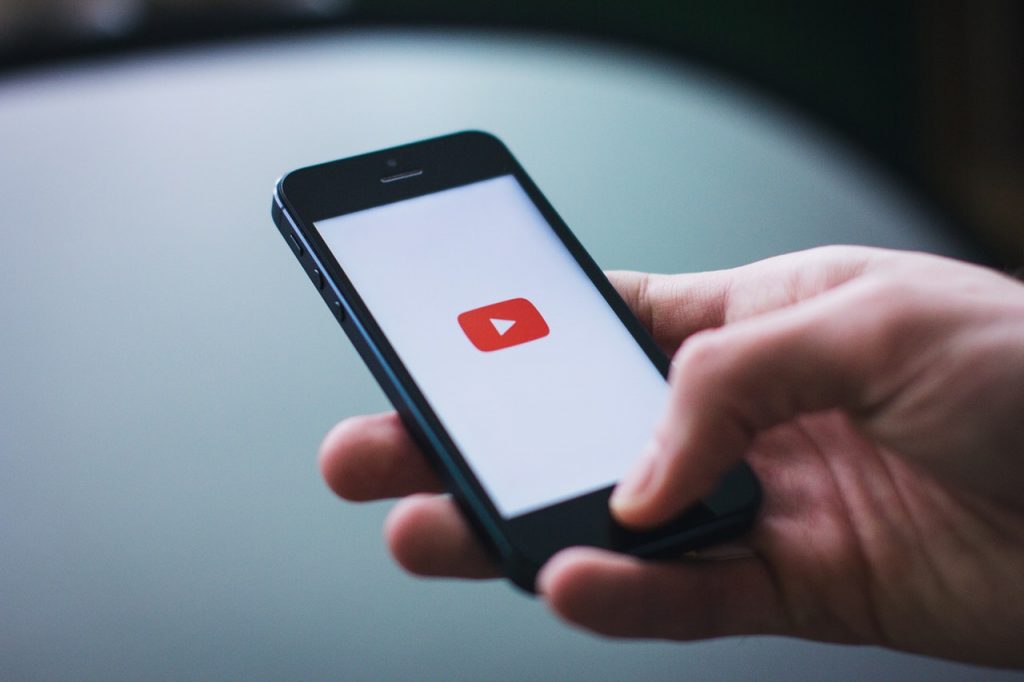
If it still fails to work, then get rid of it permanently. It’s not worth the hassle. See if you can find a similar app that serves the same purpose.
iPhone Not Working Conclusion
This has been a fairly wide-ranging article, and even though we’ve briefly covered many of the ways that an iPhone might not work, there are many more. There are all kinds of message boards and articles online that detail the fixes to other iPhone problems, and then there’s the Apple website itself.
If you cannot find the answer to the problem online, though, the best thing you can do is to get the company involved. Apple technicians know more fixes than anyone, and you can reach them online through Live Chat or email. You can also grab your device and take it to the nearest Apple Store, preferably one with a Genius Bar.
Explain what the problem is, and the experts should have a fix for you. Hopefully, the damage will not prove to be too bad, and they can solve the issue for you with a minimum of expense.






