Few iOS tools feel as futuristic as the iPhone “speech to text” feature. iPhone dictation commands are an easy way to compose text messages without using your hands. Usually, it even does a pretty job and can even add emojis nowadays.
In some cases, however, you may find that your iPhone dictation is either disabled or having errors. Why is your iPhone dictation not working? We’ll walk you through some of the easiest tricks to troubleshoot voice-to-text problems on any iOS device.
Run through this checklist to get your iPhone dictation up and running again in no time.
Note: Before getting started on this list, you should check your mic. Record a voice note and see if it’s still picking your voice or not. If you play it back and don’t hear anything, you may have a hardware problem. The same goes if you’re using an external microphone like an Apple headset or Bluetooth earbuds.
Finally, check out other apps and dictation tools. For example, if you use SwiftKey, see if their text-to-speech functionality still works, and it’s just limited to your iPhone tools or not.
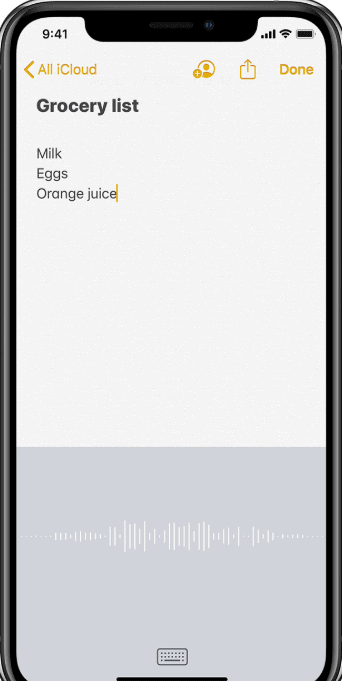
Tip 1: Toggle Your Cellular Connection Off/On
“Speech to text” functionality requires a stable Internet connection to work. If your iPhone dictation is not working and the device isn’t connected to the internet, you may notice your microphone has turned grey.
Check to make sure you have a stable internet connection. In settings, turn your cellular connection off. Then restart your iPhone. After rebooting, turn back on your mobile connection. This soft reset may not only get Dictation working again but also fix connection issues.
Tip 2: Reset Network Settings
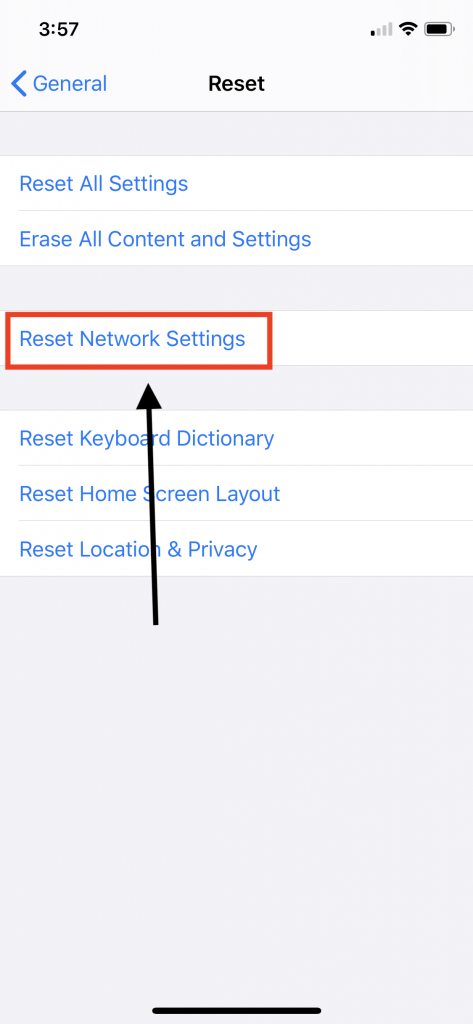
If your mic icon is still grey even after the restart, you could have other network issues. The easiest way to fix these is:
- Open Settings>General> Reset> Reset Network Settings> Tap confirm
Tip 3: Check Your Dictation Settings
If you are no longer even seeing the microphone button, you’ve likely inadvertently restricted dictation settings. Often many parents disable this to make it easier for children to use their smartphone. To check your iPhone dictation settings:
- Go to Settings> Screen Time> Content & Privacy Restrictions> Allowed Apps> tap to make sure Siri & Dictation is turned on.
Tip 4: Refresh Siri & Dictation
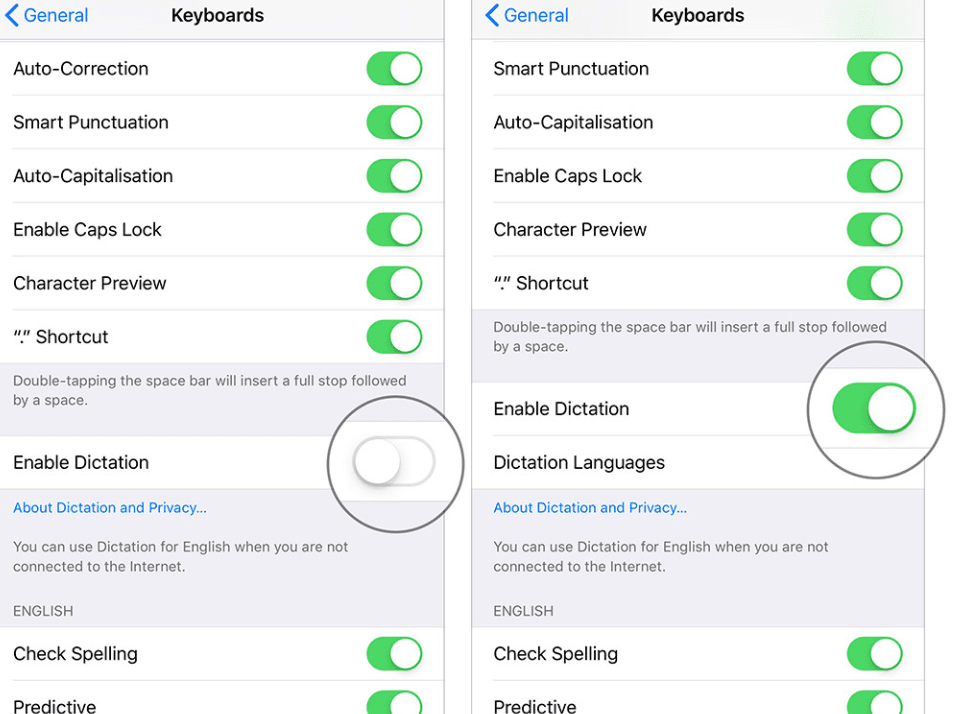
If your microphone isn’t greyed out and you have a stable internet connection, refreshing Siri can help you if your iPhone dictation is not working:
- Go to Settings> Siri & Search> turn off “Listen for Hey Siri” and “Press Home/Side Button for Siri>.
- Then disable Dictation.
- Next, force restart your iPhone.
Tip 5: Update Your iOS Device
When it no longer works, reset your iOS device. The source of your problem may be from a software bug. Even if it’s not, updating your device cleans up your software and can correct a variety of other issues. To upgrade:
- Go to Settings> General> Software Update
- Download and Install any available update
Tip 6: Factory Restore Your Device
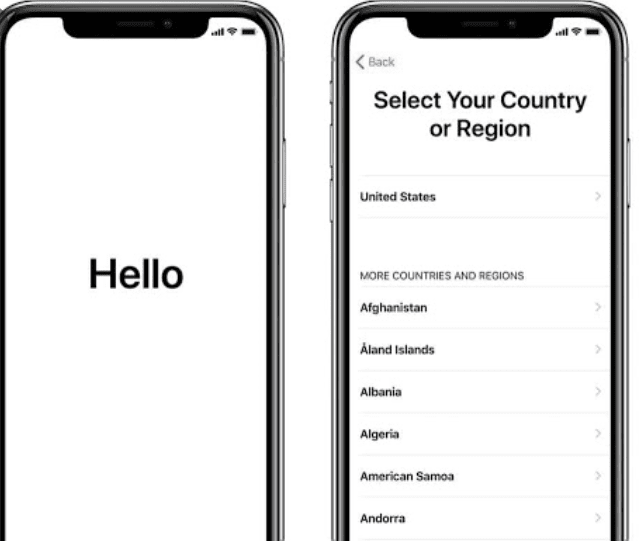
In the majority of cases, a software update should fix the problem. But if your iPhone dictation still isn’t working, you may need to restore your device.
Before you do, make sure to back up and sync all your data to iCloud. Next, follow these steps:
- Go to Settings> General> Reset> Erase All Content and Settings
- Wait until set up iPhone screen appears
iPhone Dictation Still Not Working! What Should I Do?
If none of the steps have worked for you and your iPhone dictation is still not working, then you likely have a more significant issue going on. While iPhone Dictation is a nice feature, it’s also not a deal-breaker for most people. If you still have AppleCare coverage, you should take your phone to the geniuses at the Apple Store and see if they can help you. They can solve more complicated iOS issues and check if there’s an underlying hardware problem.
If iPhone dictation not working is just one of many problems with your phone, it might be time for an upgrade. Fortunately, you can easily sell your old iPhone to help pay for a new one. Click here to see how much your old iPhone is worth. Learn more about how it easy to sell your phone here.
Visit the Buyback Boss Blog to learn more about troubleshooting common iPhone problems. If your microphone isn’t working, you may want to check out this step by step guide to fixing microphone problems. We also have a full guide on fixing why Siri isn’t working.
Discover everything you need to know about iPhones, Apples, smartphones, and much more on the Buyback Boss Blog now!






