What to do if Your AirPods Won’t Connect to Your iPhone
AirPods are a fun new accessory that make it convenient to listen to your music via iPhone. Once you’ve bought them, you no longer have to worry about untangling your earbud wires when you take them out of your pocket or bookbag. If your AirPods aren’t connecting to your iPhone, though, then it’s easy to get upset about it. This technology isn’t cheap, and you expect it to work. There are some possible fixes, though, and hopefully one of them will work for you.
AirPods Won’t Connect? Check Your iOS Version
If you are not running iOS version 12.2 or later, then your AirPods will not work with your phone. You should update your iOS if you haven’t done so yet. First, be sure that you have backed up all of your data via iTunes or iCloud. Once you have, follow these instructions.
- To update wirelessly, plug your device into an outlet and connect to the internet using Wi-Fi.
- Hit Settings, then General.
- Go to Software Update and see if there is one available for you. If you’re running an older version, then there should be one.
- Tap Download and Install. You can also tap Later if you want the iPhone to install the new version of iOS that night while you sleep. If you’re doing that, be sure that your phone is plugged into the outlet. Otherwise, it won’t work.
- You might be asked to input your passcode. If so, go ahead and do it. Once the new iOS is installed, check to see if the AirPods are working now. It’s likely that they will be.
You can also update your iOS by connecting your iPhone to your computer while it is running iTunes.

What if Only One of Your AirPods is Working with Your iPhone?
It’s frustrating if just one of your AirPods is working with your iPhone. If that is happening, then place both of them in the charging case that came with them. Make sure that they’re charging. Close the lid and wait for thirty seconds or so. Take them out again and test them. If one or both of them are still not working, then resetting them should be your next step.
- On your iPhone, first go to Settings, then Bluetooth.
- Tap the “i” icon that you see next to your AirPods.
- Hit Forget this Device, then tap to confirm.
- Put your AirPods in the charging case and close the lid. Wait thirty seconds and then open it again.
- Press and hold down on the setup button. Wait till the status light flashes red a few times. Then it should flash white continuously.
- Reconnect the AirPods. Do this by putting them close to your iPhone and following the steps that come up on the screen. Hopefully, both of them will now be functioning normally.
Make Sure that Your Bluetooth is Active
The issue also could be one with your Bluetooth rather than the AirPods. Check to see if it is on in your Control Center.
- To open your phone’s Control Center, swipe up from the bottom of the iPhone’s screen while it is active. If you have the iPhone X or later, you’ll need to swipe from the screen’s upper left-hand corner.
- You should see the little Bluetooth icon. If it is clear rather than blue, then Bluetooth is not enabled. Press it and turn it on, then see if the AirPods are working.
You can also access Bluetooth through Settings and turn it on that way.
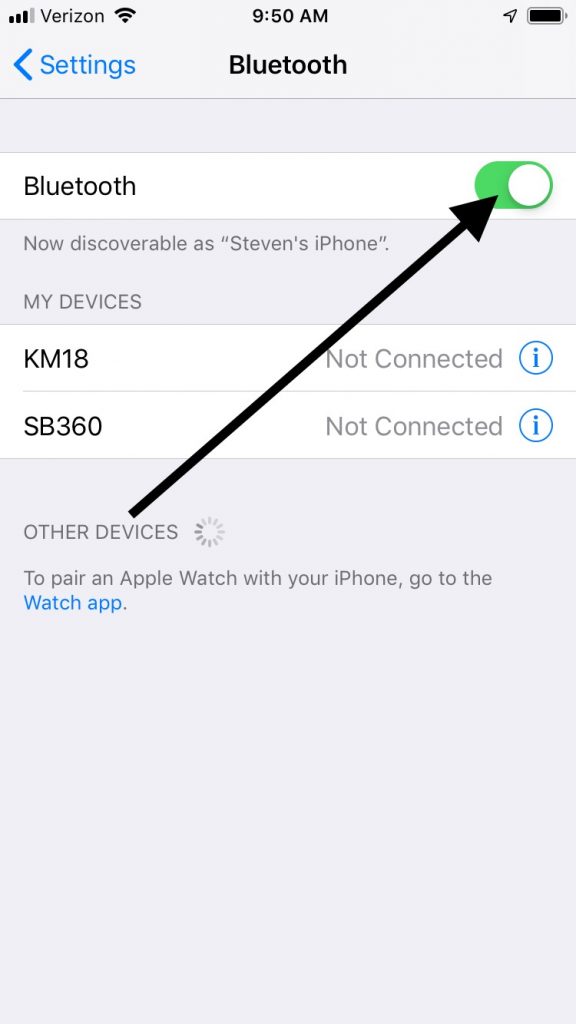
Make Sure that You Have Selected Your AirPods as the Primary Audio Device for Your Phone
There also might be multiple audio devices that are being recognized by your iPhone. If that is happening, then you’ll need to check to make sure that your AirPods are seen as your preferred choice.
- Open your iPhone’s Control Center.
- Press and hold the audio card that is in the upper right-hand corner.
- You should see a list of audio devices. That list might include TVs, speakers, and also your AirPods. What your list will look like will be determined by what devices you have.
- Select AirPlay audio. Now, your phone should prioritize your AirPods, and they should work.
Put the AirPods Case Right Next to Your iPhone
If you haven’t found success with these first few fixes, you can next try taking the case with the AirPods in it and placing it directly next to your iPhone. Open the case. Follow the steps that come up on your iPhone’s screen. It might have been a situation where the proximity of the case was a factor.

Is There Any Damage to Your AirPods or the Case?
Up till now, what we’ve talked about is software issues having to do with your iPhone, the AirPods, or the case that comes with it. But what if it’s a hardware issue having to do with one of those three things?
If your iPhone was damaged, like if it got immersed in liquid, it got dirty, or it was jostled or dropped, then that might be the reason that the AirPods are not connecting. If something similar happened to the AirPods or the case, then that might be why they are not working as they should be.
Even if you don’t know of anything happening to your phone, the AirPods, or the case, examine all three carefully if your AirPods are still refusing to connect. See if there’s any visible damage or discoloration with any of these components.
If any of them are damaged, then you will have to take them into an Apple Store to get an opinion from the Geniuses. If you still have the AirPods and the phone under warranty, then it shouldn’t cost you anything to get them replaced, unless it was flagrant negligence on your part that led to what happened.

What About Off-Brand AirPods?
The term “AirPods” refers specifically to a product that Apple conceived of and brought to market. There are several other wireless earbuds that you can buy, some cheaper, some more expensive.
If you buy an off-brand pair, though, then you can’t be one hundred percent certain that they will function properly with your iPhone. Most of them will be fine, but some of them might give you problems. That is particularly the case if you bought them overseas. Some off-brand wireless earbuds that come from Asia, for instance, won’t always work as well with genuine Apple products.
If you want to be sure that your earbuds are going to work with your iPhone, then it’s best to buy real AirPods. They might cost more, but you can be assured of their quality. If you’re not sure whether what you are getting is a genuine Apple product or not, pay attention to the packaging.
There are long serial numbers on each Apple product that resemble each other in the way that they’re structured. If you can’t find that serial number on the product or packaging so that you can look up the device on the Apple website, then you have probably purchased a knock-off item. Also, the price itself is usually a giveaway. If you feel like you’re getting an amazing deal on an iPhone or some AirPods, then be wary. You might be getting tricked into buying an imitation.
