The App Store is a convenient function of every iPhone. It’s where you can get free apps, purchase others, and browse the new ones that are coming out. It’s also where you download the latest versions of the apps that are on your phone already to keep them functioning as they should. But what can you do if the App Store’s not working on your iPhone? Let’s talk about the likeliest reasons for that to happen and what you can do about it.
Close Your App Store App and then Reopen It
The most likely reason that the App Store on your iPhone is not working, can’t be opened, or aspects of it aren’t working is software glitches of various kinds. The first thing you might try to fix the problem is to close the App Store app on your iPhone and then reopen it.

Double-click the Home button on your iPhone. That will cause the App Switcher to open. You may then swipe back and forth to see what apps are open and running on the phone at that moment. When you see the App Store icon, use your finger and swipe it off the top of the screen, closing it. Next, try reopening it and seeing if it’s working any better. If not, go on to the next option.
Clear Your App Store’s Cache if It’s Not Working Properly
Much like on a laptop or a PC, clearing the cache of one of your phone apps will sometimes fix minor glitches or bugs. To clear the App Store cache, you must tap ten times on any of the tab icons on the bottom of the App Store’s screen. After doing this, close and then reopen the App Store app. It might be running smoother now.

App Store Still Not Working? Check the Internet Connection
So your App Store is not working, still. The next thing you’ll need to check is whether your iPhone is connecting to the internet properly. If you do not have a totally stable internet connection, then the App Store app is not going to function as it should. Keep in mind that the App Store app uses different technology than other websites and apps. Because of this, even if those others are working well on your phone, you should still check to see if internet connectivity is an issue.
To do this, you can take your phone off of Wi-Fi, so that it switches over to cellular data. This might come up as LTE on the top of your screen, or in some cases 4G, depending on your signal quality and wireless carrier.
Next, put the phone back on Wi-Fi. Do so by heading to Settings, then tapping Wi-Fi to open the menu. Toggle the switch to green so that the phone is back on your network again. Now, try opening the App Store one more time. If it’s still being problematic, move on to the next option.
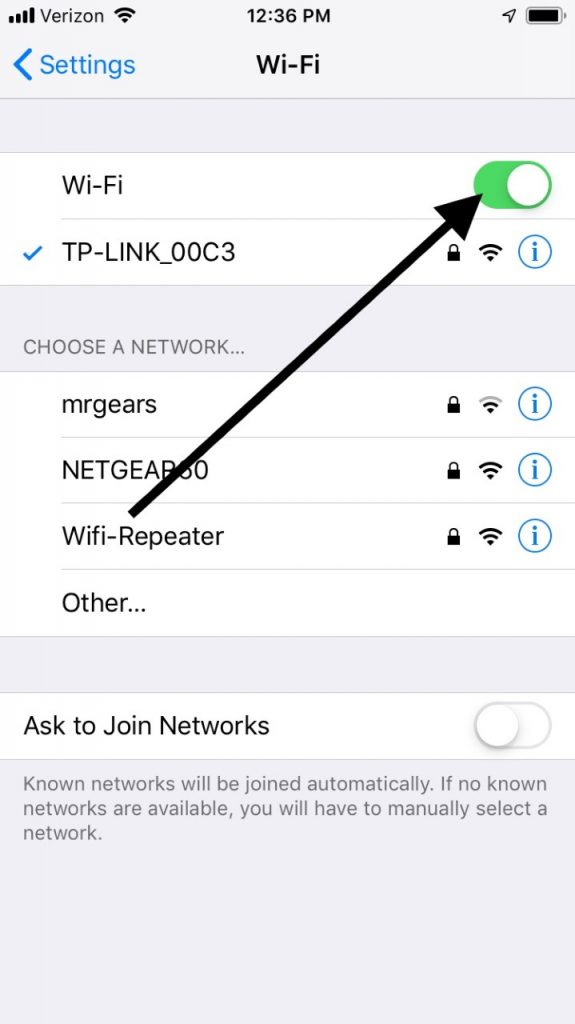
Turning Your iPhone Off and On Again May Get Your App Store Working
Next you can try turning your iPhone off and on again. Press and hold the Power button, also referred to as the Sleep/Wake button. You will see the Slide to Power Off slider come up on the screen. Slide it to the right, turning off the iPhone. Press and hold the Power button again so that the Apple logo comes up on the screen. Now you can attempt to open the App Store once more.
You Can Sign Out of the App Store and Then Back In
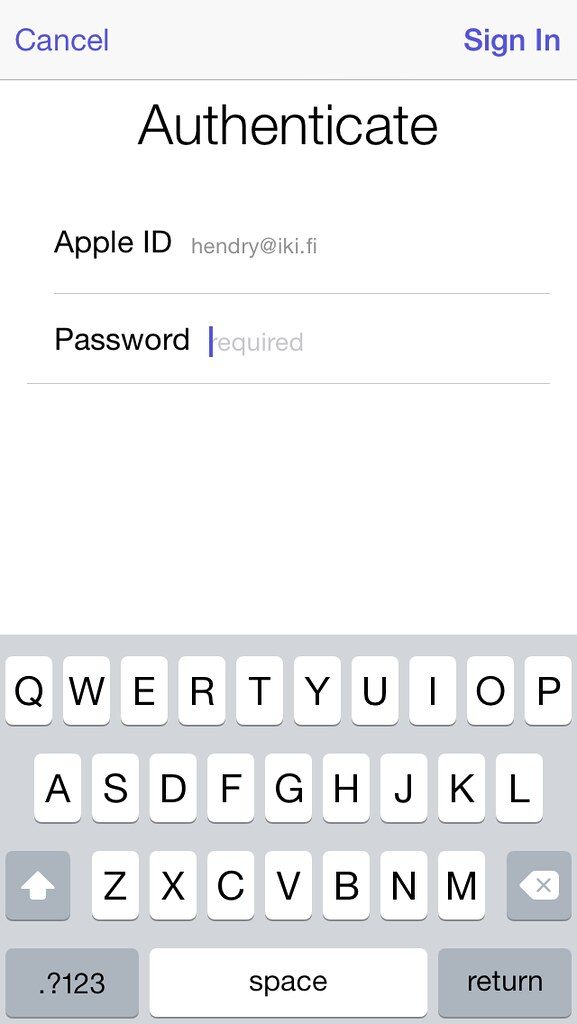
The next thing that you might try if your app store is not working is to sign out of your iPhone’s App Store app and then back in. Open your Settings app, then go to iTunes and App Store. You will see a menu with your Apple ID. Tap your Apple ID, and then Sign Out. Sign back in by hitting the Sign In button, and then enter your Apple ID and password when you see the prompt to do so. Check on the status of the App Store app.
Reset Your Network Settings
Next up, you can reset your network settings. Doing this causes your iPhone to forget all of the Wi-Fi networks to which it has ever been connected. Once you finish with this step, you’ll need to reconnect to your home Wi-Fi network, so be sure that you have your network name and password handy.
- Go to Settings, then General.
- Go to Reset, then Reset Network Settings.
- Follow any additional prompts on the screen, then see if you can utilize the App Store app again.
Make Sure Your iPhone’s 443 Port is Open
App store not working still an issue for you? Try this next. The way your iPhone connects to the internet is through two ports. These are called the 80 and 443 ports. These are the two specific ports that must be open for the App Store and iTunes to function correctly. If one of those ports is blocked, that could be the reason that your App Store app is not working.
The one that most commonly becomes blocked on the iPhone is port 443. To tell if that is what is happening, use the device to try and access Google. If Google is working fine, then that port is functioning correctly
You Can Restore Your iPhone to the Original Factory Settings
The last step that you might try before taking the device to an Apple Store is to restore the phone entirely. First, back up your iPhone with iCloud or iTunes, whichever one you prefer. Many people prefer iTunes since they might have it on their laptop or PC already to manage their music collection.

To use iTunes to restore the iPhone to the factory settings, you must connect the device to the computer using a USB cable. It’s best to use an Apple-issued cable for best results. Where you see the iPhone come up under the list of devices on the left-hand side of the screen, select it. Click Restore. iTunes will erase your device. Then, it will restore it with the latest version of iOS. Wait for the device to be restored with the factory settings, then try the App Store again.
App Store Not Working Final Step: Take the iPhone to an Apple Store
If you have tried everything that we have suggested, including wiping the phone clean and restoring it, and the App Store still doesn’t work, then that suggests what is happening is a hardware issue. What you’ll need to do then is take the device to an Apple Store near you with a Genius Bar. They’ll be able to look it over and hopefully figure out what’s going on with it. If the device is still under warranty, then getting it fixed shouldn’t cost you anything.






