The Apple Watch has become a popular accessory in the years since it debuted. It might not have achieved quite the amount of widespread use that the iPhone has, but Apple aficionados still swear by it, especially as more recent versions have debuted several exciting new features. There are problems that you can sometimes experience with your Apple Watch, though, and foremost among them is the device refusing to turn on. Let’s talk about possible solutions to this dilemma.
An Apple Magnetic Charging Cable Might Help Your Apple Watch Turn On
If your Apple Watch is nonresponsive, one thing that you can try is plugging it in with the Apple Magnetic Charging Cable that came with it. You must push it all the way into the USB Power Adaptor that also should have come with the product. Once you’ve checked to see that all of these elements are plugged all the way in, connect to power, and see if the watch turns on.
With some Apple products, you can get away with using third-party accessories, like a USB cable, for instance. There are different models available on Amazon or in electronics stores. In the case of your Apple Watch, though, we strongly recommend that you don’t do that.
If you bought the watch secondhand and it didn’t come with the original Charging Cable and the Power Adaptor, then third-party options might be tempting. However, if you want ones that you’ll be sure will work with this device, it’s best to pay a little more to get the genuine, Apple-issued versions.

The Right Accessories Can Make Your Apple Watch Turn On
If the Apple Watch is still nonresponsive, the next thing that you can check is whether the Magnetic Charging Cable and USB Power Adaptor that you’re using are the same generation as your watch. This would again be in a scenario where you purchased the watch secondhand, and the original Charging Cable and the Power Adaptor did not come with it. You might be Apple-issued, but it you’re trying to get your device to turn on, they should be the same generation as the version of the watch you wish to activate.

Try Different Power Sources for Your Apple Watch
You could also have some luck if you try attaching your Apple Watch to various power sources. Try a few outlets around the house, in different rooms, and on different floors, if that’s an option for you. You could also attach it to your laptop or PC with the USB cable and see if it will turn on then.

Try a Forced Restart if Your Apple Watch Won’t Turn On
Another option for you would be to try a forced restart of your Apple Watch. To do it, you have to press and hold down the Side button. It’s the one located on the lower right-hand side of the device. At the same time, press and hold the Digital Crown for about 10 seconds. The Digital Crown is the wheel that is located on the upper right-hand side of the device, above the Side button. You will see the Apple logo come up on the screen, indicating that it is restarting.

Use Different Accessories if Your Apple Watch Won’t Turn On
If none of these have resulted in the Apple Watch turns on, then the next thing you can try is borrowing the Magnetic Charging Cable and USB Power Adaptor from someone else who has the same device. If you plug in with them and your device still does not turn on, then you know that the problem is with your equipment, either your watch or one of the accessories you are using. This is a useful move because it helps you to better identify what’s causing your difficulty.
Check the Power Reserve if Your Apple Watch Won’t Turn On
Next up, you can try checking the Power Reserve mode to see if it’s on. This mode is a feature that is meant to extend your device’s battery life. It temporarily disables all of the other elements except for the ability to show you the current time.
To take it out of that mode, press and hold the Side button. Keep holding it down until you see the Apple logo come up on the display. When the device is finished rebooting, it should no longer be in Power Reserve mode. Now it might be able to turn on normally.

Other Features that Might Interfere with Your Watch’s Ability to Turn On
There’s another mode that could interfere with your Apple Watch’s ability to turn on. That is Screen Curtain. It turns off the device’s screen even though the watch is still on. If you have enabled this feature, then you can only navigate the watch by using Voiceover.
To turn off Screen Curtain mode, you must open the Apple Watch using an iPhone, assuming you have one. Tap General, Accessibility, and then Voiceover. Toggle off the switch you see next to Screen Curtain. When the slider is clear and to the left, the feature is off, and you should be able to turn on your Apple Watch.
You should understand that the Screen Curtain only turns on when Voiceover is turned on. If you don’t need Voiceover or use it, then you should turn that off as well to prevent Screen Curtain from turning back on. Head to the Watch app on your iPhone. Hit General, Accessibility, and then Voiceover. Toggle off the switch next to Voiceover that you’ll see at the top of the screen.
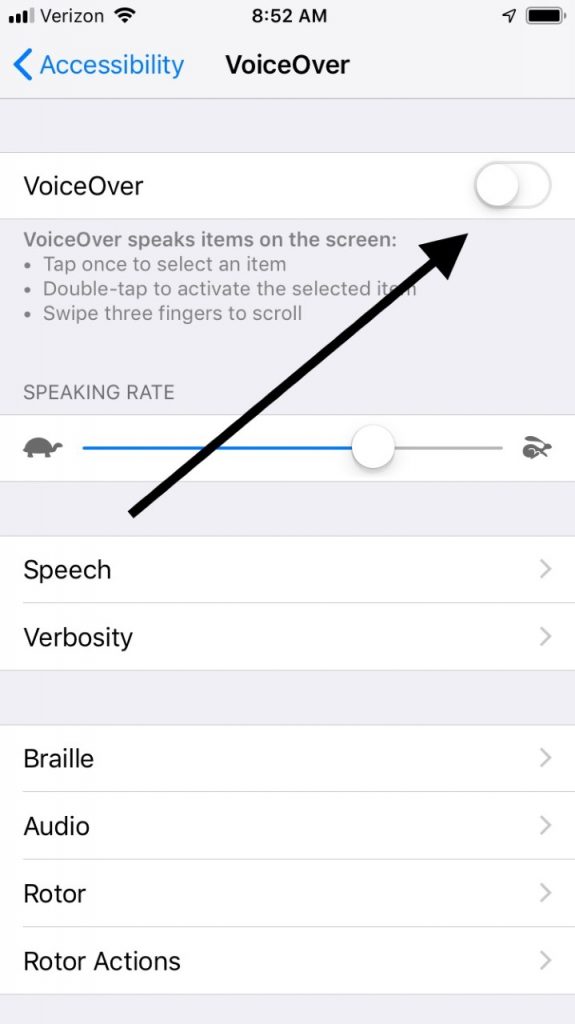
Hardware Problems that Prevent Your Apple Watch from Turning On
If you’ve tried the various options on this list and your Apple Watch still won’t turn on, then a hardware problem is likely. If the watch was dropped, stepped on, or exposed to moisture, then that might be what’s causing it to be nonresponsive.
But wait, you might be thinking. Wasn’t the watch supposed to be waterproof? The reality is that these devices are water-resistant. If you have one that got caught in a real downpour, though, or if you jumped in a swimming pool and you had it on, that could easily have damaged it.
If a hardware issue is at fault, the best advice would be to make an appointment with the Genius Bar at the local Apple Store to get someone to look over your device. They can figure out if it’s one particular component that needs to be switched out, or if the whole watch needs to be replaced.






