If you own an iPhone, then you’ve probably taken some time to familiarize yourself with the various features and functions that it provides. Each new generation of the device has additional things that it can do, and learning all about them is undoubtedly going to be to your benefit. For instance, you might find that you’re in a situation where you need to use your iPhone to make a conference call with some other entities or individuals. We’ll talk about how you can do that in this article.

Why Might You Need to Make a Conference Call on Your iPhone?

As far as the reasons you might have for making a conference call with your iPhone, the possibilities are many, and there are just many frivolous as serious ones.
On the professional side, you might wish to make a conference call with your iPhone while you’re at work. Maybe you have a team of individuals with whom you are working, and you’re reaching out to a client who wasn’t able to be there physically that day. With a conference call, you can ask questions of your client regarding the project on which you are working. They can do the same thing with you if they have any concerns.
At home, you might choose to have a conference call with friends or family who live far away. The iPhone is an excellent tool for staying in touch with those with whom you are close but who don’t live near to you. Maybe you need to make a conference call to arrange the details of a surprise birthday party. Perhaps there is a legal matter in which you are involved, and you need to do a conference call with your lawyer, real estate broker, banker, etc. iPhone makes it easy to keep track of your personal and professional life with this functionality.
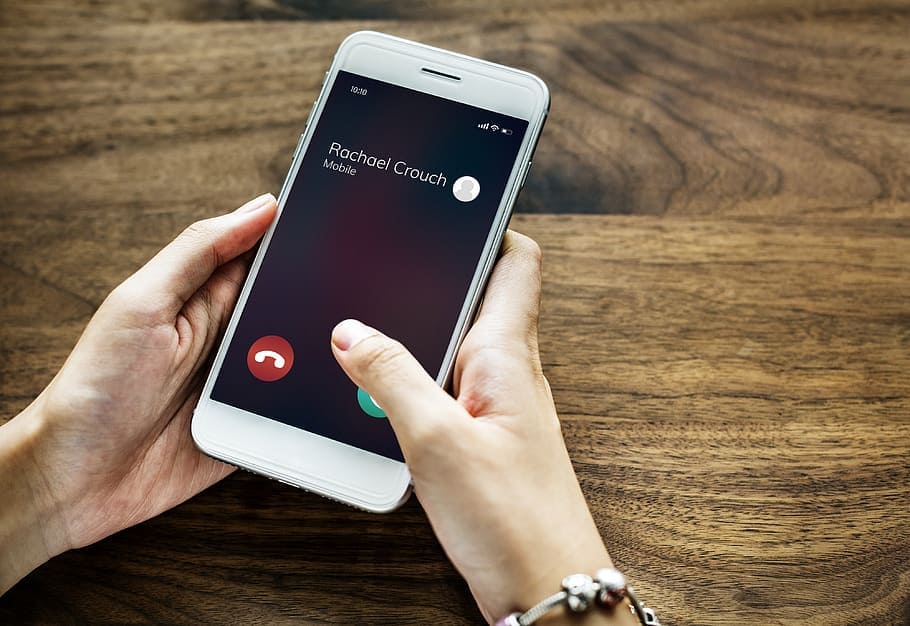
So, How Does a Conference Call Work on an iPhone?

Here are the steps that you can take to set up a conference call with your iPhone. This process works with most generations of the device.
- Begin by placing a call. It can be to someone on your contact list, or outside of it.
- You should see an In-Call menu once the call connects. From the options listed there, you can choose Add Call.
- Next, dial a second number on the keypad. As you do so, the first call will be placed on hold, so if you’re about to do it, warn the person or persons on the first call that you’ll be back presently.
- If you do not see an In-Call menu, you should hit the Hide Keypad option. That will bring it up on the screen.
- After the person picks up the line for the second call, you can tap the option that says Merge Calls. That will connect yourself and the other two individuals or entities who you called.
- You can repeat these steps to add other individuals or groups to the call as you so choose.
Are There Limits to How Many People Can Be on One iPhone Conference Call?
One of the most common questions that are asked about this process is whether there is a limit on the number of people or groups that you can add to an iPhone conference call. The answer is no. You can have a conference call with three people or twenty different individuals in twenty different locations. If you stop to think about it, it is remarkable that this sort of technology is so readily available today that can connect disparate groups or entities so quickly and easily.
However, that being said, you can only add five people or groups to a call in the way that we described above, including yourself. Let’s say that you placed a call, and then added individuals until you got to the point that a total of five different participants were on the call. You still have some others, though, that you need to add.
What you can do is have those others call your phone. Once they call, you can tap Hold Call plus Answer, and then hit Merge Calls. By doing it that way, you can have as many new people or groups in on the conference call as you like.
Of course, for this to work, everyone involved would have to know the call was taking place. Because of that, if you have ten different individuals, let’s say, who all need to be in on a call, the best thing for you to do is set a time when all of them are supposed to call in. That way, you can be assured that everyone who is supposed to be participating knows to do so. It will take a little bit of additional planning on your part, but it is still very doable.
Do Conference Calls with an iPhone Cost Extra?
The answer to that is no. Conference calls do not cost extra, provided that you have a phone plan with a service provider for your iPhone that allows you to make unlimited calls. If you have unlimited calling, then you can make as many conference calls as you like for as long as you want, and it will not mean any additional financial outlay.
Can You Speak to Someone One-On-One During a Conference Call?
If there are several individuals in on a conference call, but you need to speak to one of them privately for a moment, you can do that.
You’ll need to hit the Info icon that you’ll see next to the list of numbers at the top of the screen. The next screen which comes up will show a list of all the people who are participating in the call. You’ll see a Private button next to each name. If you tap it, you can then speak confidentially with the person or group of your choice. Hitting the Private button a second time will allow you to engage with the rest of the group again.
What About Disconnecting Individual Callers?
If part of the call that concerns specific individuals is done, but the rest of you are going to continue talking for a while, then you have the power to disconnect individual callers from the conference using your iPhone. You’d need to use the same screen as you would if you were doing private conversations. Next to each number and name, there is an End option. Push it, and that individual or group will be disconnected from the call.
Swapping Calls During a Conference Call
Maybe you get another call while a conference call is going on. You can tell the rest of the conference to hold for a moment as you switch over, but you can do so without the two calls merging. To do this, when you see there is another incoming call, press Swap Calls. The current conference call in which you were engaged will be put on hold (on your phone, anyway), and you can speak to the new caller.
Most likely, you would tell them you’re conducting business on the other line and to call you back. To go back over to the conference call, you would hit the Swap Call button again. You may also switch back and forth between the conference call and another call as many times as you like. You just need to keep hitting that Swap Call button to do so.
As you can see, there are several different aspects of the iPhone conference call that you can learn. Mastering some of them might be a challenge, but the way this feature is set up is really quite intuitive, and if you do it a few times, you should get the hang of it. It seems as though most people use the iPhone conference call feature for professional or responsible matters, but you can certainly make use of it for personal ones as well.
It is entirely your prerogative, but whichever purpose you choose, this is definitely a function of the device that it is in your best interest to know. It is true that there are also several different conferences calling apps that you can add to your iPhone from the App Store. However, it’s doubtful that you’ll be able to find one that is better than what has been built into the phone already. Most of these apps cost money, and you’re probably not going out of your way looking for any additional expenditures once the iPhone is in your possession.






