iCloud is an integrated part of all macOS and iOS devices. It not only syncs and stores data but has useful tools like Find My to locate lost devices and other apps. And it even works on Windows and Android devices. It should be easy to connect to iCloud with your Apple ID.
But some people experience errors connecting to iCloud that look like this “Verification Failed. There was an error connecting to iCloud.” Don’t worry. Most iCloud issues are extremely easy to solve. You just need to try out one of these six simple ways to fix iCloud errors.
What’s Causing Errors Connecting to iCloud?
These are some of the most reasons why you might be experiencing an error connecting to iCloud.
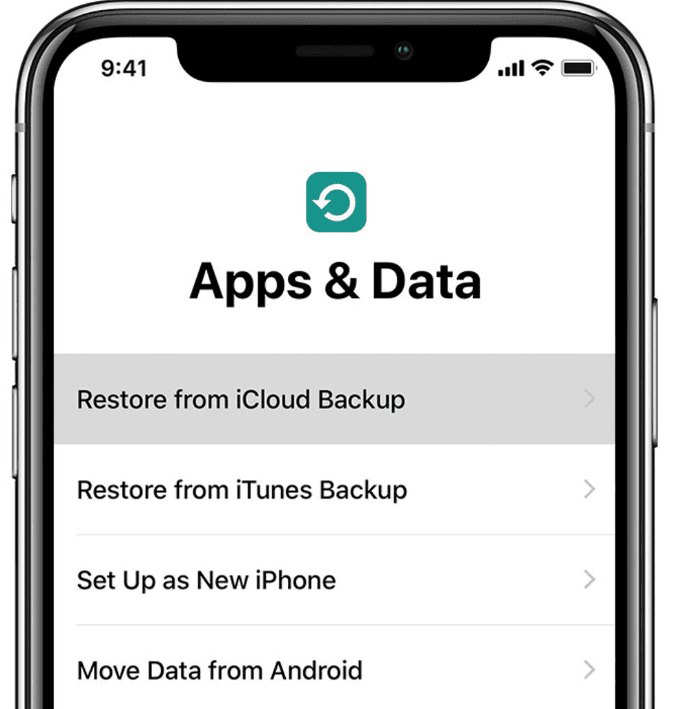
1) Check Your Internet Connection
You must be connected to the internet to use iCloud. If you’re somewhere with a bad internet connection or other activities are consuming too much bandwidth, then you might have an error connecting to iCloud.
Be sure you also haven’t set your settings to work on WiFi only if you’re trying to access iCloud via a cellular connection.
2) Change in Apple Terms of Use Agreement
Apple updates its terms of service a few times per year. If you haven’t accepted these updates, you might not be able to access iCloud. Click on your settings in Apple and check if you have any notifications from Apple. You may also need to do this on your computer via iTunes.
3) Are Your Login Credentials Correct?
It seems obvious, but an incorrect password or username will prevent you from connecting. If you’ve updated your password but haven’t done so in your iCloud keychain, you won’t be able to access it.
Try out your AppleID using another browser or device to see if it works. If you’re able to login in and access iCloud, then you’re likely facing a connection issue actually.
You may still get an authentication error even if you entered the right credentials. If this is the case, try logging out and logging back into your device again.
4) Is Your iCloud Storage Full?
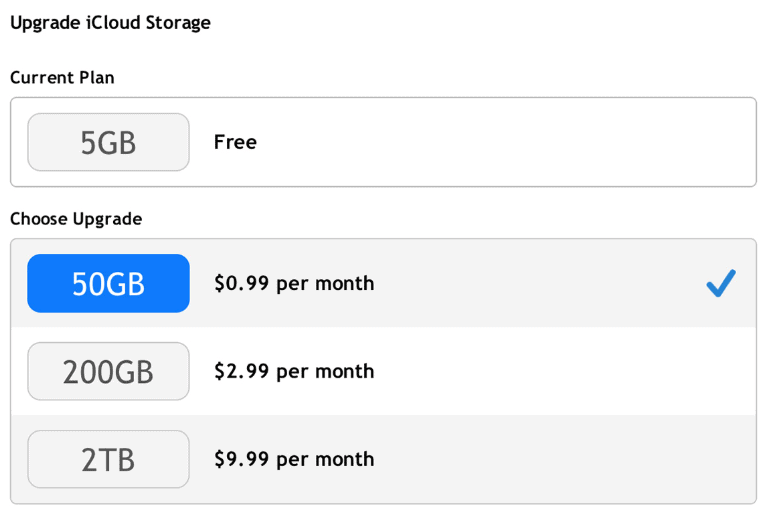
Apple only gives your 5 GB of iCloud storage for free. For most people, this doesn’t last long since iCloud stores iPhone backups, photos, emails, and much more.
If you run out of space, you may face an error connecting to iCloud. You have two options here. You can either clear some space in your account or buy more storage. Learn more about how to clear iCloud storage here. Current pricing for extra iCloud capacity is:
- 50 GB: $0.99
- 200 GB: $2.99
- 2 TB: $9.99
How to Quickly Fix An Error Connecting To iCloud
Since iCloud is a cloud-based service, it’s extremely unlikely problems will be coming from Apple. It’s more likely a device or internet issue. Run through this quick checklist to see if you can get back into iCloud:
1) Toggle Airplane Mode on and off.
Turning on Airplane engages a soft reset. This should be able to fix most connection issues for your iOS device unless you have bandwidth problems.
2) Reset Network Settings
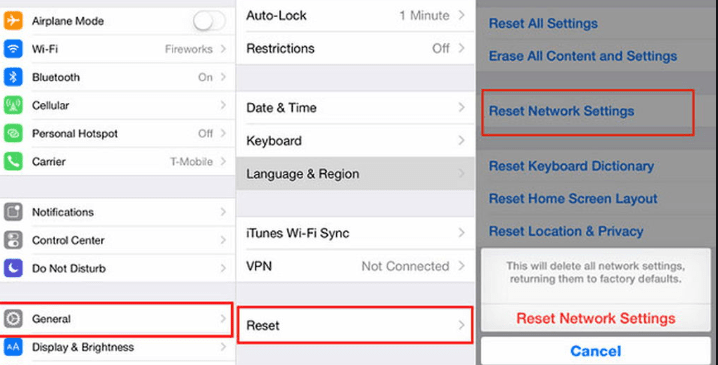
If the last step didn’t help you, then Go to Settings > General > Reset > Reset Network Settings. Then connect to your WiFi router again.
3) Check for other devices or bandwidth issues
If you’re trying to sync too many photos and videos at once or streaming 4K Netflix while gaming or doing all of this at once, you’re likely choking your bandwidth, creating iCloud connection errors. Disable these device connections then reboot your iCloud connection.
4) Do a Fresh Login with Account Verification
If Apple has updated its terms of service of agreement, you may have been logged out of your iCloud account. You’ll need to log in again using account verification tools. This may require you to entire a one-time password and other tools you enabled.
After logging in, check your payment information. Issues here may also cause connection issues.
5) Update
If you ever have problems with iCloud, such as this error connecting to iCloud, or any app for that matter, an update can work wonders.
Updates are issued for two reasons: to fix errors and security vulnerability. Check and make sure you are using the latest version of iOS, iPad OS, or macOS.
After updating, try logging into your account again.
6) Apple ID is locked or Disabled
If someone or you have entered your password or security questions incorrectly too many times, Apple may automatically lock your AppleID to protect your security. You won’t be able to sign in to any Apple services until this is fixed. You’ll need to unlock your Apple ID before you’re ready to log in iCloud again.
I’m Still Having An Error Connecting to iCloud: What Should I Do?
If none of these solutions are working for you, you’ll need to contact Apple experts by phone or at an Apple store. They can help you unlock your account or solve other issues that may be creating your errors connecting to iCloud.
The Bottom Line: Fixing iCloud Connection Errors

Most iCloud connection errors are very easy to fix. They generally result from either network connection or account issues. Reboot your device and make sure you’re running the latest operating system and apps. Be sure also to check that your account is currently in good standing with Apple.
If none of these easy tips help you, then you may need to contact Apple support for more help. We have more guides to troubleshooting iCloud on our blog. Learn what you need to do if your iCloud storage is full in this guide. We can also help you remove iCloud locks if you’re blocked from your account for some reason. For all this and more, visit the Buyback Boss blog now.






