There are several useful features on your iPhone that you might enjoy regularly or even on a daily basis once you figure out how to use them. Facetime, for instance, is something that has gotten a lot of positive feedback from Apple customers since it was first introduced. In order to use Facetime, though, you must first set it up, and after you have done that, it’s possible that it might not work as it is supposed to.
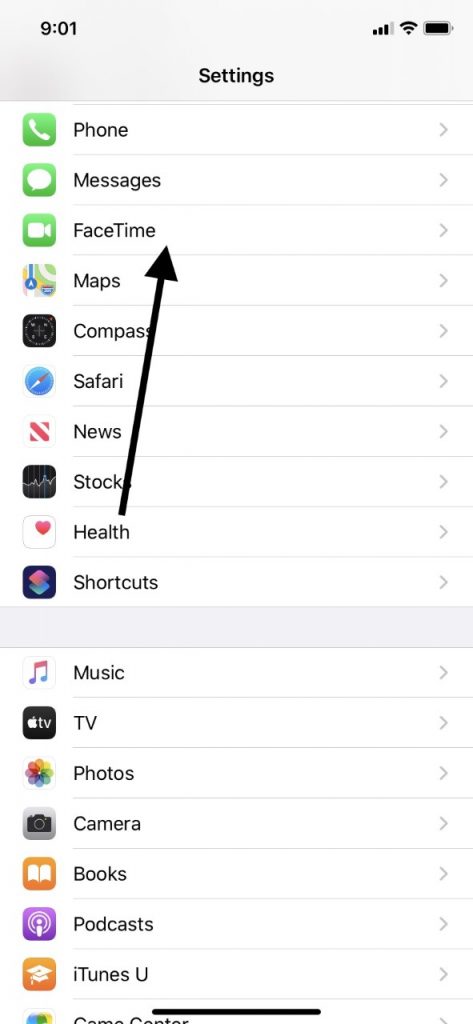
Maybe you’re getting a message on your iPhone that says “Facetime Waiting for Activation.” Let’s talk about what that message means, and how you can get rid of it so you can start enjoying this excellent feature on your device.
Messages that You Might Get Regarding Facetime
There are a few different messages that you might get on your iPhone that are related to the Facetime feature. “Facetime Waiting for Activation” is only one of them. You might get “Activation Unsuccessful,” “An Error Occurred During Activation,” or “Could Not Sign In, Please Check Your Network Connection.” The diagnosis and the fix for each of these are going to be a little different. The similarity that they all share is that when you’re seeing any of them, you’re not going to be able to use Facetime as it was intended.
For the “Facetime Waiting for Activation” Message, Check Your Settings
If what you’re getting is the “Facetime Waiting for Activation” message when you try to use this feature, then the first thing that you should do is to check the device’s settings. You aren’t going to be able to access Facetime unless you are connected to either Wi-Fi or a cellular network, so when you get this message, that should be your immediate focus.
Which one of those two will work best for you depends on where you are. If you’re at home, for instance, and you have Wi-Fi, then you can check to see that you’re on your network, and it is fully functional. To do so, go to Settings. Toward the top of that screen, you will see the Wi-Fi icon, and if you tap it, it should show whether you are connected to the Wi-Fi network of your choice or not. If you are, then you should see a checkmark next to that network. If you aren’t, then put in your password and see if the device connects.
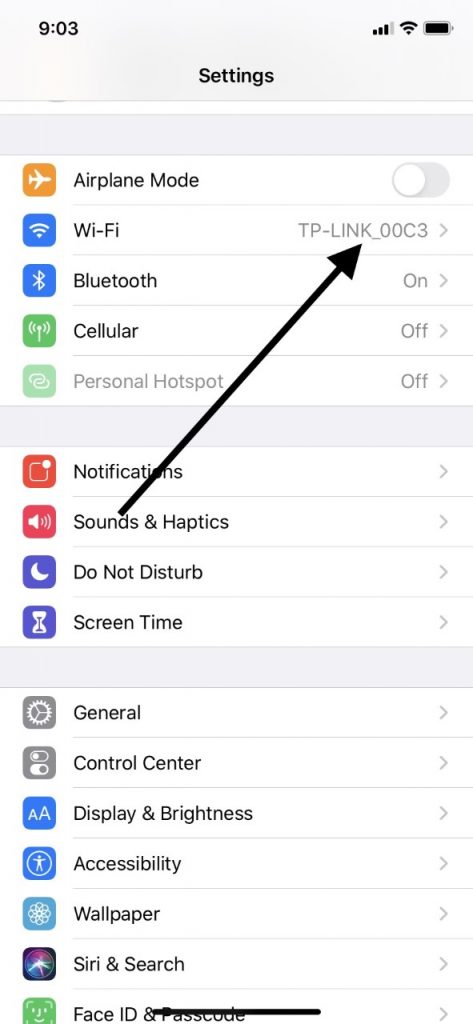
If you are trying to use Facetime and you are out somewhere, then you’ll need to be using a cellular network. To connect, go to Settings, then tap Cellular. At the top of the screen, you will see an option that says “Cellular Data.” Toggle it on. When it is activated, it will be positioned to the right, and the switch will go from clear to green. Now, you should be able to use Facetime.
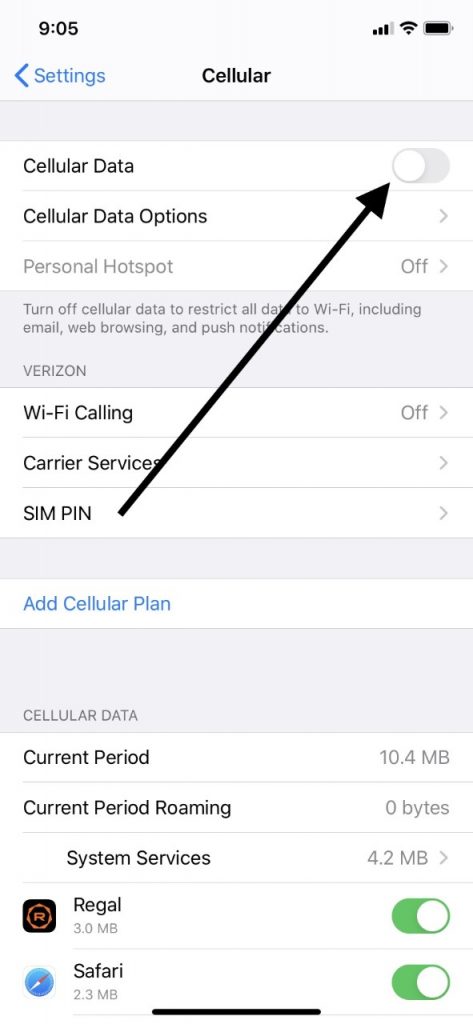
For Facetime, You Must Activate SMS Messaging
Another aspect of your iPhone that must be activated before you can use Facetime is SMS messaging. SMS stands for Short Messaging Service. It is the technology that is used for text messaging, and every iPhone is equipped with it.
In order for it to work, you need to have reached an agreement with a carrier. If you don’t have a carrier yet for your iPhone, then you won’t be able to get or send text messages. It also means that you may see a message like “Facetime Waiting for Activation” when you try to use it.
Setting Your Time Zone for a “Facetime Waiting for Activation” Message
There are certain functions of your iPhone that might not work the way that they are supposed to until you have set the correct time zone for your device. To do that, go to Settings, then General, then Date and Time. You should see options of time zones to which you can set your iPhone. Make sure that you have it set to the correct one. Doing so might get rid of these troublesome messages and allow you to use Facetime.
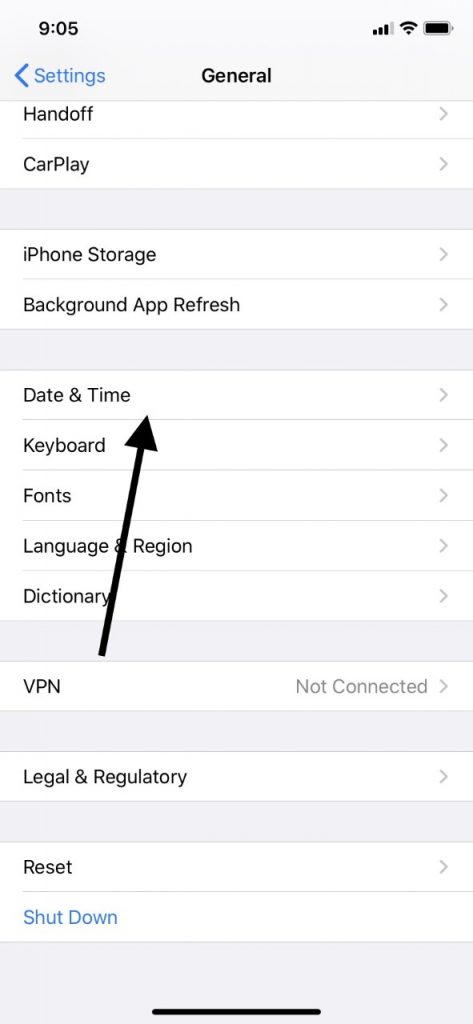
Turning Off and Restarting Facetime to Get Rid of Activation Messages
If you’ve checked each of the aspects of your phone that we’ve mentioned, but so far, nothing has worked, and you’re still getting the “Facetime Waiting for Activation” message, then next you can shut it off and turn it back on. That’s a troubleshooting technique that’s easy and often works for a variety of software issues.
Go to Settings, then Facetime, and toggle off the feature. Then, restart your iPhone. If you have the iPhone X or above, then you must press and hold down the Side button and either of your Volume buttons. The Slide to Power Off slider will appear. Drag it to the right, turning off the device. Then, press and hold the Side button on the right side of the iPhone until you see the Apple logo, indicating that it is turning back on.
If you have an iPhone 6, 7, or 8, then you should press and hold down your Side button until the Slide to Power Off slider shows up. Drag it to the right, and wait for the phone to power down. Then, press and hold your Side button until you get the Apple logo.
If you own the iPhone 5 or below, then you should press and hold down the Top button until you see the Slide to Power Off slider. Drag the slider, and then wait for the device to power down. To activate it again, press and hold that Top button until you see the Apple logo.
Once you have done this with whichever model of phone you have, turn your Facetime feature back on. See if it works for you now or if you still get the “Waiting for Activation” message.
If You are Getting a Facetime Activation Message, Check for a New iOS
The next thing that you could try if you still get that message is to see if a new version of iOS has appeared. iOS is the operating system that all Apple devices use, and they put new versions of it out periodically to get rid of bugs and glitches.
Go to Settings on your device, then General. Go to Software Update, then see if one is there. If you see one, download it. It will probably take a couple of minutes. Once it is done, you can check and see if Facetime works. You can also set automatic iOS updates if you’d like to make your life a little easier in the future.
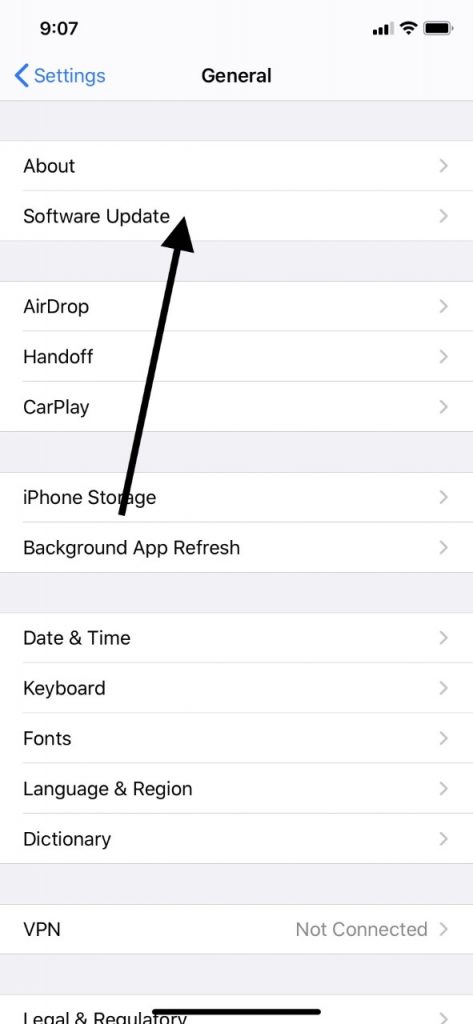
Contact Your Carrier if Facetime Still Doesn’t Work
Next, you could reach out to your carrier. If you have a contract with them and your Facetime still isn’t working, then it could be because there is an outstanding charge on your account. Maybe you’re paid up, and there was some kind of clerical error. Until you get the issue resolved, don’t expect to be able to send or receive text messages, or to use Facetime.
For Continued Facetime Issues, Contact Apple Support
If you have run through this list and you’re still getting the “Facetime Waiting for Activation” message, then there might be something more seriously wrong with the phone than what you can easily fix.
Your best option is going to be to find an Apple Store near to you with a Genius Bar. You can take the device to them and have the employees look it over. They will be able to figure out if the issue is one of hardware or software, and they should be able to get it working for you again.






