If you have an iPhone, then you probably know that the conventional way to unlock it and access its features is by using a passcode. That is a six-digit numerical code that you choose yourself when you set up the device. What happens, though, if you set up the phone, and then you forget your iPhone passcode? The good news is that of the various problems that can occur with an iPhone, this one is relatively minor. There are some ways to rectify the situation, and we’ll talk about them in this article.
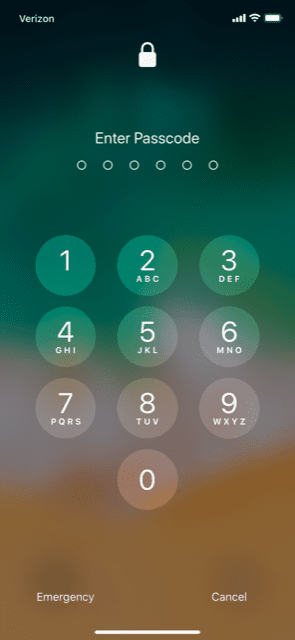
Setting Up Your Passcode
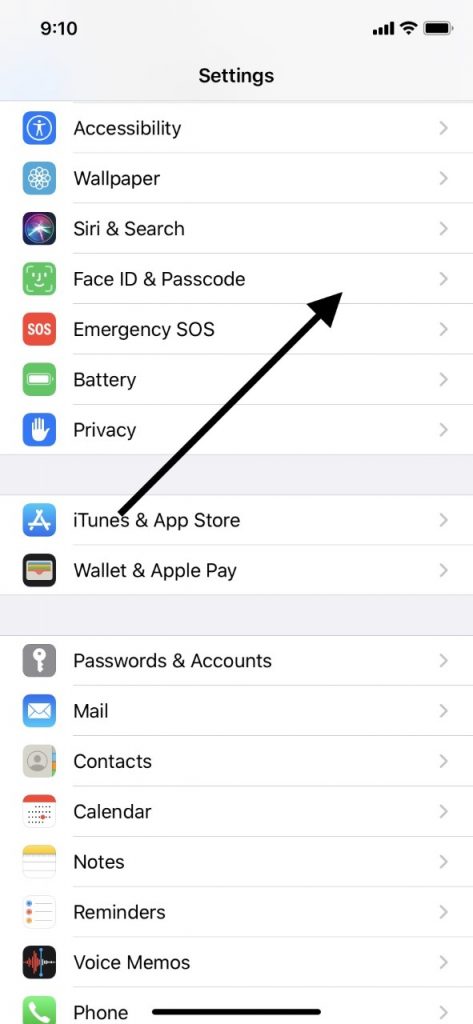
First, let’s cover the steps you need to take to set up your passcode. As we mentioned, this is one of the actions you’re expected to go through when you first acquire your phone.
When you buy an iPhone, if it is brand-new, then it has the factory settings. This would be considered a blank slate. You haven’t personalized the device at all yet. You can tell that your iPhone has the factory settings intact if you activate the screen, and you get a “welcome” message flashing in many languages. You’ll also get this message if you bought the phone used, but the previous owner wiped it clean before giving it to you.
If your iPhone is starting out at the factory settings, then once you activate it, you’ll be guided through an intuitive, step-by-step process that is quite easy. Assigning a passcode to the device is one of the steps. You’ll be prompted to enter the code, and then to reenter it. It’s that simple.
However, you also have the opportunity to set a passcode for your iPhone later if you neglected to do so at the time you set it up. To do this, first, launch the Settings app. You will see an option that says Touch ID & Passcode. If you have an iPhone X or a later version, then it will say Face ID and Passcode. Face ID is a newer technology that allows you to set your facial features like an alternate way of unlocking the phone. Tap whichever one of those two options you see.
Next, tap Turn Passcode On. You will then be prompted to enter a six-digit passcode of your choosing. Once you put it in, you’ll need to do it a second time for confirmation. It’s possible that at this point, you will also be prompted to enter your Apple ID and password. Do so, then hit Continue.
Now, your passcode should be set up. It goes without saying that you should always try to come up with a six-digit numerical code that you can easily remember. A combination of six numbers that have personal significance for you in some way is the best option. That way, you stand less chance of forgetting it later. However, if you feel like you might forget the code you picked, you can also jot it down or save it somewhere. Having a master list of passwords and codes on your computer is not a bad idea.
Actions to Take if You Forgot Your iPhone Passcode
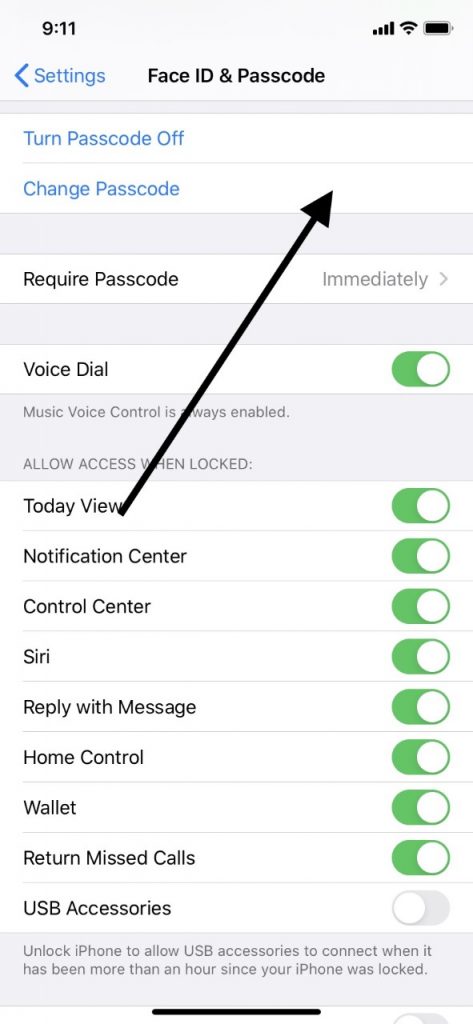
Let’s say that the worst has happened, you forgot your iPhone passcode. What can you do to unlock your iPhone?
That is going to depend, in part, on what generation of the phone you have. As we mentioned, the iPhone X introduced the much-touted facial ID feature. When you set up the device, the camera makes a sort of digitized topographical map of your face. It can then use that to unlock the phone as an alternative to the six-digit code that you picked.
It’s probably best, if you have the iPhone X or later, to set up both the facial recognition feature and the passcode. That way, if you forget the passcode, then all you have to do is allow the phone to scan your face, and it will unlock. Then, you can follow the steps we previously mentioned to change your code if you feel that’s warranted. Maybe you’ll have better luck remembering the new code, and this time you’ll write it down to make sure this doesn’t happen again.
But what if your iPhone is older than a generation X, and it doesn’t have facial recognition technology? In that case, you’ll need to erase the device. This gets rid of all of your settings and data, including the passcode that you set. It’s not an ideal solution, particularly if you haven’t backed up your phone recently.
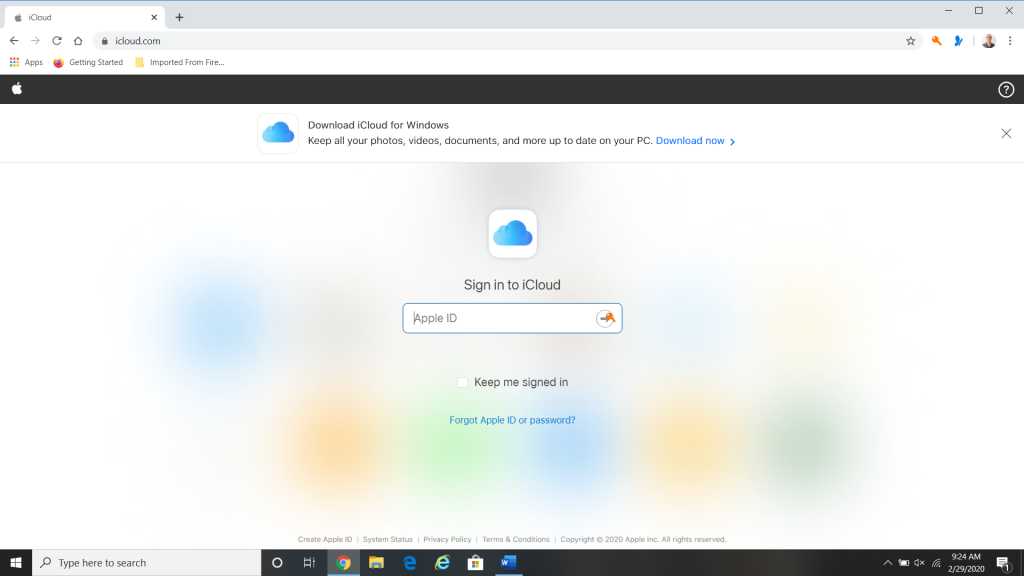
However, if the device is connected to iCloud, then backups occur periodically without you needing to take any action. What you can do is erase the device and reset the passcode. Then, you can use iCloud to restore all of your settings and data unrelated to the code.
Passcode Removal Steps for Each Different iPhone
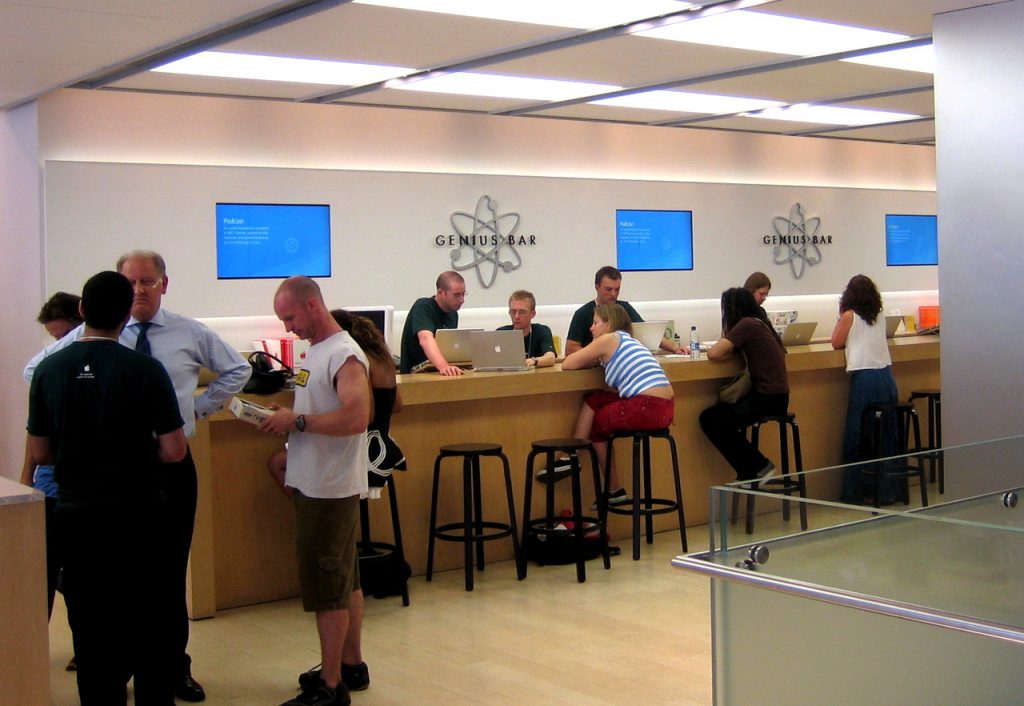
So, you’re wondering how to unlock your iPhone passcode. For this maneuver, you’ll need to have a computer handy, and a USB cord that works with Apple devices. The steps will be similar depending on which generation of the iPhone you have, but slightly different.
If you have the iPhone 8 or 8 Plus, then press and hold down the Side button and one of your two Volume buttons. The Slide to Power Off slider should appear on the screen. Drag the slider, turning off the phone. While still holding the Side button, connect the phone to your computer via the USB cord. Hold your Side button until the recovery mode screen comes up on the iPhone.
If you have the iPhone 7 or 7 Plus, then hold down the Side button until the slider appears. Slide it to the right, which should shut off the phone. Then, hold down the Volume Down button as you connect the device to your computer with the USB cord. Wait for the recovery mode screen to come up on the phone.
If you own the iPhone 6S or an earlier version, then you must press and hold down either the Top or Side button until the Slide to Power Off slider appears on the screen. Slide it to the right, which turns off the phone. Next, hold down the Home button while you connect the device to your computer via the USB cord. The recovery screen should come upon the iPhone’s screen.
The next step will be the same regardless of which generation of iPhone you have. Locate your device on your computer. If you have a Mac, you should be able to find the phone in the sidebar of the Finder window. You can also pull up the latest version of iTunes. Under Devices on the left-hand side of the screen, you should see your phone listed.
There should be an option related to your phone that says Restore or Update. You’ll want to choose Restore. When you do so, iTunes or Finder will install the newest version of iOS. In doing so, they will restore the device to its factory settings.
The process should take a few minutes. Once it is done, you can disconnect the phone. You can now set it up again. The old passcode will have been erased, and you have the opportunity to install a new one.
As you can see, forgetting your passcode with an iPhone is no cause for panic. It’s a simple matter to unlock the phone and change the passcode if you have an iPhone X or later that has facial recognition. If you have an earlier version, all you need is a USB cable and a computer to sort things out.
Once you have your new passcode set, hopefully, you will have better luck remembering this time. Be sure to write it down somewhere if you feel like there’s any danger of you forgetting it again. If you have any further trouble, you could also take the device to an Apple Store that has a Genius Bar. They can give you some additional assistance if what we’ve suggested hasn’t worked.






