Hey Siri is an invention that has revolutionized what you can do with your Apple devices. Whether you find yourself on the go or at home, using this voice-activated feature to communicate with your iPhone or iPad lets you accomplish all kinds of things, from checking sports scores to finding out the current weather. You can instruct Siri to tell you a joke, ask her to locate a nearby restaurant, or even tell her to call for help in case of an emergency.
If Siri stops working, though, then none of that is possible. Let’s go over what might be causing the feature to stop working, as well as what you can do about it.
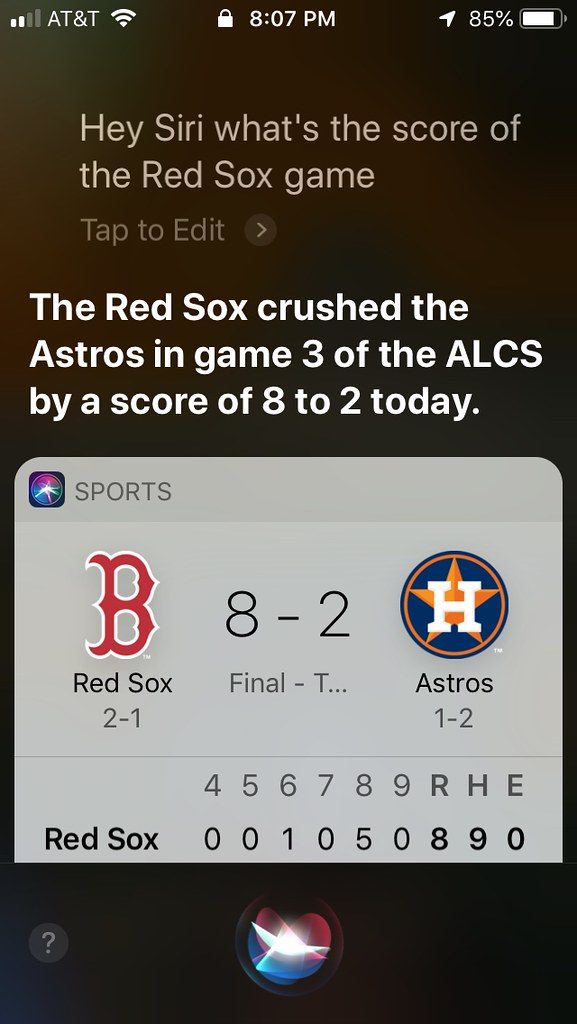
Why Might Hey Siri Not Be Working?
Sometimes, Apple device users report Hey Siri not working after they’ve just installed a new version of iOS. It also could be that the feature has stopped working spontaneously when the previous day or even moments before it seemed to be functioning perfectly fine.
In most cases, Hey Siri will not be working because of some kind of software glitch. However, a hardware issue is not out of the question if something happened to damage your phone or tablet. It might be a problem with the internet connection that’s preventing Hey Siri from responding to you, or it could be that you need to adjust your device’s settings.
Let’s go over some potential fixes for this problem. Note that these fixes are intended for the iPhone, but generally, they should work for the iPad as well.
For Hey Siri Not Working, Check Your Internet Connection First
It’s essential for you to understand that for Hey Siri to work, you need to have a stable internet connection. That means being connected to Wi-Fi or a cellular network. If you’re at home or some other location where you’re using Wi-Fi, then you should look on your phone or tablet and see if the Wi-Fi logo is visible on the top of the device’s display. It looks like a baseball diamond.
If you can’t see it, then you can check the connections on your router. You might need to unplug the router and then plug it back in again. If that does not work, then you can contact your service provider and see about any service outages happening near you.
If you’re using cellular data instead of Wi-Fi, then you should see an indicator of that on the device’s screen. It will say LTE or something similar, depending on the provider in your area. If you are using Wi-Fi and Hey Siri isn’t working, you can try cellular, and vice versa.
Maybe Apple is Responsible for Hey Siri Not Working
The problem could also be with Apple and not with your phone or tablet at all. You can go to Apple’s System Status site and check on that. There is a list of Apple services, and you’ll be able to see whether something is going on with Hey Siri that is preventing your device from using it. If that’s the case, it should also say approximately when you can expect the feature to be working again. Usually, Apple is pretty good about fixing these things promptly.
Adjust Settings to Reactivate Hey Siri
It could be that you recently did an iOS update, and as a result, you will need to make an adjustment with your settings. To do so, go to Settings, and then Face ID and Password, or Touch ID and Password on some devices. Scroll down to where you see Allow Access When Locked. Toggle the switch next to Siri into the on position. It should be on the right-hand side and shift from clear to green.
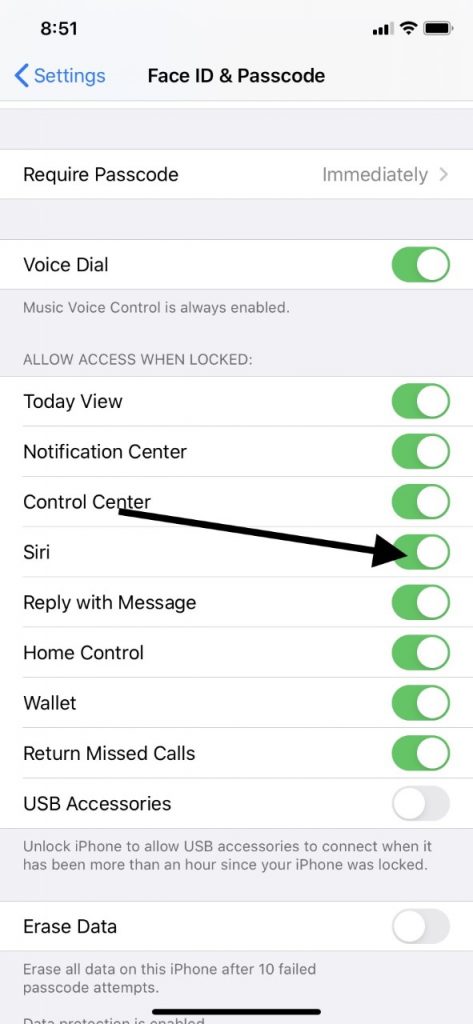
You can also go to Settings, then Siri and Search. You then toggle on Allow Siri When Locked. Both of these will accomplish the same purpose.
Hey Siri Not Working Might be Because of Your Device Model
There are some Apple devices that will work with Hey Siri whenever you try to use it. For others, you might need to be plugged into power for it to work. The devices that allow you to use it at any time include all iPhones from generation 6S and later. You can also use it at any time if you have an iPad Pro, with the exception of the iPad Pro 12.9-inch 1st generation. That one doesn’t support Siri.
The other models, such as iPhone 6 or earlier, and also some earlier iPad models might need to be plugged into power before Hey Siri will work. Plug yours in, and then see if the feature is working for you.
Is Hey Siri Enabled for Your Device?
Another thing that you might do is to check that Hey Siri is enabled if you are running iOS generation 11 or above. Which iOS you are running sometimes impacts the functionality of this feature.
You may do that by heading over to Settings, then Siri and Search. Check that Listen for Hey Siri is enabled. The switch should be green and toggled to the right.
If you have iOS version 10 or below, then you must go to Settings, then Siri, or General, and then Siri. Next, you should toggle on both Siri and Allow Hey Siri.
Turn Your Device Face Up
Maybe you weren’t aware of this, but Hey Siri sometimes won’t function if your device is faced down. You must turn it over so that the screen is facing up. You should also know that smart covers disable Hey Siri when they are closed.
It Might Be a Hardware Issue
It could also be a hardware issue that is causing Hey Siri not to work. If you dropped your phone or iPad and there is noticeable damage, like a shattered screen or a cracked casing, then it’s obvious that you’ll need to get that repaired before you try to use Hey Siri. It’s likely that it will not work any longer, as well as many other functionalities of your Apple device.
Apart from this, it could be that mics or speakers are to blame for Hey Siri not understanding you. You’ll have to scrutinize them to see if there is any visible dust, debris, or other particulate matter that is clogging them up. You can clear away any accumulation with an unused, soft-bristled toothbrush. You can also use compressed air, though Apple does not recommend that. There are also special port-cleaning kits that you can buy online or in certain stores.
You should also check to be sure that the case you are using for your iPad or iPhone is not covering the speakers or mics. If you’re using a case that was not intended for that specific model, then this is entirely possible. You should remove the case, then try Hey Siri again.
You Can Reset Your Network Settings
You might also reset your network settings to try and get Hey Siri to work again. Do so by heading to Settings, General, and then Reset. Tap Reset Network Settings. You might be asked to enter the device’s password. Do so. After your device resets, reconnect to your preferred networks again and try Hey Siri one more time.
You Can Also Force Reset Your Device
The next thing to do will be to execute a force reset of your device. That sometimes fixes Hey Siri, as well as several other functions that sometimes prove problematic.
If you have the iPhone 8 or later, or the iPad without a Home button, then you should press and release the Volume Up button, and then the Volume Down button. Then, press the Side, Top, or Power button, depending on your device, until you see the Apple logo. The device will then restart.
If you own the iPhone 7 or the 7Plus, press and hold your Side and Volume buttons until you see the Apple logo. It should take about 10 seconds.
If you have an earlier model of iPhone than that, you should press the Home button along with the Side or Top button for about 10 seconds. The Apple logo will come up, and the device will restart.
Now, you can try Hey Siri again and see if it is working.
Try Turning Off Low Power Mode
Hey Siri not working might also be because of Low Power mode being active. You can take your device off of Low Power, and it should start working again. Apple devices automatically go into Low Power mode to conserve battery life when they are in need of a charge.
Go to Settings, then Battery. Tap Low Power mode to switch it off. You can also access it through your Control Center if you prefer that.
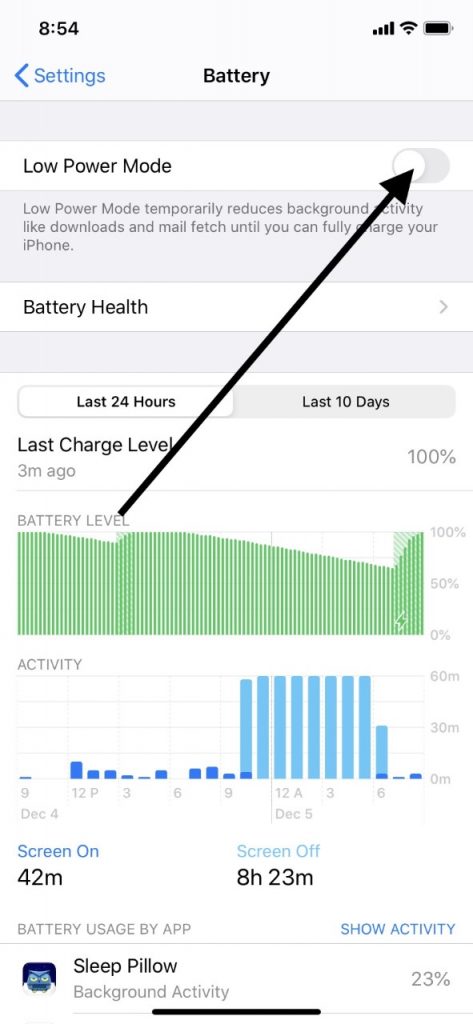
Toggle Airplane Mode On and Off
You might also have some luck by toggling Airplane Mode for your device on and then off again. Find it by opening the Control Center and tapping the Airplane icon. Wait for 20-30 seconds, then tap it again so that it turns off. You can also get there by going over to Settings and then Airplane Mode.
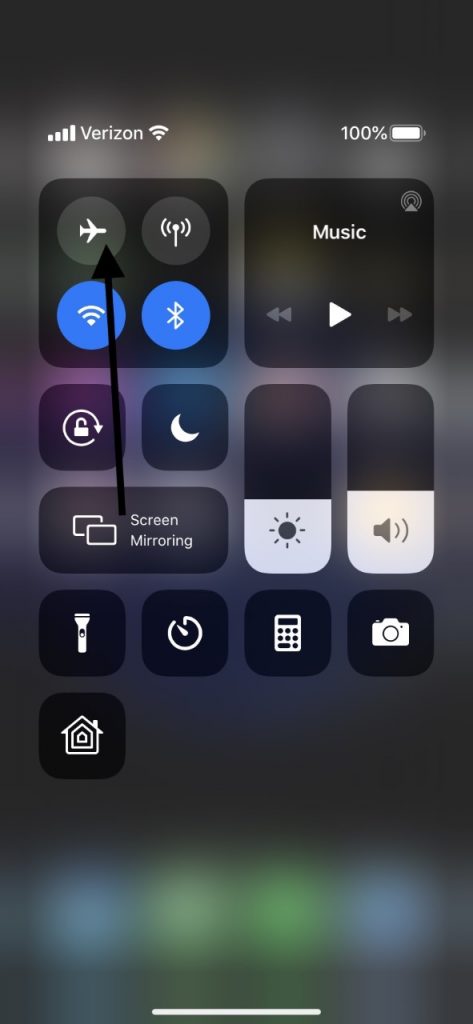
If Nothing Has Worked, Contact Apple Support
If none of these fixes have gotten Hey Siri working, then it is probably time to bring in the professionals. You can take your tablet or phone to an Apple Store that has a Genius Bar, and they can look it over. There might be some obscure problem that they can detect. Maybe a component will have to be replaced. Whatever is happening with your device, though, you can be sure that the engineers will figure out what it is.






