Have you ever needed to back up your iPad? There are several reasons why you might need to do that. Backing your device up with iCloud is a popular option if it is required, and it’s something that is not particularly difficult to do. Let’s talk about why you might need to back up your iPad, how to do it with iCloud, and whether any alternatives exist about which you should know.
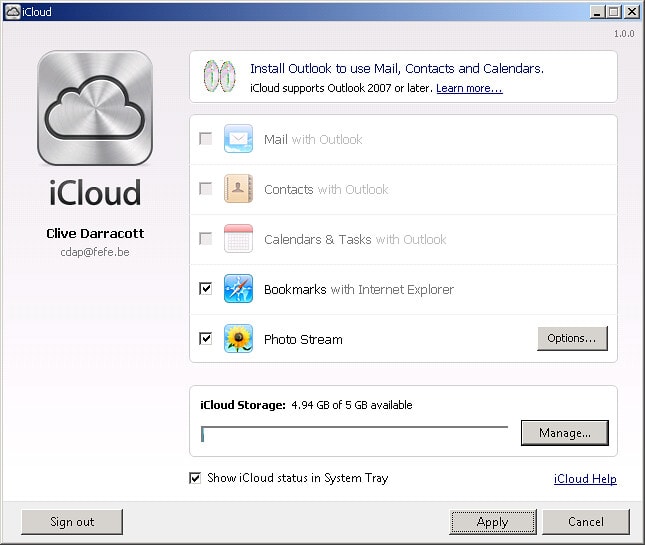
Why Might You Need to Back Up Your iPad?
Doing an iPad backup is something that you’ll probably want to do if the device is having problems related to either the software or the hardware. If the issues you’re experiencing are software-related, then you might have decided to do a factory reset. Doing so wipes all of your data, apps, and settings from the device, so you will have to create a backup that you can then retrieve afterward. If you do a soft or a hard reset of the iPad, then it will not be necessary to create a backup. Those resets don’t interfere with your data or any of the tablet’s settings.
If the problem seems to be related to hardware, then it’s best for you to create a backup before you, an Apple Store employee, or any other individual tries to fix it. That way, if anything goes wrong, you have your preferred version of the iPad safely backed up, and you can restore it whenever it is possible for you to do so.
What is iCloud?
If you’re new to the Apple universe, and this is the first iPad that you’ve owned, you might not know about iCloud yet. iCloud is a form of cloud storage and computing service. It was devised by Apple and launched in 2011. It had an estimated 850 million users as of 2018.
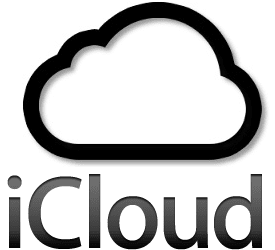
If you use Apple devices, then it is pretty much a given that you’re going to use iCloud. It’s one of the safer and more convenient ways for you to back up your Apple devices. You can use it for iPad, and also for iPhones, Apple Watches, etc.
How Do You Back Up Your iPad with iCloud?
To back up your iPad through iCloud, you’ll need to go to Settings, then Your Name. Then, go to iCloud, and then iCloud Backup. Activate iCloud Backup. You should understand that iCloud backs up your iPad or other Apple device daily when it is connected to power, locked, and using a stable Wi-Fi connection. However, you can also perform a manual backup. To do that, simply press Back Up Now.
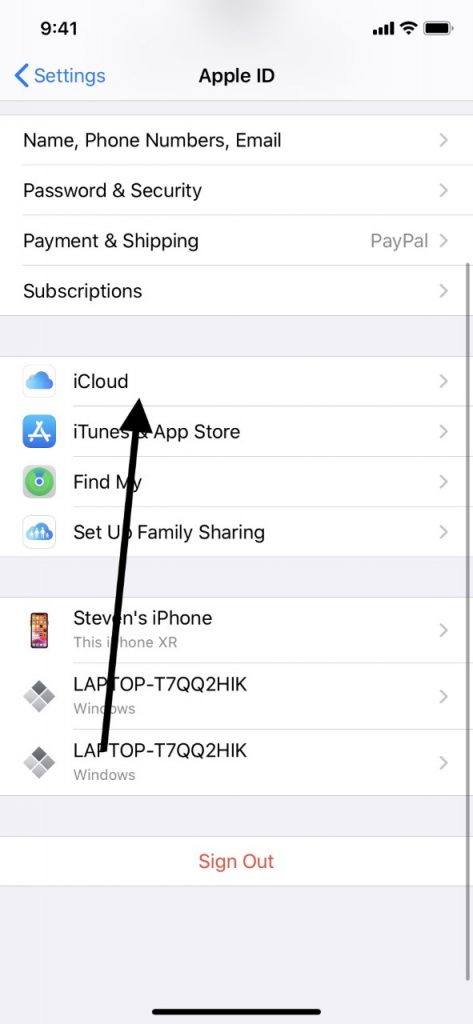
If you want to look at your iCloud backups, go to Settings, Your Name, iCloud, and then Manage Storage. From there, go to Backups. There should be a list of the most recent ones. If you want to delete one of them, you can choose that one from the list, and tap Delete Backup.
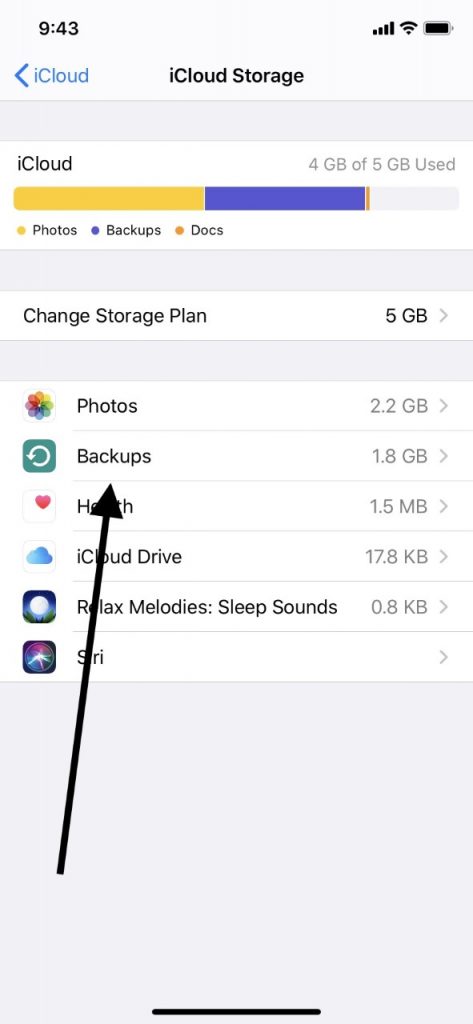
If you want to do a manual backup of your iPad, like if you are going to restore it to the factory settings, for instance, then it’s best to do so at home, where you can connect to your own Wi-Fi network. Public Wi-Fi networks are not always the most secure. You want to be sure that you execute the maneuver correctly so that you don’t accidentally delete some of your personal data or settings.
Is There Another Way to do an iPad Backup?
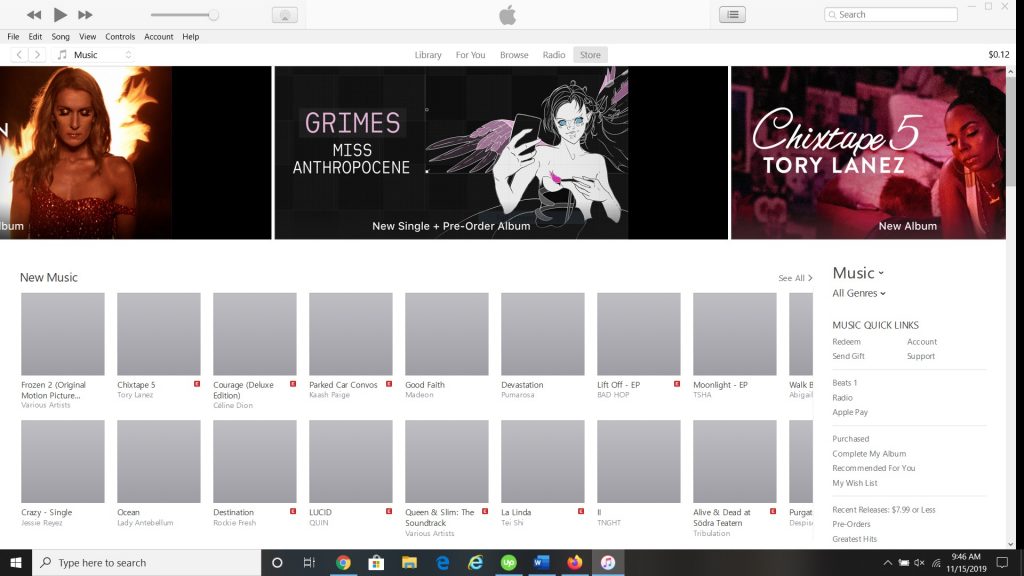
You might also be asking whether there is any other way to back up your iPad or other Apple device other than through iCloud. There is, and that other way is iTunes. To do it that way, you would need to have iTunes downloaded onto your laptop or PC. You should be sure that you are running the latest version of iTunes. If you have an earlier version, the backup process could be interrupted by your computer, asking whether you would like to download the new one. In some cases, you won’t be able to do a successful iPad backup until you’ve done that, and it can be time-consuming.
Once you have connected your iPad to the computer with an Apple-approved USB cable and activated iTunes, then you should see an icon for your tablet in the upper left-hand corner under Devices. If you tap it, then you’ll see the option come up on the right side of the screen to do a manual backup. Go ahead and hit it, and in a few moments, you should have a backup of your tablet.
Now, you can go ahead and do the factory reset for the iPad, and you can restore your data and settings from iTunes later.
Restoring the Data and Settings to Your iPad After an iCloud Backup
Let’s say that you’ve done an iCloud backup of your iPad because it kept having software problems. You have wiped the tablet clean, returning it to the factory settings. Now, you want to restore your data, settings, and apps.
Turn on your newly-wiped iPad, or the new one if you got a replacement. You will need to follow the instructions to choose a region and language before you can proceed further. You will see the option to Set Up Manually. Tap it. You will see the option Restore From iCloud Backup.
There will be varying onscreen instructions depending on which generation of the iPad you have, but they’re all essentially the same. You’ll be asked for your Apple ID, so be sure to have that handy. Once you put it in, followed by your password, then within a few moments, the previous version of your iPad should be restored. Any apps that you paid for will be there since you still have the license for them. Your settings and data should all be there, as well.
What if You Used iTunes Instead of iCloud?
If you decided to go with iTunes instead of iCloud, then you’ll need to connect the iPad to the computer with the USB cable again and pull up iTunes. Once it has launched, and you see the tablet icon, tap it, and you’ll get all of the iPad’s information on the screen. On the iPad welcome screen, you’ll see the option Restore from this Backup. Choose the one on the list that you want, and tap it. Click Continue. If you encrypted the backup, then you should get asked for your password before the settings and data are restored.
Once iTunes is finished with the restoration, then you can disconnect the iPad, and it should be good to go.
Both iCloud and iTunes are perfectly acceptable ways for you to back up and restore your iPad or another Apple device. These are excellent skills for you to have since software problems can sometimes arise with tablets, and you want to be prepared to take action when they do.






