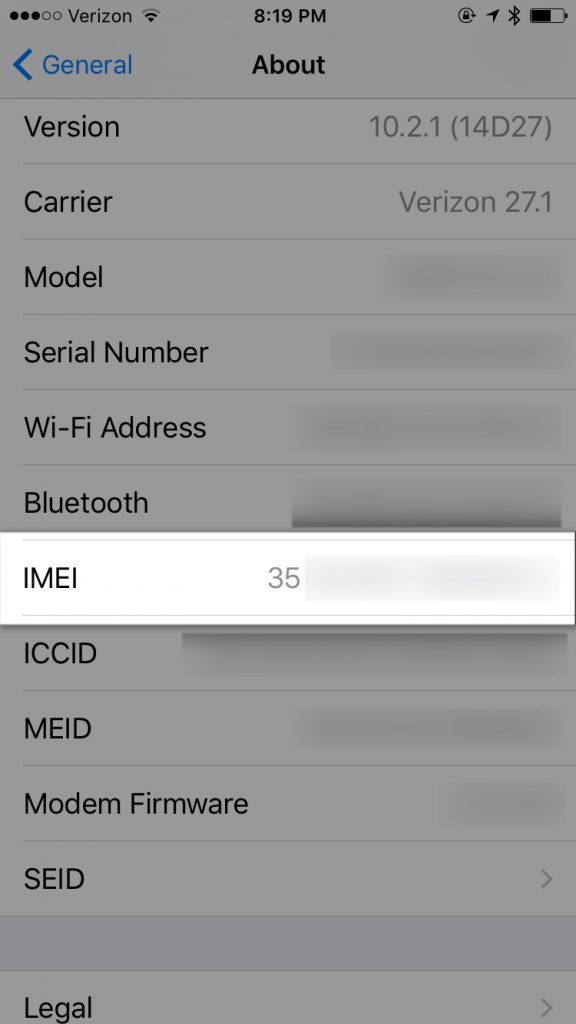How to Check if your iPhone has a clean ESN/IMEI
Have a used or broken phone to sell? We’ll Buy it! Get a free quote now
We often have customers ask the best way to check if their IMEI is clean for activation before they sell an iPhone. The good news is, it’s actually very easy!
If you aren’t sure what ESN or IMEI means, read below. If you already know, go ahead and skip this next part:
What is a clean ESN?
When a device has a clean ESN, it means it is 100% ready to activate with its intended carrier. It must not have outstanding payments due or any sort of balance on the carrier contract relating it and must NOT be reported as lost or stolen. In either of these cases, the device will be considered to have a bad ESN.
What is an IMEI?
IMEI stands for International Mobile Equipment Identity. Essentially, this is a unique number that every iPhone has which is used to identify its activation status with the carrier it belongs to. Please note: There is a separate serial number on the device, so the IMEI number should not be confused with the actual serial number of the device.
What is an ESN?
ESN stands for Electronic Serial Number and is another name for the IMEI number.
For the purposes of checking if your device has a clean ESN, the IMEI number is what should be used.
Very confusing, I know! Now, I’m sure you are wondering what a bad ESN even is.
What makes an iPhone have a bad ESN?
An iPhone can have a bad ESN for multiple reasons:
- The iPhone is not paid off by the original owner
- The iPhone is still active one someone else’s account
- The iPhone has been reported lost or stolen
Hint: If you lost your device, and reported it as lost to your carrier for insurance purposes, but then found the phone again – you need to call your carrier back and let them know you found the phone. Otherwise, the device will still have a bad ESN (because it is still reported as lost) and will not be able to be activated by another user.
IMPORTANT: Any device with a bad ESN for any of the above 3 reasons will cause the iPhone to not be able to be activated on another customer’s carrier account.
class=”s1″>Before you sell an iPhone you need to check if your iPhone has a clean ESN/IMEI.
How to find the IMEI on your iPhone
To find your IMEI on any iPhone, go to Settings > General > About on your device and scroll down to where it says “IMEI”.
In addition to using the settings function on your iPhone, the IMEI number will be physically located on your device as well. Here is the breakdown per model:
iPhone 4/4S: On the SIM card tray
iPhone 5, 5C, 5S: On the back housing of the iPhone
iPhone 6 and 6 Plus: On the back housing of the iPhone
iPhone 6S and 6S Plus: On the SIM card tray
iPhone 7 and 7 Plus: On the SIM card tray
Now that you have the IMEI of your iPhone it’s time to check the ESN.
How to Check the ESN on your iPhone
There are multiple resources to properly check an ESN, but some of them do not work with 100 percent accuracy. Because of this, we have found the best options to check an iPhone’s ESN for the 4 major carriers – AT&T, Verizon, Sprint, and T-Mobile.
Verizon: 1 (800) 922-0204 or use their Check IMEI Verizon page
Sprint: 1 (888) 211-4727 or use the Ting BYOD page
AT&T: 1 (800) 331-0500 or use their Check IMEI AT&T page (Instructions below)
T-Mobile: 1 (800) 937-8997 or use their Verify IMEI T-Mobile page
If you need some help using the pages mentioned above, here are detailed instructions for each:
How to check if an AT&T iPhone has a clean ESN:
- Go to the AT&T Device Unlock Page on AT&T’s website
- Click “Unlock your device”
- Click “No” when asked if you are an AT&T wireless customer.
- Enter your IMEI
- Prove you aren’t a robot and click “Yes” where it asks about legal stuff
- If the next page confirms the device is eligible for unlock, your ESN is good to go! If not, the device is still financed with AT&T.
How to check if a Verizon iPhone has a clean ESN:
- Go to the Check IMEI Verizon page on Verizon’s website
- Type in your IMEI number into where it says “Device ID”
- Wait for the next page to load – it will tell you if your device is compatible.
How to check if a Sprint iPhone has a clean ESN:
- Go to the Ting BYOD page on Ting’s website (this is more accurate than the Sprint website)
- Type your IMEI number into where it says “Enter your phones IMEI number”
- Wait for the next page to load – it will tell you if your device is compatible.
NOTE: Ting is phone carrier that is powered by the Sprint network. The reason it is best to check the IMEI on their website is because Sprint does not offer their own online IMEI checking service.
How to check if a T-Mobile iPhone has a clean ESN:
- Go to the Verify IMEI T-Mobile page on T-Mobile’s website
- Type your IMEI number into where it says “IMEI status check”
- Wait for the next page to load – it will tell you if your device is compatible.
If your device is not used on any of these carriers, the best resource to use for checking your IMEI number is Swappa.com. We do not suggest using Swappa for the major 4 carriers, because it sometimes provides the incorrect ESN status. However, for any carrier that does not have a tool to check that carrier’s ESN specifically, Swappa is the best option.
How to check an iPhone’s ESN on Swappa:
- Go to Swappa’s Check ESN Page
- Type your IMEI number into where it says “ESN/IMEI/MEID”
- Wait for the next page to load – it will tell you if your device is compatible.
Always make sure to check the ESN when buying an iPhone secondhand. If you purchase a device with a bad ESN, the only way for the status to be removed is by the original owner calling their carrier to remove the status. Hopefully these tools make it a bit easier for you to purchase and sell iPhones secondhand safely and without any problems!