If you own an Apple Watch, then it’s useful to know which specific model you have. If you bought the device yourself when it was brand new, then presumably, you’ll know which generation it is, unless you didn’t happen to be paying attention or you’ve simply forgotten. Maybe you got the watch secondhand, though, as if a friend or family member gave it to you. You might also have bought it used from some individual or entity. In those circumstances, then you may not be able to immediately identify which version of the device it is. In this article, we’ll talk about why you may want to know that, as well as the ways you can figure it out.

Why Would You Want to Tell Which Generation of Apple Watch You Own?
The first reason that you might be curious as to which Apple Watch you have is that some versions of this device have specific features, while other generations of it do not. If you are trying to figure out why it doesn’t have a particular type of functionality, learning that it’s not capable of it will save you time and possibly some frustration as well.
That information is also going to come in handy if you ever decide to sell the watch. There are many entities or people to whom you might sell it: you might sell it to a friend or family member, to an online company like BuyBack Boss, or you might opt for a site like eBay or Craigslist. Regardless of your buyer, though, you won’t know how much the watch is worth if you don’t know which one it is you have.
The Two Methods of Apple Watch Identification
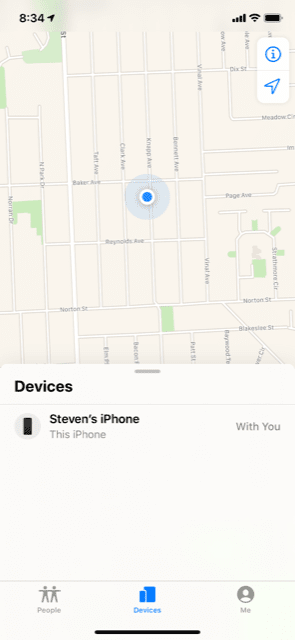
When we use the expression “what watch you have,” in relation to an Apple Watch, that can mean one of two things. The first is the individualized device itself, meaning that you’re trying to pinpoint the identifying marks that are unique to that watch alone.
That sort of thing does come in handy sometimes if you’re trying to use a service like Find My iPhone to track down a lost Apple Watch. The name of the service is somewhat of a misnomer since you can use it to locate other lost Apple products as well. You can track down your lost Apple Watch by using Find My iPhone, and because of the identifying marks on it, you can be sure it’s yours.
The second meaning of “what watch you have” would be asking the question in a more general sense. That would mean you’re simply trying to figure out which generation of the device it is.
We’ll talk about how you can identify an Apple Watch in both of those contexts. We’ll start with ways of identifying the general kind of device you have.
Identifying the General Model of Apple Watch You Own

On the iPhone with which you have paired your watch, open up the Apple Watch app. Hit the My Watch tab, followed by General, then About. You should see the Model field below Carrier. Next to it will be a number beginning with the letter M. Tap the Model field. That field will update and show you a five-digit number beginning with A. This is the model number for your watch.
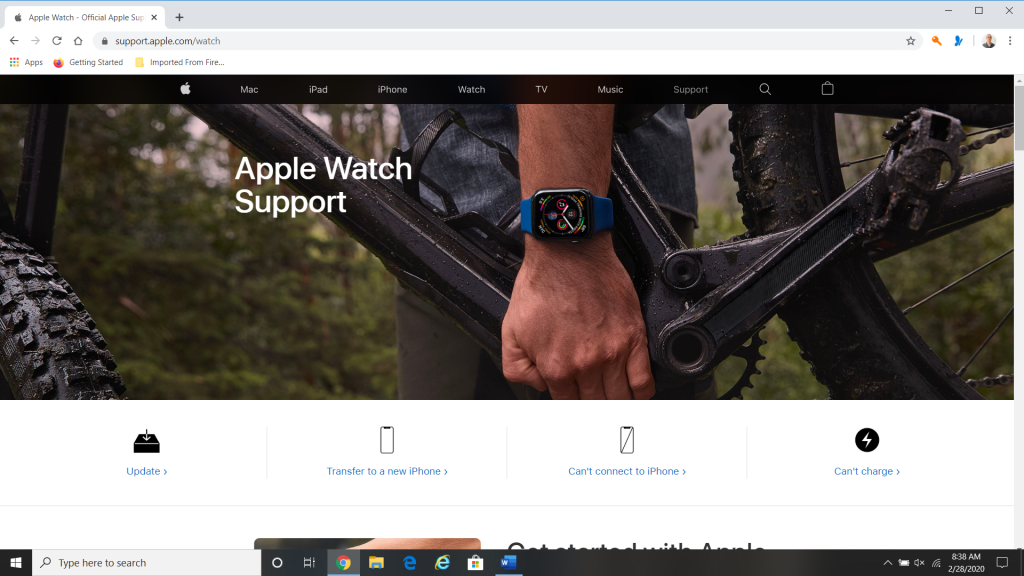
Now, you can go to the Apple website. In the Support section, there is a list of model numbers. At this point, they are up to the fifth generation of Apple Watches. All you have to do is identify which model corresponds to yours, and you will know which generation of the device you own.
What About Identifying Your Apple Watch Individually?
To learn the identity of your unique Apple Watch, you can locate the serial number and the IMEI. IMEI stands for international mobile equipment identity. This is a fifteen-digit number that is given to many different sorts of electronic devices. You can find one on watches, cell phones, stereo equipment, TVs, etc. if you know where to look.
The serial number and the IMEI are different than the model number. The model number will be the same for all Apple Watches of that generation.
To find the serial number and the IMEI, launch the Apple Watch app on your iPhone. Open the My Watch tab, and then hit General. Hit About. Now, you can scroll down to where you see the IMEI and the serial number listed. It would not be a bad idea to jot down both of these numbers somewhere or save them on a master list on your computer.
If the watch gets lost and you need to identify it, this is what you’ll use as confirmation. You can track it down with Find My iPhone, and then check the device you found against the serial number and the IMEI. Since those are unique, no one else can claim that they own a found Apple Watch if it matches them.
Are There Any Other Ways of Identifying an Apple Watch?

What if you have a situation where your Apple Watch is not paired with an iPhone yet? Or what if your watch is paired with your iPhone, but you don’t have the phone with you? Can you still figure out the serial number and the IMEI?
As it turns out, you can also look on the back of some Apple Watches and find out quite a bit about them from what is printed there. You’ll see the serial number, for instance, on the left-hand side of the back of the watch. It will say “serial,” followed by a string of letters and numbers going up in a semicircle. However, this is only true on earlier versions of the device.
If you buy your Apple Watch brand-new, then you’ll also find that the IMEI is on the receipt that they give you. It’s smart to save that if you need to identify the device later. You’ll also see that the serial number is on the case in which the watch comes, so you have that method of identification open to you as well. Try and store both the receipt and the watch case somewhere safe.
As an Apple Watch owner, it’s in your best interest to know both what generation of Apple Watch you have, and also the IMEI and serial number for your device. That way, you’ll have an accurate understanding of what you should be able to get back for it if you ever decide to put it up for sale. You should also have no trouble proving the watch is yours if it is ever stolen or misplaced, and someone else is trying to claim it as their own.






