For those who are unfamiliar with the term, iMessage is a service that was developed by Apple and launched back in 2011. It’s supported by the message application in iOS version 5 and later. iMessage was a hit almost from the first moment it got to the market as a built-in iPhone feature. It allows you to send messages, but also pictures, videos, contact information, etc. You’ve probably been using it for years if you’ve been an iPhone owner. But what can you do if you’re trying to set up iMessage on your phone, and you’re getting an activation error message?
When Are You Likely to Encounter an iMessage Activation Error?
The times that you are most likely to get an iMessage activation error notification is when you’re either setting up a new iPhone that you just purchased, or else when you’ve switched phone numbers or carriers. The most common reason for the problem is a software issue rather than a hardware one.
What iMessage Activation Error Notifications Might You Get?
Your device might display several different iMessage activation errors. For instance, it might say “waiting for activation,” but then it doesn’t activate. You could get one that says “activation unsuccessful.” “An error occurred during activation” is another one. There’s also one that says “could not sign in, please check your network connection.” The phrasing with each of these is a little different, but the result is the same: your iMessage feature hasn’t been activated successfully.
Connect to Wi-Fi or Cellular to Get Rid of an iMessage Activation Error
The first thing worth trying if you’ve got one of these messages is to make sure that you are connected to either a stable Wi-Fi or cellular network. If you’re at home and you’re trying to connect to your Wi-Fi network, you can check to see that you’ve got a steady signal by going to Settings, then Wi-Fi. If you’re not connected, put in your password, wait for your device to display the Wi-Fi symbol, and see if that makes a difference.

If you want to set up iMessage when you’re using cellular data, that’s fine too. Go to Settings, then Cellular. Next, toggle Cellular Data on. You know you’ve done it right if the slider goes from clear to green.
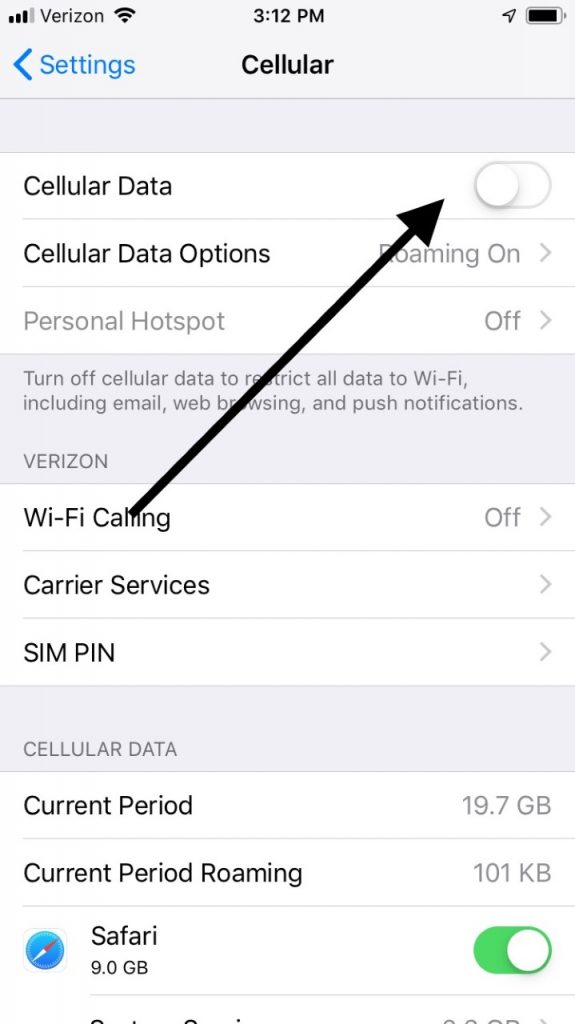
Airplane Mode for an iMessage Activation Error is Possible
You can also turn your Airplane mode feature on and off a couple of times. Do so by going to Settings. Under your name, Apple ID, iCloud, etc., you will see the Airplane mode switch. Toggle it to the right so that it goes from clear to green. Then, toggle it back the other way so that it goes from green to clear. Do that a few times, then see if you can set up iMessage. If you still can’t, keep reading.

Checking the Time for an iMessage Activation Error
Checking the time for an iMessage activation error might not seem like it would do a lot of good, but you might be surprised. Apple tries to authenticate your device for iMessage as part of the setup process. The activation server needs the time between them and your device to be in sync. If they aren’t, then you could get an error message.
To be sure that they match up, go to Settings, General, then Date and Time. Look to see that the time and date are on Set Automatically. Make sure that the time zone is correct, as well.

Turn Off iMessage and Restart the Device
In the Settings app, go to Messages. Hit Turn Off iMessage. Next, you will need to reboot the iPhone. To do that if you have an iPhone 8 or an earlier model, press and hold the Top or Side button until you see the Slide to Power Off slider. Slide it to the right, turning off the phone. Then you must press and hold the Top or Side button till you see the Apple logo on the display. That means the phone is starting up again.
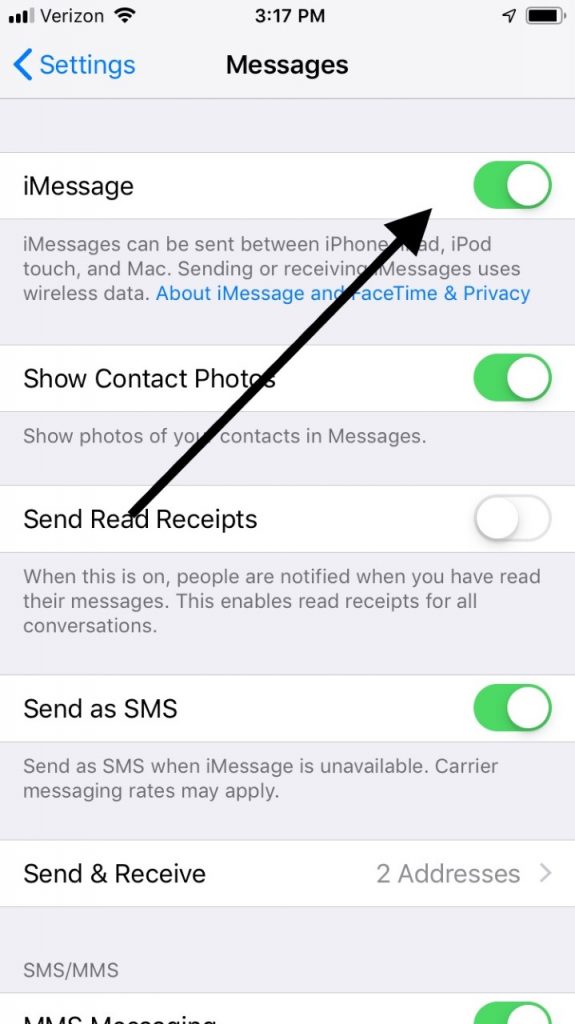
If you own an iPhone X or later, then you’ll need to press and hold the Side button and either the Volume Up or Volume Down button. The Power Off Slider will come up. Slide it to the right, turning off the device. Next, press and hold the Side button again until you see the Apple logo on the screen.
Now, turn iMessage back on and see if you can get through the setup without seeing an error message.
No Cell Plan SMS? You May Get an iMessage Activation Error
If you are trying to activate the iMessage feature on your phone, then Apple will try to send you an SMS. SMS means Short Message Service. It is a way for you to send short, text-only messages from one phone to another.
The SMS that Apple sends you is invisible to the user. It happens “behind the scenes” with your iPhone. Apple is sending the SMS to verify its status. The problem might come about because your carrier service is not set up to receive these sorts of messages. That would be unusual, but it is not impossible. To make sure that’s not what is happening, you’ll have to reach out to your carrier to see if your phone can receive SMS messages. If it isn’t set up to get them yet, tell them to activate that feature, then try to set up iMessage one more time.
Prepaid User? That Might Be What’s Causing the iMessage Activation Error
The issue in this scenario is if you have a prepaid phone plan. There’s nothing inherently wrong with that; it’s just that you might not have enough credit to receive the SMS text message that Apple is trying to send you to verify your phone. This SMS protocol has to happen for activation to occur successfully. You’ll need to add enough money to your plan to get text messages if you want to stop getting the activation error notification and finish setting up iMessage.
Reset Network Settings if You Get an iMessage Activation Error
Next up, you can try resetting your network settings. A Wi-Fi or cellular network issue might be preventing the SMS message from getting through to your device. Go to Settings, then General. Hit Reset Network Settings. Once the reset is done, you should enter your Wi-Fi password again. You will be operating with a clean slate, and that might get rid of whatever the issue was.

Updating iOS Might be the Answer to Your Activation Error Issues
You can also try updating to the latest version of iOS if there’s a new one out. To check on that, go to Settings, then General. See if there is a Software Update. If there is one, tap it to get it started. Once it’s finished, try setting up iMessage on your phone again.

Try Waiting 24 Hours
The last thing that we can suggest is to sit back and wait for 24 hours to see if the problem resolves itself. This is the least proactive thing that you can do, but it’s one of the options that Apple suggests for this particular issue. If you have attempted everything else on this list and nothing has worked, then there is no harm in giving it a try.
If that failed to solve the problem, then the time has come to either reach out to Apple Support online or take the device to an Apple Store with a Genius Bar. It’s probably better to get the professionals to look at the device in person since there are limits to what you might be able to accomplish through Live Chat.






