When you first buy your new iPhone, and you are setting it up, you expect things to go smoothly. Ideally, all of the features will be working as they should, and you won’t have to make any adjustments or do any troubleshooting. Occasionally, though, you might run into a problem, and iMessage activation is an area where that can take place.
iMessage is Apple’s instant messaging service that sends messages over the internet using your data. If you aren’t able to set it up correctly, then you will not be able to send and receive texts, and also pictures and videos. In this article, we’ll discuss what you can do if iMessage activation has failed for your device.

What Messages Indicate that iMessage Activation Has Been Unsuccessful?
There are several messages that you might get, which will let you know that iMessage activation has failed as you are trying to set it up. You might get one that says “Unable to contact the message server. Try again.” You may get “Could not sign in, please check your network connection.” There’s the “An error occurred during activation” message, as well as “Activation unsuccessful.” Any of those let you know that you’re going to have to make an adjustment with your device to get iMessage functionality working.
For iMessage Activation Failure, Check Your Device Settings
The most logical thing to do if you get one of these messages as you’re trying to set up iMessage is to check your phone’s settings. Specifically, you should check to be sure that you are either connected to Wi-Fi or you’re using cellular data. If neither of these is true, then you won’t be able to use the iMessage feature on your phone.
To see if you are connected to Wi-Fi, go to Settings, then check Wi-Fi. The network to which you are connected should come up, and there should be a checkmark next to it. If you aren’t connected to a network, then you can do so if you have the password to it, and the network is stable. It’s best to only connect to trusted networks. That way, you can have iMessage accessibility, but you can also be sure that any sensitive data on your phone will not be compromised.
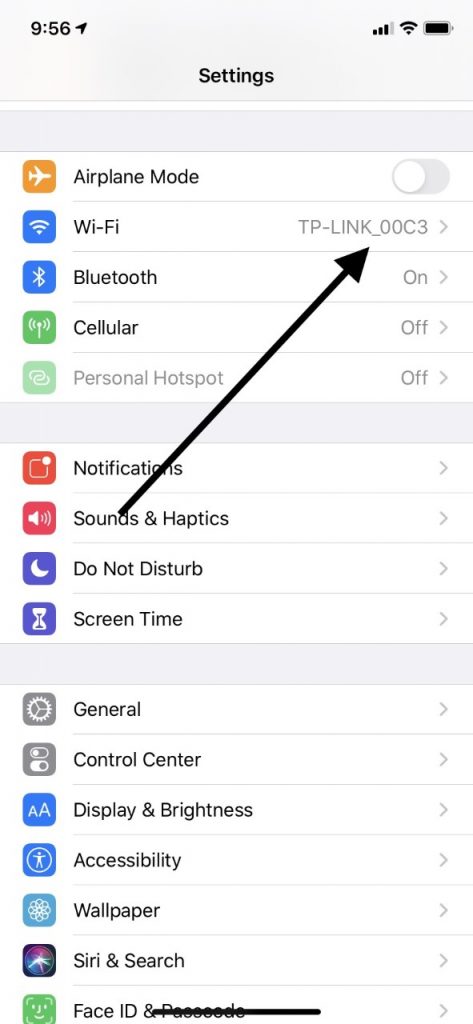
If you don’t have access to a Wi-Fi network, but you still want to activate and use iMessage, then you’ll have to use your cellular data. If you have a data plan with a service provider, then you should be able to do that. You’ll need to go to Settings on your phone, then tap Cellular. Where it says Cellular Data, toggle the switch to the on position. When it is on the right-hand side and turns green, you’ll know that you’ve done it correctly.
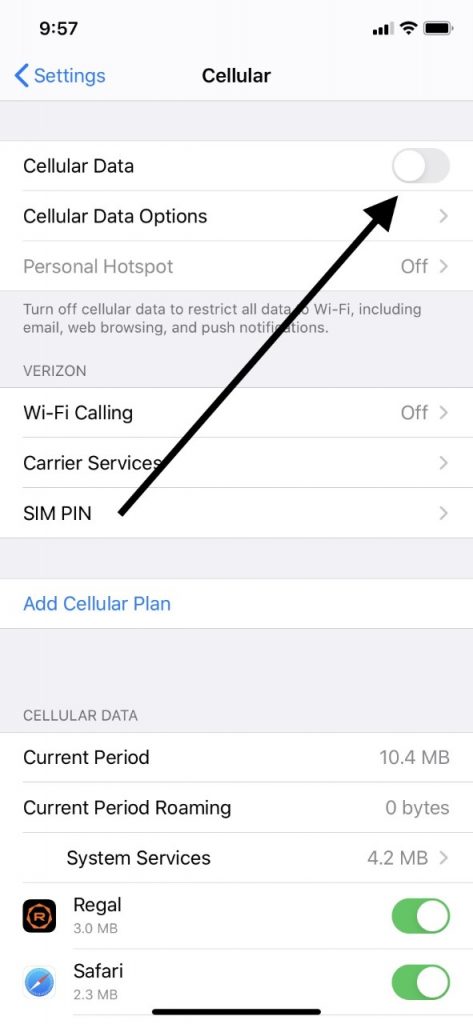
With either Wi-Fi or cellular service working, you should be able to activate iMessage. If you can’t, then keep reading.
You Need SMS Messaging to Activate iMessage
In order for iMessage to work on your iPhone, you also need SMS messaging to be functional. SMS stands for Short Messaging Service. This is the technology that is used for text messages, which are typically sent over a cellular data network. All iPhones come equipped with this tech, so that’s never going to be an issue for you.
The only reason that your SMS messaging might not be working is if the data plan that you got with your carrier does not support it. It’s not very likely that would happen, but you should always read through your carrier contract carefully to make sure that SMS messaging is a part of it. If you don’t have it as a part of your plan, then you won’t be able to use iMessage.
Activation Issues Related to Date and Time Settings
You should next look into whether the date and time are set correctly on your iPhone. There are particular functionalities that don’t always work as they should until you set the correct date and time on your device. Go to Settings, then General. Go to Date and Time and set it up for your time zone and the correct date if you see that what you have there is not accurate.
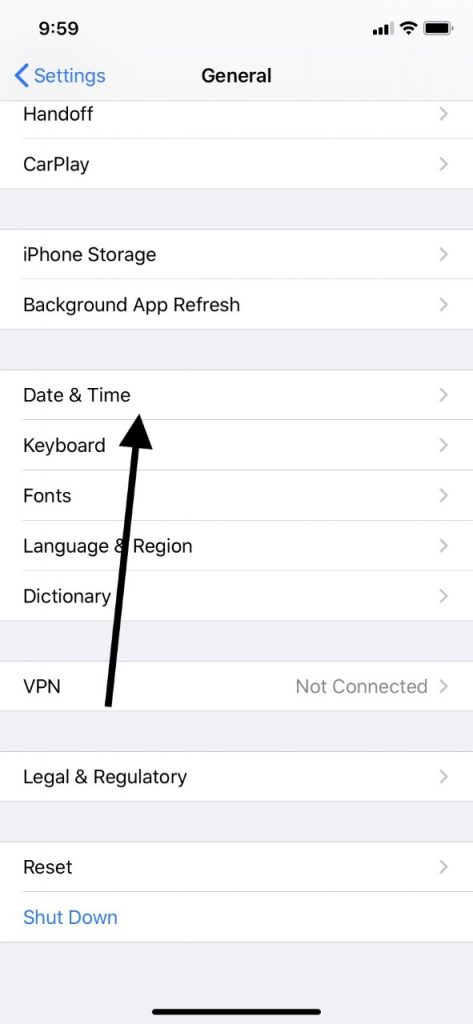
See if iMessage is working for you now.
Try Turning Off iMessage and Turning it On Again
The next thing that you could try is to go to Settings, then Messages. From there, turn off iMessage. Next, restart your device. If you have the iPhone X or above, then press and hold the Side button and either of the Volume buttons. When the slider comes up, drag it to the right, turning off the phone. After a few seconds have passed, press and hold down your Side button until the Apple logo comes up. When the phone is up and running again, turn iMessage back on and see if it’s working.
If you have an iPhone 6, 7, or 8, then you’ll need to press and hold down your Side button until the slider comes up on the display. Drag the slider and wait as the device powers down. Then, press and hold your Side button again until you see the Apple logo, and the phone will power back up.
If you have the iPhone 5 or below, then you’ll need to press and hold down your Top button until you see the slider. Slide it to the right, shutting off the phone. To turn it back on, press and hold down the Top button until you see the Apple logo.
If You’re Still Dealing with iMessage Activation Failure, Update iOS
The next option that is worth trying if you still can’t get iMessage to work is to check and see if there is a new version of iOS available. iOS is the universal Apple operating system, and they put out new editions of it periodically to fix glitches and bugs.
You’ll need to go to Settings on your iPhone, then General. Tap Software Update, and if you see that a new version is there, download it. You can also turn on the automated setting for updates if you like.
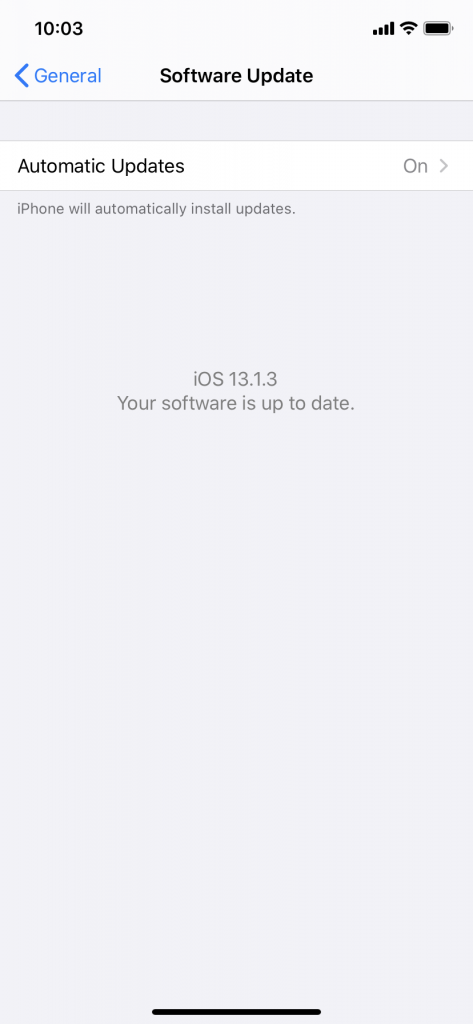
If iMessage Still Doesn’t Activate, Contact Your Carrier
You will now have exhausted the majority of your options having to do with your phone’s software. If iMessage still fails to activate, then you should reach out to your carrier. They might have some idea as to what’s going on.






