Do you see an “activation error” message on your iPhone’s display? If so, then what’s happening is that there is something wrong with the communication between Apple’s servers. There is not one thing that can cause this to happen, but many. We’re going to go over the most common reasons you’ll see this message, as well as what you can do about it.
Common Reasons to see an iPhone Activation Error Message
One reason that you might see this message is if iTunes did not verify the iPhone. In that case, you’re most likely looking at a damaged USB cable.
The activation might be incomplete. That happens when there is a weak or interrupted network connection.
Your iPhone might not be recognized. That happens when the Apple servers are down, or they are unavailable at the time when you’re trying to do the activation.
Finally, your SIM card might not be supported. You should have an idea that is what’s going on because you’ll see messages on your iPhone’s display like “Invalid SIM” or “No SIM.” You will also get an iPhone activation error message when you’re trying to use a different SIM card on a locked iPhone. You will need to unlock the iPhone before you can use that SIM card with it. For that, you will need to contact your carrier.

Restart iPhone for Activation Error
Restarting the iPhone is the first fix that you can try. It refreshes all of the device’s network connections and software. To do it, press the Power button that is on the side or the top of the phone, depending on which version you have. Keep holding it until you see the Slide to Power Off slider. Toggle it from left to right, rebooting the phone. See if that has made any difference.
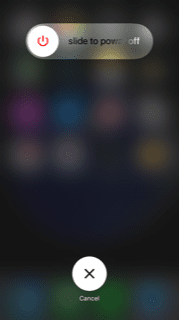
SIM Card Out and In for iPhone Activation Error
If the issue is one with the SIM card, then removing it and then putting it back in might get rid of an iPhone activation error message. Use the end of a straightened paperclip or a SIM card removal tool. There is a small hole on the right-hand side of the iPhone where you can access the SIM card tray. Apply gentle pressure and pop the tray out.
Take out the SIM card, making sure that it is intact and there’s nothing wrong with it. Place it carefully back in the tray, not damaging any of the components, and slide the tray back into the device. The device and your network should hopefully both recognize it now, and there will be no further activation error messages.
Apple System Status Page for iPhone Activation Error
The activation error might also not have anything to do with your iPhone. Instead, it could be a problem on Apple’s end that’s causing the difficulty. You can check on that by going to the Apple System Status page. Apple is always monitoring the status of its servers, so if any of them are down or running slowly, there should be notification of that. If the servers are down, it should not take very long for the problem to be fixed. Millions of people depend on those servers, and Apple has some of the best techs in the world working for them.

Verify Network Connections for iPhone Activation Error
Next, you can check to see if your network connections are working as they should be. Using a wireless network connection is always going to be preferable to using your data. The speed is better, and it is less costly. Access your wireless network by going to Settings, then Wi-Fi. Toggle it on, then see if that gets rid of the activation warning message. If you were already on Wi-Fi when the problem occurred, you could try a different network if a second one is available to you.

Restore With iTunes
Restoring the device with iTunes could be your next step if none of the above worked for you. Connect the device to your laptop or PC using an Apple-approved USB cable. Launch iTunes. Turn on the iPhone, and it will show up under Devices on the left-hand side of the screen. Hit Restore, and then wait a few minutes as the process is completed. Make sure that you have backed up your device before you do this. Otherwise, you might lose some of your data.
Turn off Find My iPhone
You can try turning off the Find My iPhone feature on your device. Go to Settings, iCloud, then Find My iPhone. Toggle it off, then try reactivating the phone. See if the messages are still coming up on the display. If they’re not, then in a day or so you can try turning on Find My iPhone again. It’s best to have it enabled as much as possible just in case you lose track of your phone, or it gets stolen.

Sign in Using Apple for Persistent iPhone Activation Errors
If you’re running the most recent iOS version, you may have noticed that it now includes the Activation Lock setting. This protects your device from being restored in case it is stolen or misplaced. It’s a handy feature. The potential problem is that you’ll have to sign back in with your Apple ID and password after you’ve activated it again following your having restored it. If you don’t do that, then you might get those activation error messages.
Contact Your Carrier About an iPhone Activation Error
You can try contacting your carrier if you keep seeing these messages and you haven’t been able to get rid of them by using any of the solutions we’ve suggested so far. You might see one particular notification that says “Activation Error on iPhone, Cannot Activate iPhone- please contact customer care.” This is likely going to be a problem with the SIM card that was assigned to the device by your carrier.
The SIM card could be damaged, in which case you will need a new one. Call the carrier’s customer care line and tell them everything you can about the problem. If you popped your SIM card out and saw that it was bent or there was something else wrong with it, let your carrier know about that so they can suggest some solutions.
Take Your iPhone to the Genius Bar
The last resort would be to head to a Genius Bar at an Apple Store to tell them about what is going on with your device. Let them know about any of the fixes that you tried, which will help them to narrow down the possibilities as to what is happening. Whatever is going on, they should know how to fix it.






