iPhone Calls Not Working – How to Troubleshoot
If you cannot receive or send calls on your iPhone, then you’ll need to come up with a solution quickly. After all, sending and receiving calls is the most basic function of any phone. There are several possible fixes that we’ll cover, including network problems, software that needs to be updated, and issues with your network settings.
iPhone Calls Not Working? Check Your Settings
There are several possible fixes to this dilemma having to do with your iPhone settings. Try running through these one by one. After each, you can try to make a call. You can also have a friend or family member call your phone to see if you can receive calls now as well.
Turn Airplane Mode Off and On
- Go to Settings.
- Turn on Airplane mode. Then, turn it off again.
- Wait a few seconds and see if you can make and receive calls.

Change Your Do Not Disturb Setting
- Go to Settings.
- Go to Do Not Disturb.
- If it is in the on position, turn it off by toggling the switch to the left. When it is no longer green, you know that it is off.
- Try making and receiving calls.

Check to See if You Are Blocking Any Numbers
Your phone might be set to block specific numbers, and it is interpreting that to mean that you want all numbers blocked.
- Go to Settings.
- Go to Phone.
- Remove the numbers from your Blocked Call list. That might mean that you can make and receive calls again. If any numbers call you now from individuals or entities to whom you don’t want to speak, you can add that number to the list again.
Check if Call Forwarding is On
If your Call Forwarding feature is on, that can prevent you from getting calls that you want to answer.
- Go to Settings.
- Go to Phone.
- Go to Call Forwarding and see if the toggle is in the on position. If it is, toggle it to the left to switch it off.
Update Your Software
If your settings are not the problem, then checking for a software update would be the next logical step. There are both carrier settings updates and iOS updates that might be interfering with your ability to make and receive calls.
Check for Carrier Settings Updates
- Make sure before you begin that your iPhone is connected to a cellular network or Wi-Fi.
- Tap Settings.
- Go to General.
- Go to About. If there is any update available, it should be visible. Click on it to update your carrier settings, then try to make and receive calls again.
Check for an iOS Software Update
Make sure that you backup your iPhone with either iTunes or iCloud before trying this next one.
- Plug your phone into an outlet, and connect to the internet through Wi-Fi.
- Tap Settings.
- Tap General.
- Tap Software Update. If there is one available, you should see it.
- Hit Download and Install.
- If you want to do the update right at that moment, click Install again. There is also an additional option that will allow you to do the installation later if that is more convenient for you. Hit Install Tonight, and then remember to plug your iPhone into an outlet before you go to sleep. Your installation will take place, and then when you wake up, you can check to see if you can make and receive calls again.
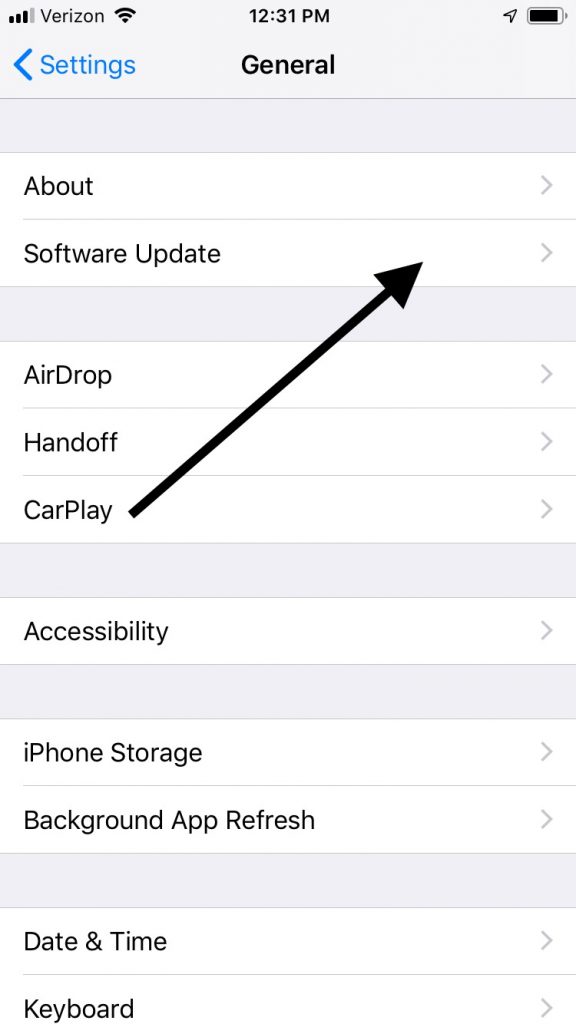
Remove Your SIM Card and then Reinsert It
If you find that your iPhone still is not making and receiving calls, you can take out your SIM card and then reinsert it. Sometimes that does the trick.
What if Your Carrier is the Issue?
If you still don’t seem to be having any luck, then the problem might be with your carrier. You’ll need to contact them to ask if there is any issue happening on their end.
There are four things that you should ask them about, any one of which might be impacting your ability to send and receive calls.
- Your account might not be set up to use your phone.
- There might be a local service outage.
- Your account might have a billing-related block on it. Nonpayment of bills is the most likely reason for this, but it might also be some sort of clerical error.
- There might also be errors associated with your calls on the carrier system.
Whichever of these might be happening, hopefully, your carrier will have suggestions as to what your next step should be.
Check Your Network Settings
The final logical place to look for problems making and receiving calls is with your network settings.
Restore Your Network Settings
Restoration of your network settings might be a workable solution.
- Go to Settings.
- Tap General.
- Tap Reset.
- Hit Reset Network Settings. This move is a bit drastic, as it will erase all your current saved settings, including your VPN settings, preferred networks, and Wi-Fi passwords. It just might be enough to fix the problem, though.

Try Making and Receiving Calls in Another Location
You can also go somewhere else to try to make and receive calls from there. If you only cannot make and accept them when you are at home, for example, then that should provide a vital clue as to what is happening with your iPhone.
Switch to a Different Network Band
You could try switching network bands. It’s unlikely that’s causing the problem, but not inconceivable.
- Go to Settings.
- Go to Cellular.
- Tap Cellular Data Options.
- Hit Enable LTE.
- Turn off Enable LTE, or 3G, or 4G. Whichever one you see will depend on your carrier.
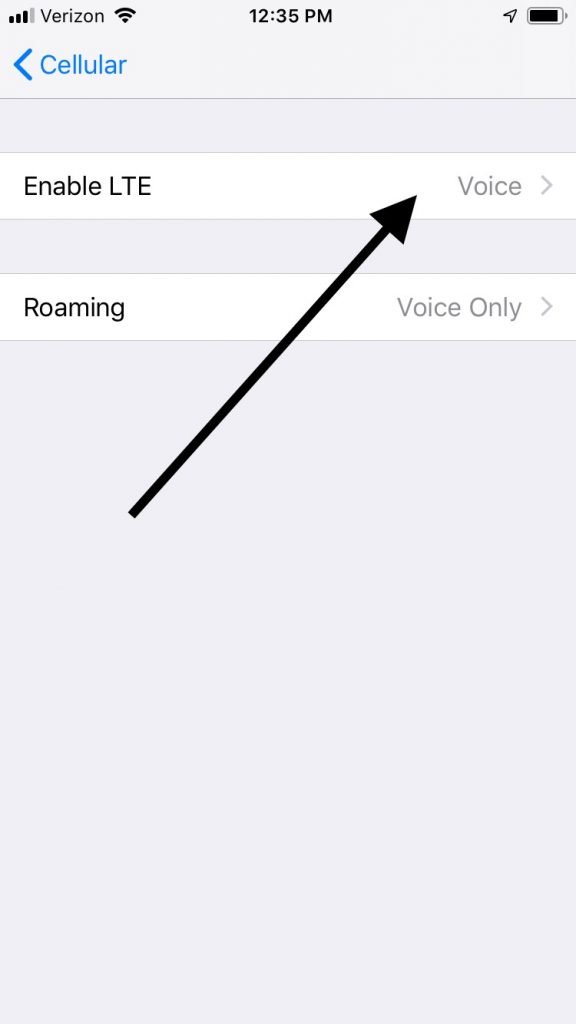
iPhone Calls Still Not Working?
If you have tried all of these suggestions and you haven’t had any luck, then a hardware issue seems like a safe bet. You can take the iPhone to an Apple Store with a Genius Bar. If there isn’t one nearby, then you can also do instant messaging with someone from Apple. They may be able to provide some additional suggestions.
