The iPhone is best known for two things: its sleek design and a fantastic camera. Each year, the iPhone camera tops the rankings as the best in class for photography. The cameras are getting so good, in fact, that they rank highly with most mid-priced digital cameras.
But if your camera isn’t working, it can be a real nightmare. The most common issue has been the iPhone camera showing up as black. Don’t worry; if you’re facing problems with your iPhone camera showing black, then we’re here to help. Here are the top tips to fix this situation in no time.
Note: These tips should apply to all generations of the iPhone. They’ll also help you troubleshoot both hardware and software issues.
1) Force Quit the Camera App
Sometimes the camera app may not load properly. This may result in the iPhone camera black issues. To fix, just force quit the app by swiping up. Wait a few minutes and open the app again.
2) Try Out Other Apps

If you’re having problems with the built-in camera app and your iPhone camera is black, then try launching the camera through Instagram, Whatsapp, or another app that has camera access to see if it works there.
3) Switch Between The Front & Rear Cameras
This is the most straightforward trick to fix the iPhone camera black problem. Sometimes either the front or back camera won’t work for some reason.
Switch between the cameras by touching the small camera button in the phone app. Then switch back. This may be enough to get it nudged back into place. If not, you’ve at least begun to isolate the source of the problem.
4) Turn over VoiceOver in Settings
A VoiceOver is an accessibility tool that makes it easier to use your phone. There’s a glitch in iOS that may trigger the camera to malfunction when it is turned on at a time. If you’re experiencing the iPhone camera black issue try this:
Go to Settings > General > Accessibility and disable VoiceOver.
5) Restart Your iPhone
Anytime you have an issue with your phone, this should be your first move. We forget smartphones are just small computers that need to be restarted once in a while:
- Press down the Home and the Power/Sleep button at the same time. Wait for the Apple logo to appear on the screen.
- Release both of the buttons at the same time, and your iPhone should restart.
- Check the camera app to see if it is working again.
6) Update iPhone
iOS has all kinds of bugs in it. That’s why Apple routinely issues software updates. They also act as an excellent way to get a clean version of iOS on your iPhone without losing data.
To update:
- Plug your device into power and connect to the internet with Wi-Fi.
- Go to Settings > General, then tap Software Update.
- Tap Download and Install.
- To update now, tap Install.
- If asked, enter your passcode.
7) Reset Settings
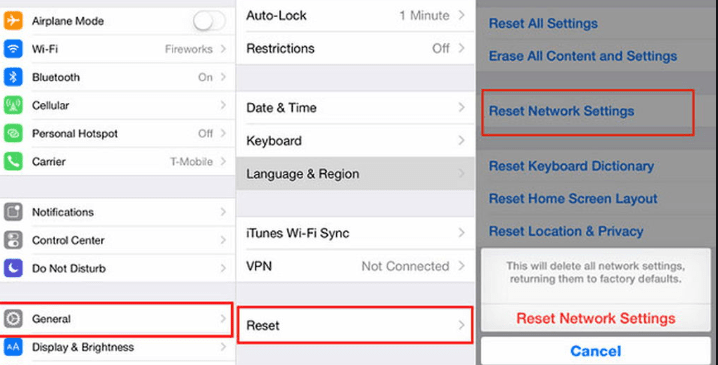
Resetting setting is another great trick for solving many iPhone issues, including iPhone camera not working:
- Go to Settings.
- Head to General, then go to Reset.
- Hit Reset All Settings.
- Try to use the camera again and see if the issue is fixed. If it isn’t, keep reading.
8) Do a Factory Reset of Your iPhone
If your camera still isn’t working, you may have a Camera app problem resulting from a deeper iOS issue. Doing a factory reset is the ultimate way to get your iPhone running back to normal again.
Just make sure you back up and sync all your iPhone data to the cloud because it will delete all of your iPhone data.
- Hit Settings, then General.
- Tap Reset, then hit Erase All Content and Settings.
- After the reset is successful, you will see the “Hello” message appear on the screen. You can now either set it up as a new iPhone or restore a backup. If the error occurred because of a faulty backup, you’d want to go with the first option.
- Once your “new” phone is set up, retrieve your data from iCloud. Open the camera app again and see if it’s working.
iPhone Camera Still Not Working. What Should I Do?

These are all the quick and easy ways to get your iPhone camera working again. If you’re still having issues like the iPhone camera black issue, then you likely have a hardware problem. If your iPhone is still under AppleCare, take your phone to the Apple Store to see if they can help you fix the camera.
If it’s not still under warranty, then fixing it is likely going to be pretty expensive. In some cases, it just makes sense to sell your old iPhone and purchase a new one. If you decide to do this, you can sell your iPhone to help pay for the new one. Click here to get an instant quote and see how much your phone is worth now.
For more iPhone tips and tricks, visit the Buyback Boss Blog. We’ve covered all things camera, including how to transfer photos between old and new iPhones. We also can help you fix a blurry iPhone camera. Discover this and a whole lot more on our blog now!






