In most cases, your iPhone shouldn’t take very long to charge, even if the battery is significantly drained. Apple devices are designed to hold a charge for a long time, and the recharge stage shouldn’t be too time-consuming. If your iPhone seems to be taking longer than it should to charge, then there are some different things that could be causing it. There are also several possible solutions to your iPhone charging slowly.
Your iPhone Might Charge Slowly Because You are Using the Wrong Charger
Your iPhone model will likely come with a charger, especially if you are buying it new from the factory. If you’re getting it used, then there is always the chance that it is not coming with all of the original accessories.
Your iPhone comes with the charger with which it was intended to be used. If something happens to that charger, like if it’s damaged in an accident, for instance, then you’ll need to get a replacement.
The problems sometimes arise when you get a charger that is not issued by Apple. There are several different ones that you can get on Amazon or buy in a store that claim to be iPhone-compatible. They might be, but that doesn’t always mean that they’re going to work as well as the original.

You should buy an Apple-made replacement for your charger if something happens to it. If you don’t, you may run into the problem of slow charging.
iPhone Charging Slowly Because of Debris in the Charging Port
You can also check and see if there is any dirt or grime in your iPhone’s charging port. If you’re keeping the phone in your pocket, a bookbag, or a purse, and you are not keeping it in a case, then this could definitely cause your iPhone to charge slowly.

If you see any buildup or accumulation in your iPhone’s charging port, then you can clean it out with the bristles from a previously unused toothbrush. You could also use a Q-tip. In either case, be delicate. You don’t want to damage any of the internal components.
Don’t Engage in Any Phone Activity While Charging
If your iPhone is charging slowly, you should avoid doing anything with the iPhone while it is charging if you want the process to go quicker. Don’t make phone calls, text with anyone, play games, etc. while waiting for the battery to return to maximum power. Some individuals are practically addicted to their phones, but find something else to do while the phone is charging. That’s a sure way to get it back to full-battery status faster.
Disable the Background App Refresh Feature
There is a handy feature that was installed in iPhones at the time that iOS version 7 came out. It’s called Background App Refresh. It allows your apps to check for new content even when you are not actively using them. If you want to save your mobile data, you can limit this option to when your iPhone is connected to Wi-Fi. However, when charging the device, you should switch if off altogether if you want the process to go faster.
- Open Settings, then General.
- Go to Background App Refresh.
- Select the Background App Refresh option that you see at the top.
- Disable the feature by switching it off. You can also selectively turn it off with individual apps. For the sake of charging your phone, though, it’s best to get rid of it entirely until the process is finished.
The phone might charge faster now. When it’s fully charged, you can go through the steps again to reenable the Background App Refresh feature.
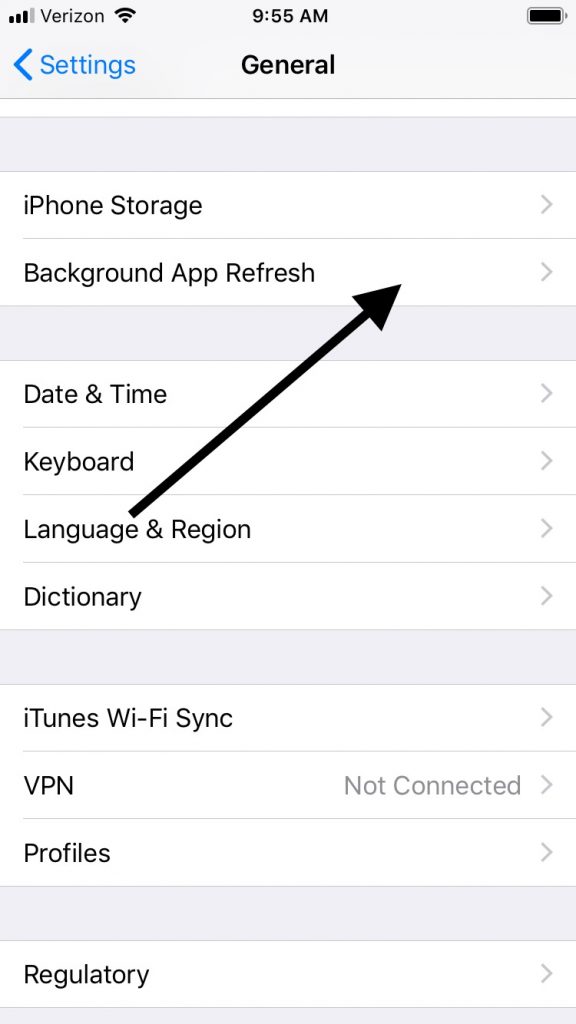
iPhone Still Charging Slowly? Try Switching to Airplane Mode Temporarily
Your phone might also charge faster if you put it on Airplane mode for the duration of the charging session. That is because Airplane mode takes your device off of Wi-Fi and away from mobile data usage. You will not be able to receive any phone calls, browse the web, etc. while Airplane mode is on, but if you wanted a faster charge, then you shouldn’t be doing any of that anyway.
To enable your iPhone’s Airplane mode, you can swipe up from the bottom of the screen if you have a model 8 or below. The Control Center will come up, and then you just tap the little airplane icon so that goes from clear to orange, or green in some cases. If you have an iPhone X or a later model than that, you must swipe down from the upper right-hand corner of your screen. You can also go to Settings, then Airplane mode, and toggle on the switch.
Be sure to take the phone off of Airplane mode when you’re done charging it.
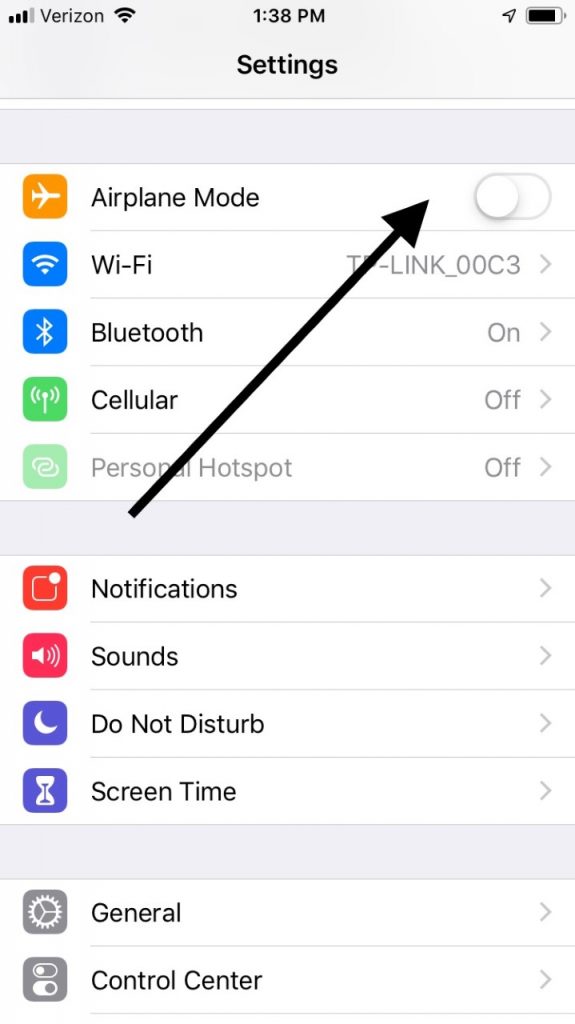
Your Screen’s Brightness Might be Impacting Your Battery Charging Time
How bright your screen is also might be playing a part in how long it takes to charge your phone. A super-bright display is a battery hog. You can alter that brightness by going to the Control Center, which has a brightness bar that can be adjusted. Turn it all the way down. You can also head to Settings, then Display and Brightness to adjust the bar that way.
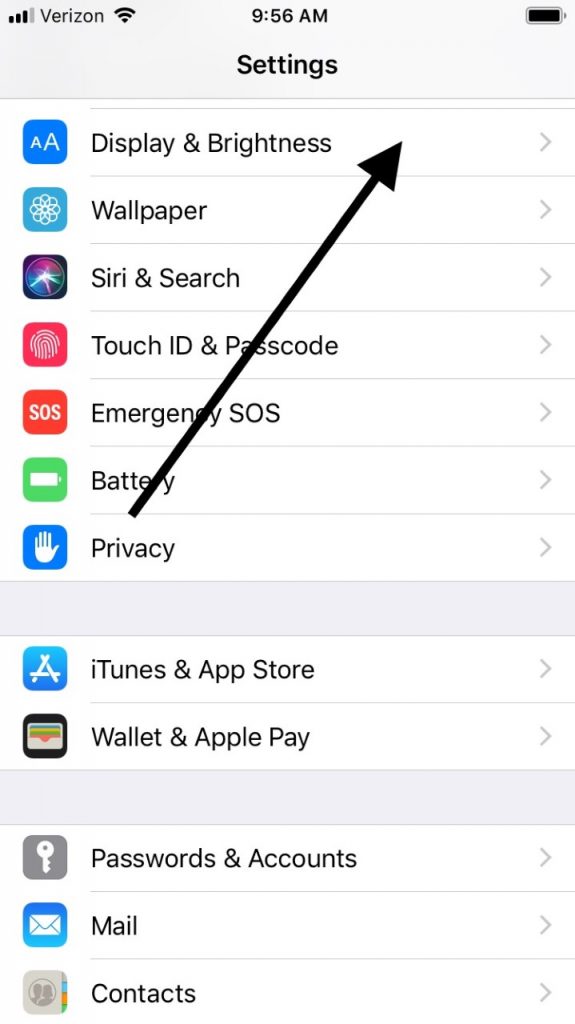
Turn Off Your Notifications If Your iPhone Is Charging Slowly
Generally speaking, the less that is happening with your iPhone, the quicker it will charge. Because of this, turning off your notifications while you are charging might make the process go faster.
- Head to Settings.
- Tap on the Notification Center.
- Scroll down till you find the Include section. Go through the apps, tapping each one. Turn off Lock Screen notifications. This should decrease your phone’s charging time, as it is one less distraction for the device.
You Can Try a Different Outlet
Your iPhone might also be charging slowly because of an electrical issue having to do with the outlet that you’ve chosen. If you’re using a wall outlet, then you can try a different one, preferably one that’s in an entirely seperate part of your home. If you find that is making a difference, make a mental note of it for future phone charging sessions.
You may also find that your iPhone is charging slowly if you’re trying to do it while in your vehicle, or when it is attached to your laptop or PC. If that’s the case, then you might get a faster charge by using a wall outlet. If wall outlets are the problem, then do the reverse. Try charging the phone through another device or while in your car.
If you find that this is persistently the case, though, then it’s not a bad idea to get someone at an Apple Store to take a look at your phone as soon as you get the chance. This type of thing means that a hardware problem is likely, and it will probably get worse before it gets better.
If you’ve been having the iPhone charging slowly problem, we hope that you’ve found these to be some helpful solutions and that one of them has worked for you.






