The Face ID feature that has been built into the last couple of generations of iPhones has gotten rave reviews from users. It’s a much easier way of unlocking your phone than having to input your six-digit passcode every time. If yours doesn’t seem to be working anymore, though, then it’s bound to be frustrating for you. You might also get a message when you’re trying to set yours up, saying that it’s not available and that you should set it up later. There are some possible solutions to these problems, though, so let’s go over them right now.
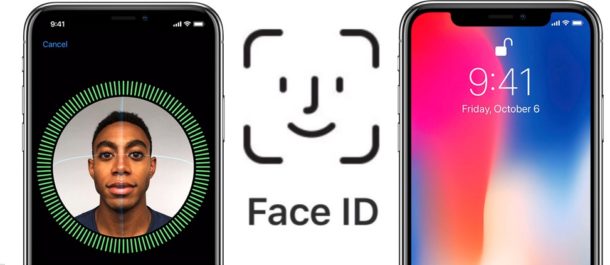
Why Your Face ID Feature is Not Available
There are several reasons the Face ID feature for your iPhone might not be working. First of all, keep in mind that this feature is only available if you have an iPhone X or later. If you have an earlier model than that, you can’t access this function on your device, and you will have to use the passcode to unlock it instead.
It could be that your iPhone’s charge is 10% or lower. If that’s the case, you won’t be able to set up Face ID. If you have set it up already, then it will not work if you have failed to match your face five times. After six-and-a-half days have elapsed, you may be given a four-hour window, during which you’re supposed to use Face ID to unlock the device. If you don’t do it during that time, then when you try unlocking, a passcode will be generated that you have to use instead. Another possibility might be that you just restarted the device, in which case the function might not work immediately.
Update iOS to Fix Face ID
This is a problem that is almost exclusively due to software issues, so, with that in mind, updating iOS is the most obvious fix that you should try. Running the most recent version of iOS fixes problems with the Face ID feature for an iPhone X or later model the majority of the time that you do it.
You should back up your iPhone’s data with iTunes or iCloud before you do this. Then, go to Settings on your device, followed by General. Go to Software Update and check for one. If you see a new version, download it. By doing so, it’s highly likely that you’ll be able to get Face ID working again.
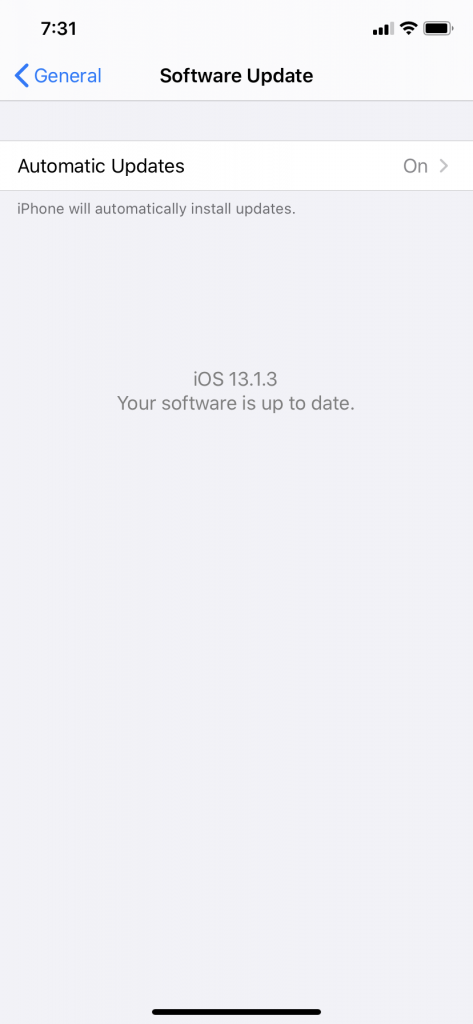
Check the Face ID Settings for Your iPhone
You should also check the Face ID feature for your iPhone to make sure that it is set up and usable. You may have forgotten to enable it, in which case the device is not going to allow you that option.
Go to Settings, then go to Face ID and Passcode. Where you see Phone Unlock, toggle it on. If it is set to the right and turns green, then you have done it correctly.
IMAGE: Check Face ID Settings if It’s Not Available
Face ID Still Not Available? Consider Resetting It
If you’ve haven’t found a satisfactory solution to the issue yet, you can always try resetting the feature. Setting up a new Face ID will delete the one from earlier, and that might be what it takes to get past this obstacle.
This might be something that you’ll have to do if you did something dramatically different with your appearance. If you’re wearing glasses, shaved off a beard or a mustache, or even got plastic surgery or lost a great deal of weight, then more than likely, this is an action that you’ll have to take.
To reset Face ID, got to Settings on your iPhone. Go to Face ID and Passcode, then Reset Face ID. You will get a prompt to go through the process, just as you did when you set up the device when it was new.

Restarting the iPhone Might Get Face ID to Work
If you’re still having issues, then another thing that you can try is restarting the iPhone. Doing so can fix all kinds of software problems, so it won’t hurt to give it a shot.
To do it, hold the Volume and Side buttons together until the Slide to Power Off slider appears on the screen. Drag the slider, shutting off the phone. You can then reboot it by pressing the Power button. The phone will be up and running again in a few moments, and you can try Face ID again.
You can also take the slightly more extreme method of doing a force restart. You’ll need to press the Volume Up button first, followed by the Volume Down button. Last, you must press the Side button and keep holding it until you see the Apple logo come up on the device’s display. The phone will reboot, and then you can see if Face ID has been enabled again.
Face ID Won’t Be Available if You Aren’t Directly Facing the TrueDepth Camera
The iPhone X and the later models have what is called a TrueDepth camera, an embedded device that is usually adept at picking up the shape and contours of the human face. However, you need to be sure that your face is positioned correctly in front of the camera, or it’s possible that the Face ID feature might not work.
The camera has the same range of view as if you were making a FaceTime call or taking a selfie. Therefore, you should have your face and head positioned the same way as you hold the phone in your dominant hand, with the screen facing toward you. If you are further away than arm’s length, that could be a problem. You shouldn’t be too close to the camera, either. Also, if you are out in the bright sunshine, be sure that the sun is not shining from directly behind you into the camera lens.
You Can Also Reset All Settings to Fix Face ID
It would also not be a bad move to reset all the settings for the iPhone if the problem has persisted up to this point. Back up the iPhone first, and understand that the device is going to be reset to its original factory settings.
Go to Settings, then General. Scroll down and tap Reset, then hit Reset All Settings. It will take a few moments, and after it’s done, you can set up the phone by following all the steps, just as you did when you first got it. You’ll have to set up Face ID again, and you’ll also have to retrieve the backup of the phone through iTunes or iCloud, whichever you prefer.
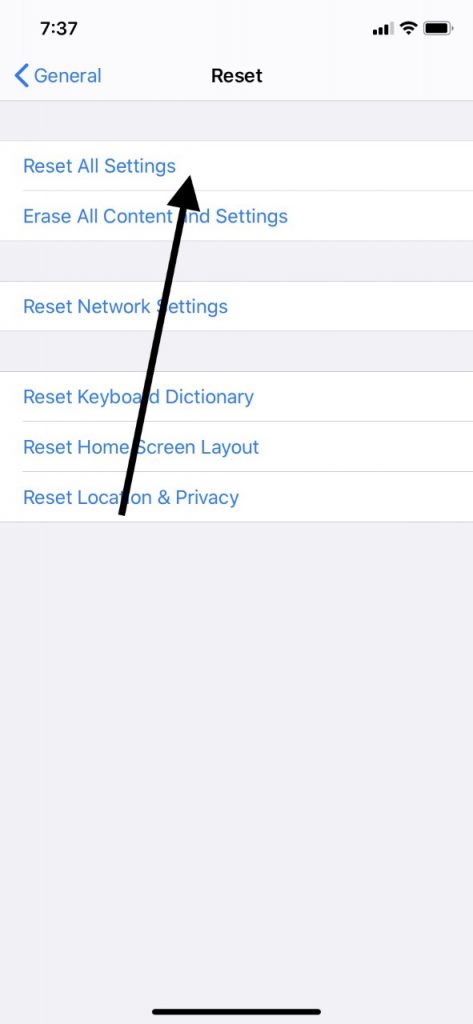
Is the Face ID Feature Still Not Working for You?
In the unlikely event that the Face ID feature is still acting up, then you’ll need to make an appointment to see the Geniuses at an Apple Store. If you ran through all of these software fixes and they didn’t solve the problem, then it would seem that the issue must be one with the device’s internal hardware.
If the device is still under factory warranty, then there should be no cost for the fix. If the warranty has expired, then repairing the damage will have to come out of your own pocket.






