A persistent “No Service” message on your iPhone means that you won’t be able to do some of the basic things with the device that are otherwise possible. You won’t be able to make calls, use mobile data, or send and receive text messages. The only way that you will be able to access the internet is by getting on a Wi-Fi network. Let us go over some of the possibilities for why you might see this message, and what you can do to get rid of it.
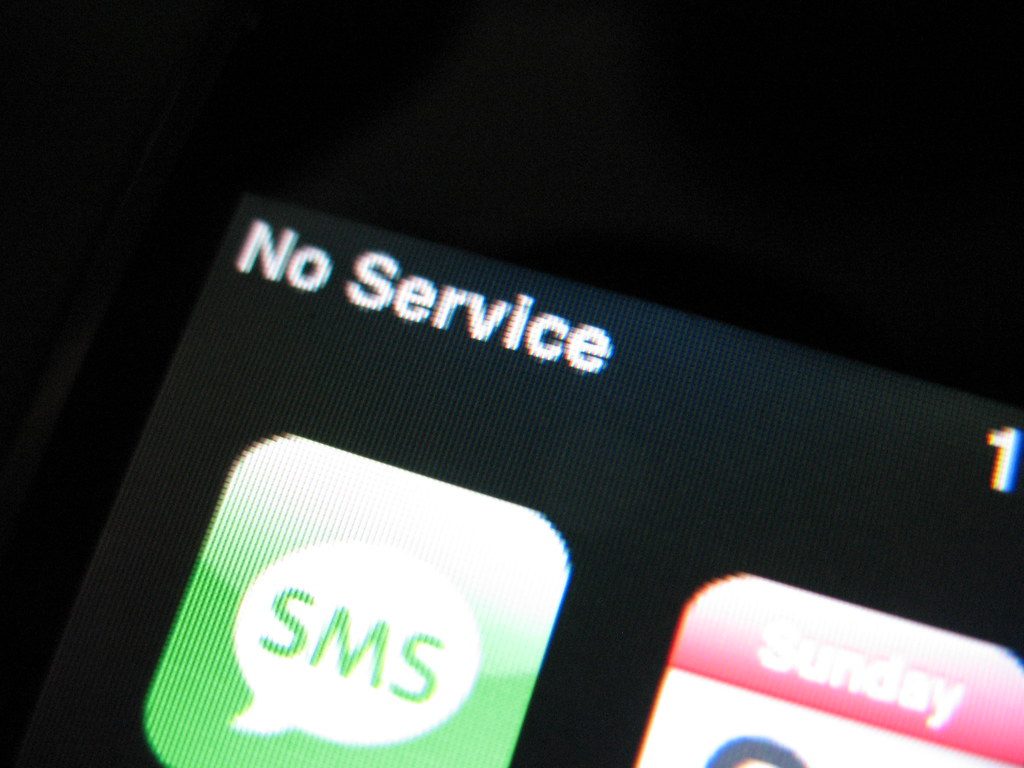
If You See the No Service Message, Check Your Coverage Area
If you see either the message on your display that says No Service or one that says Searching, then the first thing that could be causing it is that you are out of the areas that regularly provide cellular network coverage. You’ll need to go somewhere with your iPhone where service is provided.
Usually, moving a couple of yards to either side isn’t going to do much in this scenario. You’ll have to go a few streets over, or as much as a few miles away in some cases, depending on what’s around you. If you’re somewhere like the middle of the woods or halfway up a mountain, though, it would be fair to assume that’s why you see this message.

Make Sure Your Data Roaming is Turned On if You See the No Service Message
You can also check your device to see if roaming is turned on if you see this message. Go to Settings, then hit Cellular or Mobile Data. If you are traveling internationally and you’re running into this issue, you’ll need to make sure that your phone is set up for data roaming in that part of the world. You’ll need to go to Settings, Cellular, Cellular Data Options, then hit Data Roaming.
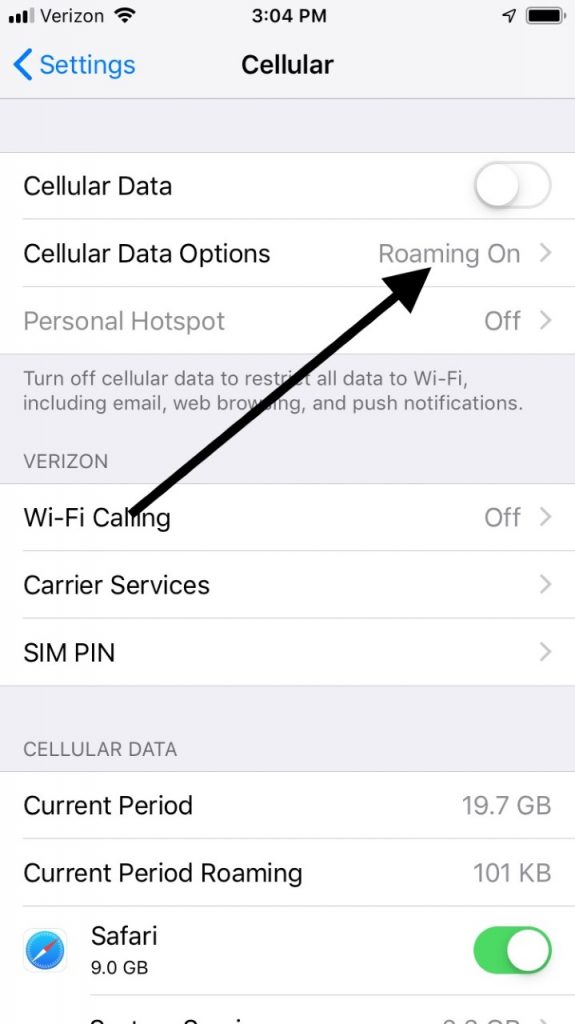
You Can Try Restarting the iPhone to Get Rid of the Message
Restarting your iPhone can be your next step if you’re still getting that message.
If you have the iPhone 8 or earlier, you must hold the Top or Side button until a Slide to Power Off slider pops up on the screen. Slide it to the right, turning the device off completely. Once it’s off, wait a few seconds, then press and hold the Side or Top button again until you see the Apple logo come up on the screen.
If you own the iPhone X or later, you’ll need to press and hold your Side button and either of the Volume buttons. Move the Slide to Power Off slider over to the right when it appears on the screen. After the device is off, press and hold the Side button again until you get the Apple logo.
Now, check to see if the No Service message is gone.
Check to see if there is a Carrier Settings Update
There also might be a carrier settings update that you need to install if you want to get service again for your device. Make sure that you have the iPhone connected to Wi-Fi or a cellular network before you begin. Then, tap Settings, and go to General. Go to About. If there is an update available, you ought to see the option to update your carrier settings.
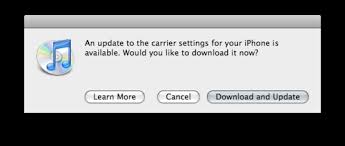
If it so happens that you have put a new SIM card into your iPhone, then you must download the carrier settings for the new carrier. Until you do that, you should continue to see the No Service message.
Take Out the SIM Card, and then Put It Back In
Speaking of your SIM card, you might be able to get rid of the No Service message by removing it, then putting it back in. To do so, use a SIM card remover tool or the straightened-out end of a paperclip. You must put either one of those into the small hole on the right-hand side of your iPhone. Apply gentle pressure. This will cause the tray holding your SIM card to pop out.
Remove the SIM card. Then, put it back in again and carefully slide the tray back into the phone. Make sure that you don’t damage any of the fragile components as you do. If the SIM card or the tray is damaged or broken, then you will need to head to an Apple Store to get a replacement.

You Can Try Resetting Your Network Settings
Another thing you might do if you have had no luck to this point is to reset your phone’s network settings. Head to Settings, then General. Go to Reset, then Reset Network Settings. Remember that this will reset all the settings that you used before. That applies to areas like the Wi-Fi networks and passwords, the cellular settings, and also the VPN and APN settings.
Try Updating to the Newest Version of iOS
You might be able to get service back by downloading the latest version of iOS if you are running an outdated one. You’ll have to plug your device into power or make sure that it’s connected to Wi-Fi first. Then, go to Settings, General, and Software Update. Tap Download and Install when you see the prompt. Tap Install one more time to confirm.
Alternatively, if you want to get the new iOS version overnight, you can hit Remind Me Later or Install Tonight. If you go with Install Tonight, you must plug your phone into an outlet when you go to bed. When you get up the following morning, you should see the newest version of iOS, and hopefully, the No Service message will be gone.

You Can Try Contacting Your Carrier
Something happening with your carrier might be causing the No Service message. To find out if that’s the case, contact them. Check if there are some outages in your area or if your account is active and is paid up. Maybe there was an issue like a clerical error, and your account is shown as being in arrears. You also want to make sure that the device is set up with the right data plan and that it isn’t blocked from receiving cellular service for some other reason.
Contact Apple Support
If you have investigated all of these possibilities and you still can’t figure out what’s wrong with your service, then the time has come to bring Apple in on the matter. You can talk to them through instant messaging, but it’s probably going to be better to take your phone to an Apple Store with a Genius Bar.
If none of what we suggested has made any difference, then a hardware issue seems likely. The Geniuses can open up the iPhone and see what it is. If your device is still under warranty, then you won’t have to pay anything. If the warranty is up, then the repairs will likely have to come out of your pocket.






