What to do if Your iPhone Screen is Flickering
It can be a distraction if your iPhone’s screen starts to flicker, and if that’s something that it’s regularly doing, then it indicates a problem that is not going to go away without you taking action. Let’s briefly go over some of the reasons that an iPhone screen might flicker, and what you ought to do to stop it from happening.
A Hard Reset of Your iPhone Might Keep the Screen from Flickering
If your iPhone screen changes color, blacks out, or flashes, then doing a hard reset might be what it takes to fix it. The most likely reason that these things are happening is because of software crashes. The crashes might not be bad enough to disable the phone entirely, but you are seeing symptoms of them with these flickers.
The way to do a hard reset will vary depending on what generation of iPhone you have. Follow these steps if you have the iPhone 8 or a newer model than that.
- Press and then release the Volume Up button.
- Press and release the Volume Down button.
- Press and hold down the phone’s Side button until you see the Apple logo appear on the screen. Now you can wait a few moments for the phone to reset.
If you have an iPhone generation 7 or 7Plus, then follow these steps.
- Press and hold down the Power button.
- At that same moment, press and hold down the Volume Down button.
- You will see the Apple logo flash on the screen. Release both buttons and wait for the reset to finish.
For the iPhone 6S and earlier models, do the following.
- Press and hold down the Power button.
- At the same time, press the phone’s Home button.
- Wait for the Apple logo to show up on the display. The phone should now reset.
If the hard reset has failed to stop your iPhone’s screen from flashing or flickering, then go on to the next step.

Is Your iPhone Screen Flickering When You Try to Use a Particular App?
It could be that the flickering you’ve noticed only takes place when you try to open up a single app. If that is true, then the issue is most likely with that app and not the iPhone itself. It might be a minor software problem. Start to fix it by closing the app.
To close an app on your iPhone, you will need to open the app switcher. With the iPhone 8 or earlier models, you’ll need to double-press your Home button. If you have an iPhone X or later, you should swipe up from the bottom of the screen to the center. Now the app switcher is open, and you can close the app in question by swiping it up and off the top of your screen.
Does Your iPhone Screen Still Flicker When You Use the App?
If this has not solved the problem, the next thing to try is to delete the app and reinstall it. You can also consider getting a similar app if there is something else like it on the market. Assuming that you want to reinstall the troublesome app, you’ll need to press lightly on it until it starts to vibrate and the small X appears on the left-hand side of its icon. A message will come up on the screen that gives you the option to delete the app. Press it.

To reinstall the app in question and see if the screen is still flickering, tap on the App Store icon. Find the app with the search engine, and click on it to reinstall it. If the app is not free, but you paid for it already at some point in the past, then you already have a license for it, and you shouldn’t have to pay again.
If the reinstalled app is still causing the phone’s screen to flicker, then the other thing that you can do is to contact the creator or administrator of the app. If you go to the App Store, you should find contact information for whoever is in charge of that app, most likely in the form of an email address. Reach out to them to see if they have any suggestions. They’ll likely appreciate you informing them of a software problem that they can fix for other users.
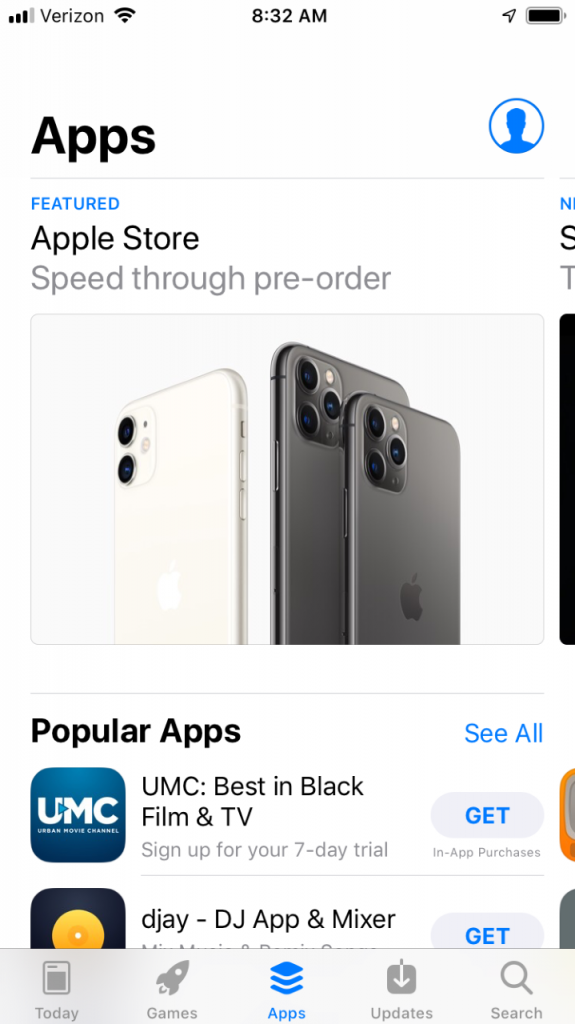
Updating the App Might Cause the iPhone’s Screen to Stop Flickering
If reinstalling the app didn’t do the trick, you can also look to see if there are any updates for it. You should see notification of these updates when they appear as a small number in a circle superimposed over the App Store logo. The number in this circle indicates how many updates are available.
Go to the App Store. Tap on Updates where you see it at the bottom of the screen, and it should tell you if any are available for the apps on your phone. Update all apps and see if the one that was giving you trouble is still causing the screen to flicker.

Turn Off the iPhone’s Auto-Brightness Feature
There is an auto-brightness feature on iPhones, and some people have success getting their screens to stop flickering if they disable it. To turn it off, follow these steps.
- Open Settings.
- Tap Accessibility.
- Go to Display and Text Size.
- Toggle off the switch next to Auto-Brightness.

See if that has put a stop to the flickering.
If there is a Hardware Problem, Take the iPhone to an Apple Store
If what we’ve suggested to this point hasn’t worked, then you should probably take the phone into an Apple Store with a Genius Bar so they can take a look at it. It could be a hardware issue, in which case it’s best to let the experts handle the fix.
How might you know if there is a hardware issue rather than something happening with the device’s software? If the phone looks fine and there’s seemingly nothing wrong with it other than the flickering, then it’s probably almost impossible for you to tell. If some mishap happened to the phone of which you’re aware, though, then you’ll likely be more cognizant of a possible hardware problem.
Ask yourself if you dropped the phone recently when it wasn’t in a protective case. Is the screen cracked? Is there any other visible external damage? Have you been carrying it in a purse, a bookbag, or some other receptacle where it has gotten bounced around a lot? Do you know of a recent occasion where the iPhone got wet, or there was food spilled on it?
All of these are possible indicators that some of the device’s internal components have been damaged. The phone flickering is probably the first sign that something inside it is now malfunctioning. It probably won’t be the last, though, so get someone to take a look at it as soon as possible.

Add that the ‘Reduce White Point’ will also affect the screen flicker. I like screen auto brightness and toyed with the white point setting. The newer phone/updates have a slider bar that changes white point compensation percentage and this affects it.