If you have an iPhone, then one of the things that you may have noticed about it is its intuitiveness and versatility. The device is highly reactive, and one example of that would be the way the screen rotates when you’re doing something like playing a video game on it or watching a video on YouTube. If you find that your screen will no longer rotate when you turn the phone, though, then you’re probably frustrated. Have no fear: we’ve got some fixes that you can try that should return the previous functionality you enjoyed.

Why Would You Need to Rotate an iPhone?
The primary reason you might need to rotate your iPhone is if you want to view a video, a website page, or a game that you’re playing, and the formatting is such that it looks good in widescreen. Unless you can turn the phone and get the view to turn with it, the print that you’re trying to read, graphics that you’re attempting to enjoy, or anything else that is on the screen won’t be ideally presented for you.
This is basically the equivalent of trying to watch a show or a movie on TV with black bars at the bottom and top or on the sides. You’re not getting the full benefits of whatever you’re viewing.
This can be problematic in several situations. Maybe you’re out in the car, and you’re trying to view the menu for a restaurant where you’re considering going for dinner. If you can’t get the iPhone’s screen to rotate, then you’ll struggle to read what’s available there. A game that you’re trying to play might be nearly impossible if the rotation feature is not active. It could be that you’ve got Google Maps on, and you like to have horizontal screen features instead of vertical when your phone is mounted on the dashboard for a long road trip.
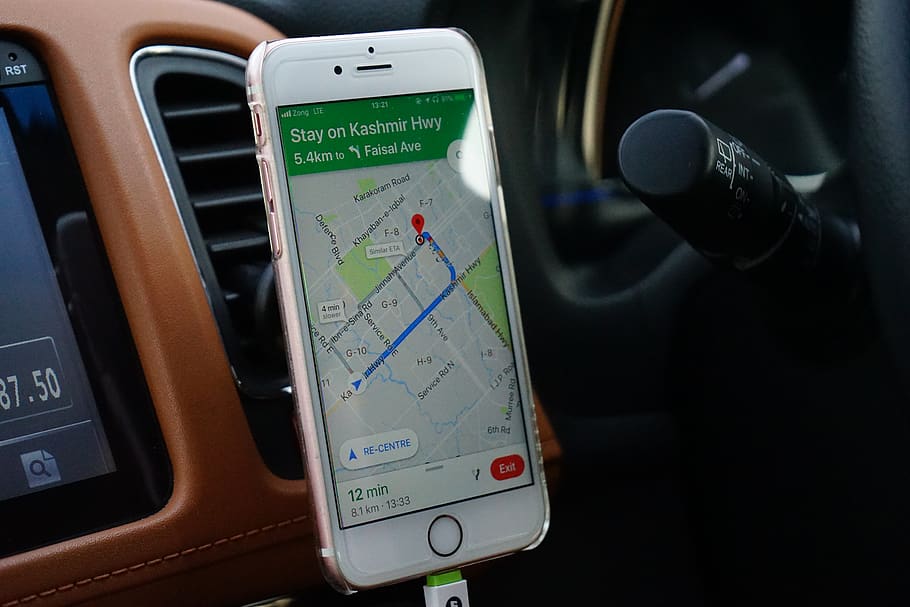
The more scenarios you think of, the more evident it becomes that an iPhone screen that won’t rotate presents a considerable headache. So, what can you do about it?
Have a Look at Your Portrait Orientation Lock
There is a feature on your iPhone called the Portrait Orientation Lock. If it is not active, then the device should know to turn the screen for you automatically when you turn the phone from a vertical position to a horizontal one. You might have turned that feature to the “on” position, either on purpose or by accident.
To check whether this is the case, you will need to pull up your Control Center. You access it either by swiping up from the bottom of the screen with older iPhone generations or from the top right-hand side on newer ones.
When the Control Center comes into view on the screen, you should see a little lock icon with an arrow circling around it. If you tap it and it turns clear, that means you had it engaged. Now, you can turn the phone again to see if you have better results. If that does not work, move on to the next fix.
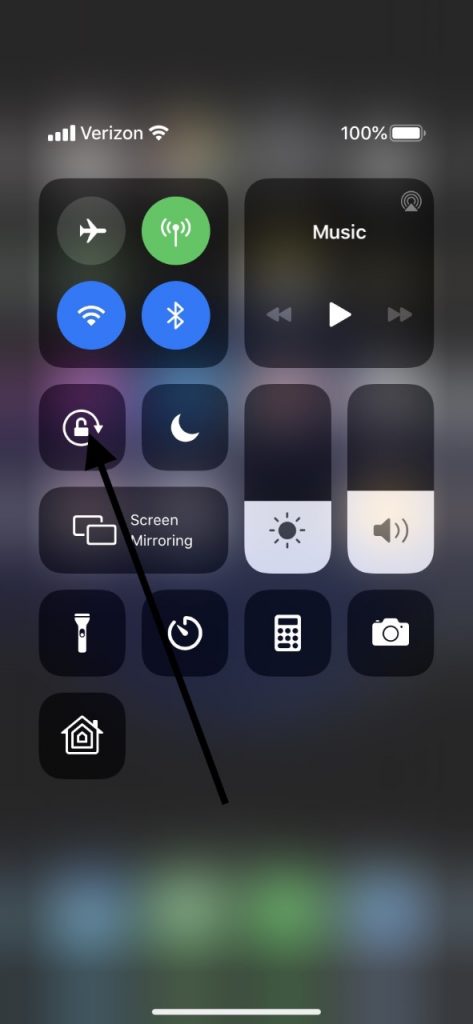
Restarting Your iPhone for Rotation Issues
The next logical move would be to restart your iPhone. There are minor glitches that can hurt its functionality, and that might manifest itself with the phone’s screen being unable to rotate.
To do this, if you have an iPhone X or newer, you should press the Side button along with either of your Volume buttons. A Slide to Power Off slider will come up. Slide it to the right, which will shut off the phone. Wait for a few seconds, and then press the Side button again until you see the Apple logo pop up on the screen. Once the device had booted up again, try rotating it.
If you own an iPhone generation 6, 7, or 8, you can press the Side button until you see that Slide to Power Off slider. Slide it to the right, and the phone will shut off. Wait for a bit, then turn the device back on by pressing the Side button till you see the Apple logo.
If you have an iPhone generation 5 or older, you’ll need to press down the Top button until you see the slider. Slide it to the right, wait for a couple of seconds, and then press down the Top button till you see that Apple logo.
You can also try this fix for iPads if the screen doesn’t rotate. If this hasn’t worked either, there’s one more thing into which you can look.
You Can Try a Different App
The screen being unable to rotate might not have anything to do with the phone, per se. It might be because of the particular app that you were using. There are some screens or apps that simply weren’t made to rotate. They might only be able to support one specific mode, like portrait or landscape.
If that is true, then you can test it by going to a different app, like Notes or Safari. If you turn the phone and the screen turns with it, then you will know that the problem was unique to that one particular screen or app. In the future, there will be no cause for troubleshooting if you notice this issue again.
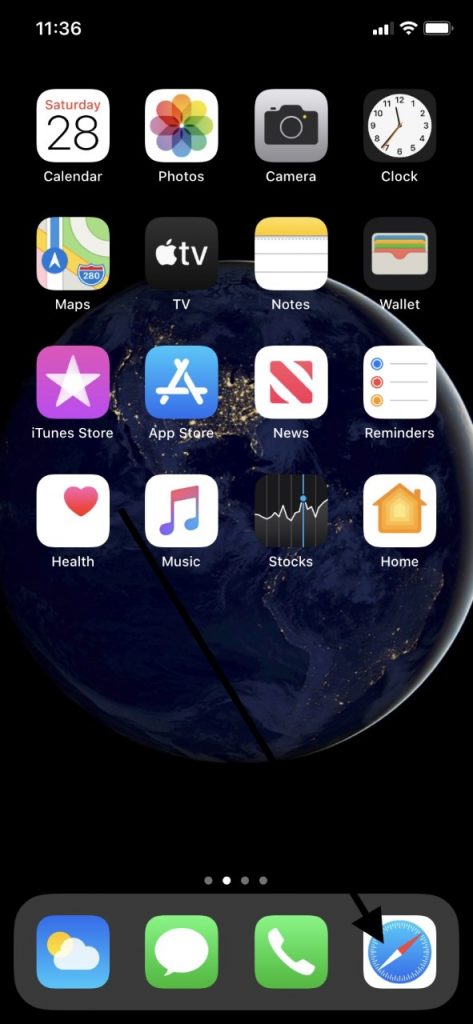
Do You Have an iPhone Plus?
If, by chance, you have an iPhone Plus, and you are trying to get the Home screen to rotate, there is a specific action you have to take. Go to Settings, then head to Display and Brightness. From there, set the Display Zoom to standard. That should allow for regular screen rotation, assuming there is nothing else wrong with the phone.
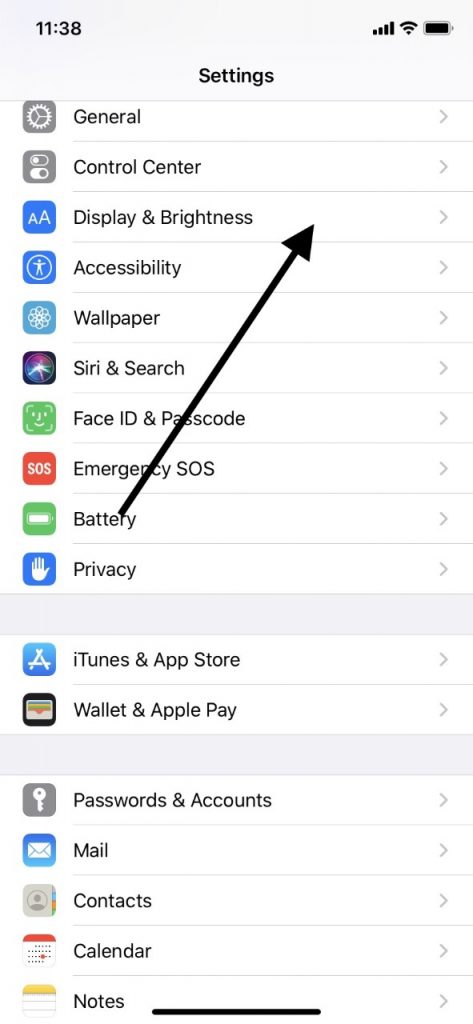
What if None of What We Suggested Has Worked?
If these fixes haven’t produced satisfactory results, then the next option would be to take the device to an Apple Store or contact customer support online. You can Live Chat with them, and they might be able to provide some additional tips or suggestions.
If you know that you dropped the iPhone or that it was submerged in water or some other liquid, then that makes it likelier that a hardware problem is causing the screen’s inability to rotate. If you take the device to an Apple Store with a Genius Bar and you tell them what’s going on with it, be sure to mention that detail. There might be a component of the phone that needs to be replaced.

If you feel like that is what’s happening, it is in your best interest not to open it up and tinker with it. You might feel yourself to be technologically-inclined, but doing anything of that sort will void the warranty, and then you’ll be stuck paying for the repairs or an entirely new device.






