How to do an iPhone Serial Number Check on Your Own
There are several possible reasons that someone might want to check the serial number on their iPhone. For instance, you might need that number for AppleCare coverage. You may need it so that you can report it if your iPhone has been stolen. You can track a phone based on the serial number, so knowing how to locate it is definitely to your benefit.
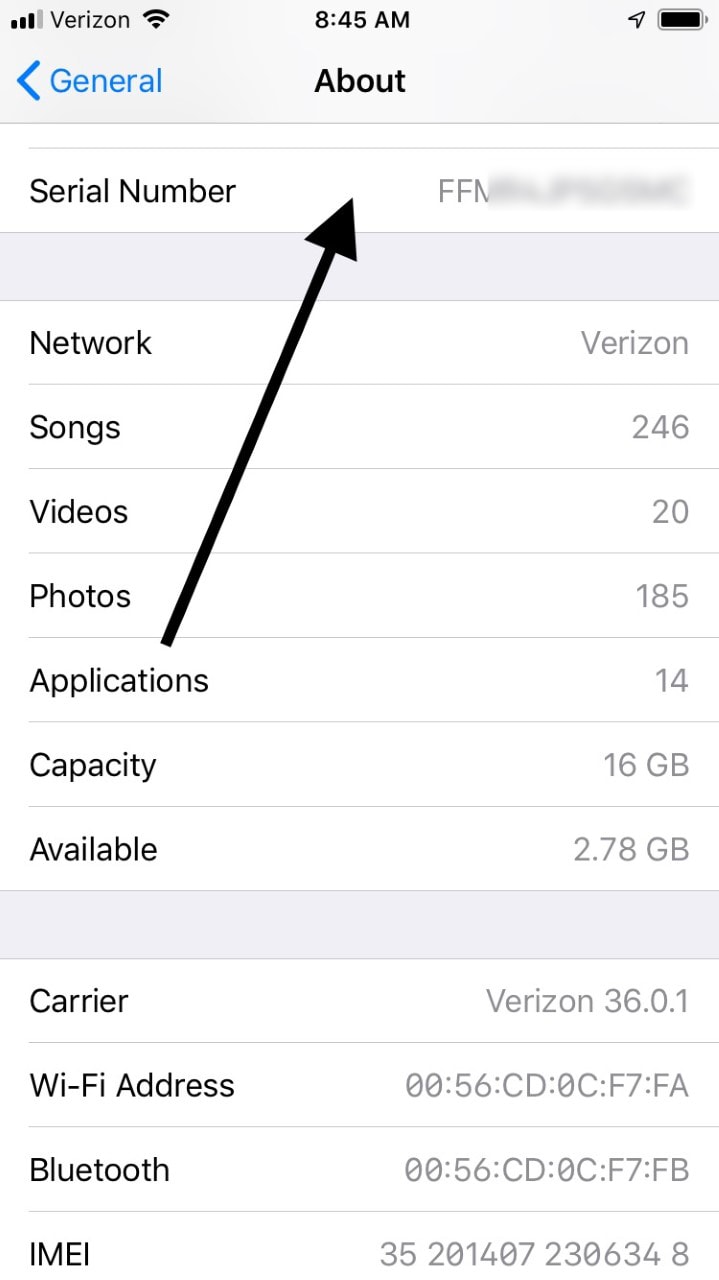


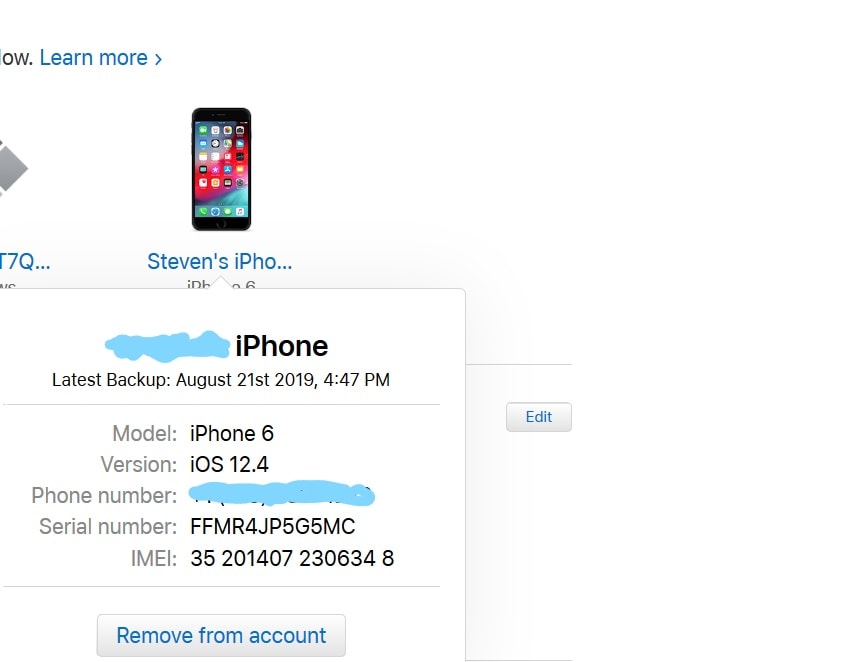
How to Find the iPhone Serial Number Through Settings
The first way that you can locate your iPhone’s serial number is by using Settings on the device itself.- Go to Settings.
- Hit General.
- Hit About.
- In the About section, you should be able to see your iPhone’s serial number without having to scroll down. You can also view your phone’s model name and model number in case you’re ever unsure about those. When you talk to Apple for support, give them this information so that they can identify your iOS device.
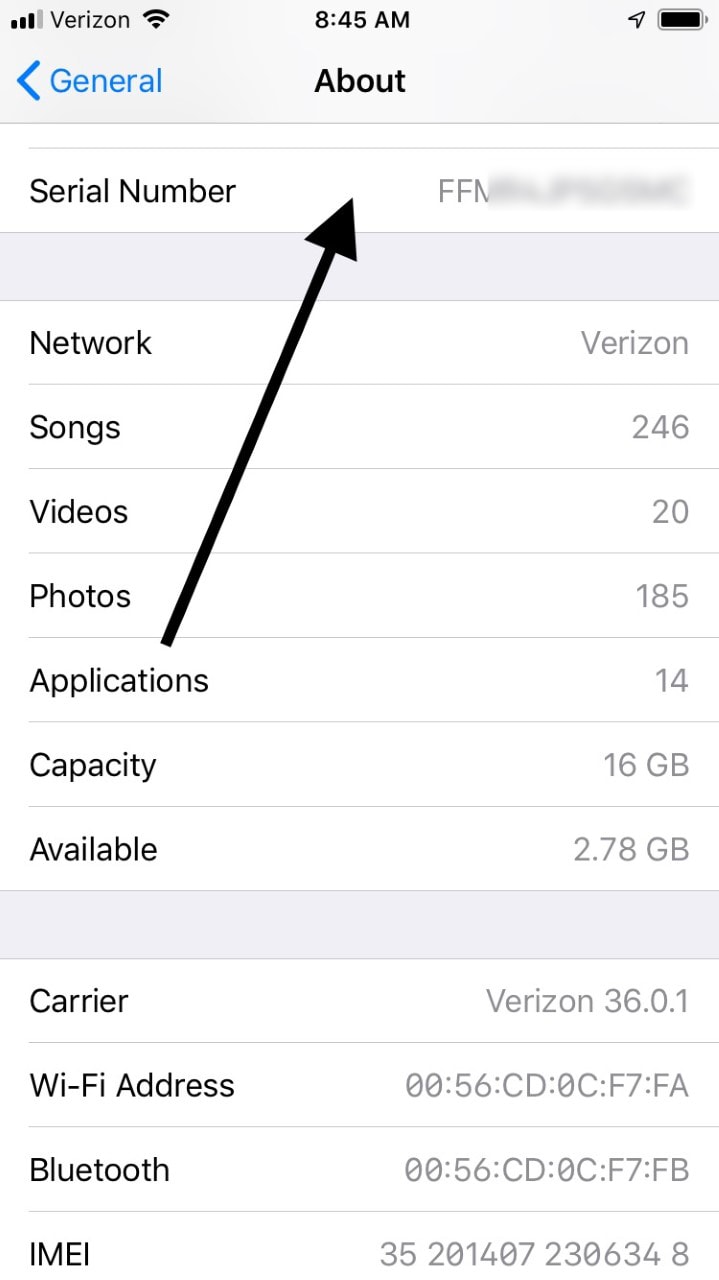
What if You Can’t See the Serial Number in Settings?
If for some reason you’re not able to locate the serial number on your iPhone by going through Settings, there’s also what’s called an IMEI/MEID number. It’s another unique tracking number that you can use to identify your device for Apple support staff. You can find the IMEI/MEID number on your phone’s SIM tray, but only on the following devices: iPhone XS, iPhone XS Max, iPhone XR, iPhone X, iPhone 8, iPhone 8 Plus, iPhone 7, iPhone 7 Plus, the iPhone 6s, and the iPhone 6s Plus.How to Locate the IMEI/MEID Number on the Phone’s SIM Tray
To access this number on any of the iPhone models we mentioned, you’ll need to physically pop out the SIM card and take a look at it.- To pop out the SIM tray, insert a SIM-eject tool or a paperclip into the small hole beside the tray.
- Push in gently, toward the phone. Don’t force it. By exerting slight pressure in the right spot, the tray should pop out, and the IMEI/MEID number will be plainly visible.

What About iPhone Models Where the IMEI/MEID Number is Not on the SIM Card?
There are several earlier models of the iPhone where the IMEI/MEID number is somewhere other than the SIM card. If you have the iPhone 6, iPhone 6 Plus, iPhone SE, iPhone 5s, iPhone 5c, or the iPhone 5, then you can find this number inscribed on the back of the device. Just turn it over, and it should be visible below the Apple logo. If you have an iPhone 3G, iPhone 3GS, iPhone 4 (GSM model), or an iPhone 4S, then this number can be found on the SIM tray rather than the SIM card itself. Pop it open, just as you would if you were trying to look at the card. The number should be visible, engraved on the tray. If you have an original iPhone, then both the serial number and the IMEI are engraved on the back of the device.
Find the iPhone’s Serial Number by Using iTunes
If you can’t access the serial number or the IMEI/MEID number in the ways that we mentioned, then you can also get them through iTunes.- First, connect your device to your computer.
- iTunes should launch automatically, but if it does not, open it manually.
- Locate your device, then click on the Summary tab to see all of its information.
- For an iPhone, you can see the serial number and the IMEI/MEID numbers by clicking on Phone Number.
What if You Do Not Have Your Device?
If you don’t have your iPhone with you and you’re trying to figure out the serial number, there are some potential ways for you to do that.How to Locate the Serial Number Through the Apple ID Account Page
- Head to the Apple ID account page through the web browser on your computer.
- Sign in with your Apple ID that you use in conjunction with the device for which you need the serial number or the IMEI/MEID number.
- Scroll down to the Devices To see those numbers, select that device.
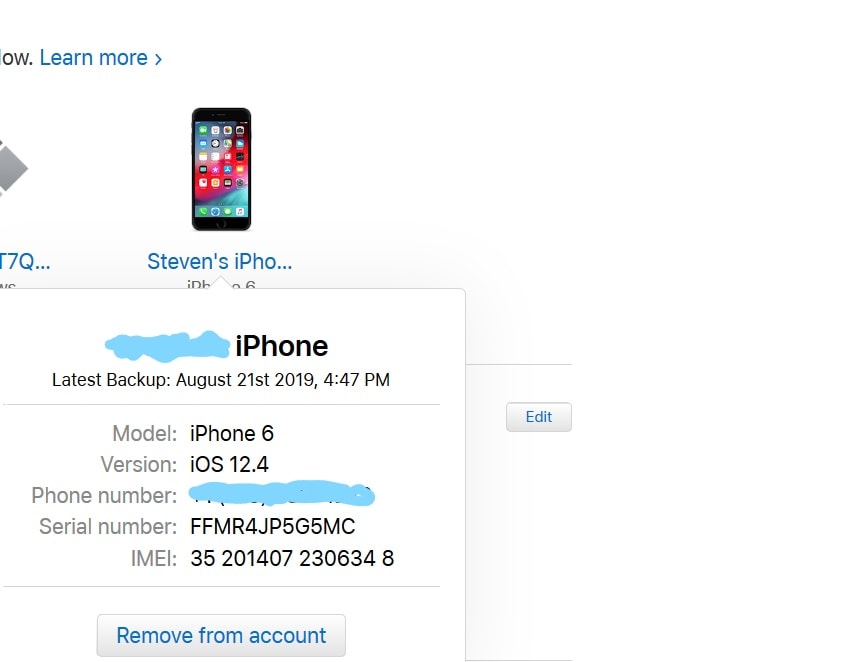
Use a Different iOS Device
If you still have not been able to locate the serial or IMEI/MEID numbers that way, you may be able to use a different iOS device to figure it out.- You’ll need to use another Apple device that has iOS 10.3 or later. It must be signed in to your Apple ID. On that device, hit Settings.
- Tap where it says Your Name.
- Scroll down till you can see any devices associated with your account. To view the serial number and the IMEI/MEID numbers for that device, tap the device name.
