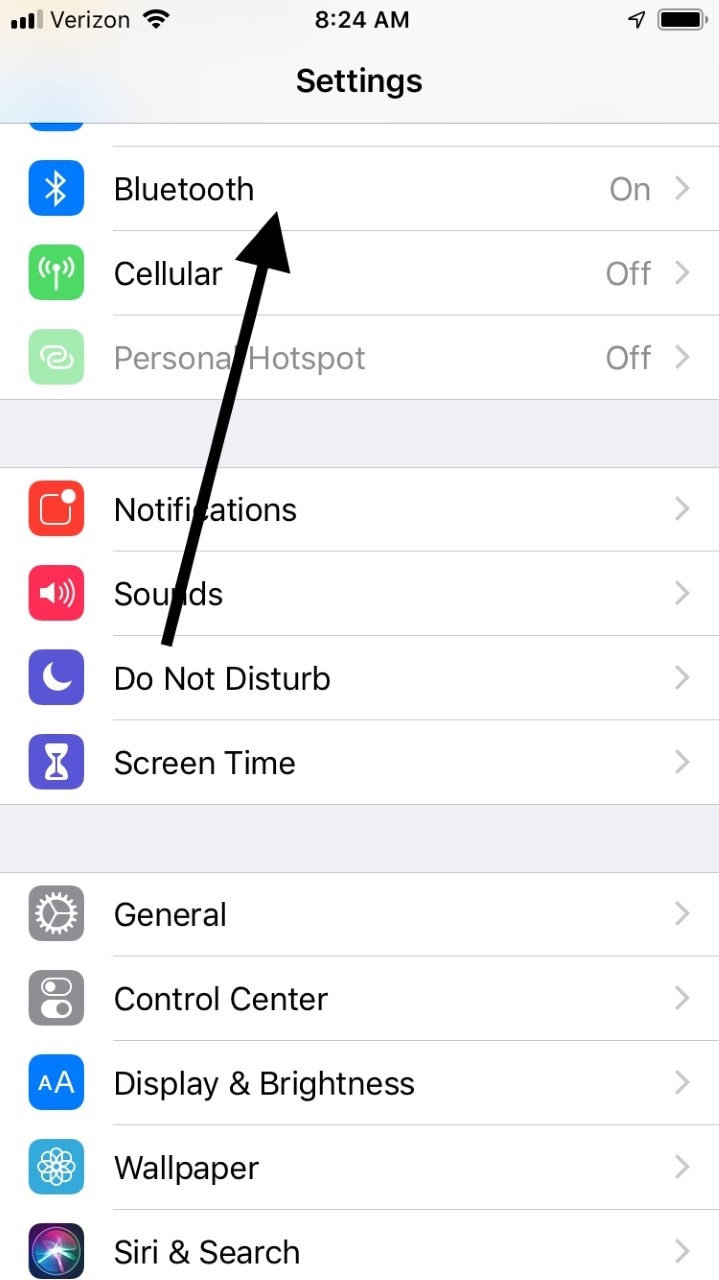iPhone Sound Not Working – Step-By-Step Troubleshooting Gide
Check the Silent Mode Button
This is likely your most obvious solution to issues involving sound on your iPhone. Check the Ring/Silent switch that can be found on the upper left-hand side of your phone. If it is switched to Silent mode, then flip it so that it is now on Ring mode, then turn the volume all the way up by using the button on the right-hand side of the phone. See if that solves the issue.
Restart the iPhone
The problem might be due to a relatively harmless bug that the phone picked up at some point, most likely during an iOS update.
- Press the Power/Sleep switch at the same time as the Home button.
- Hold both buttons down until the iPhone turns off and then back on, showing the Apple logo.
- The phone will restart, and no personal data should be affected. If there was a slight sound glitch, then this should fix it.
Return to the Default Settings
This option will remove the personalized settings from your smartphone, but it’s worth it if it fixes your sound.
- Go to Settings.
- Go to General.
- Hit Reset All Settings. Don’t worry:none of your data, contacts, or personal information should be affected by this move.
Plug In and then Unplug Your Headphones
Sometimes an iPhone will only play well with earphones. Once you have disconnected them, there may not be any sound, and the volume slider might not show up. If that seems to be what is happening, get your headphones, put them in the jack, then quickly pull them out again. Repeat this a few times.
The reason this might restore the sound is that occasionally, the iPhone may get stuck in headphone mode. This action should undo that, and it has the added effect of removing any dirt or grime that may be lodged in there.
Clear Away Debris
Speaking of dirt or grime, you can also try using a brush to carefully clean off the speaker, lightning connector, and the receiver mesh. You should only use a brush that is dry, clean, and has soft bristles. You can also try using rubbing alcohol, methylated spirits, or acetone if your phone is exceptionally grimy.
Check to See if the Case or Bumper is the Problem
If your phone is in a case or a bumper, you should also check to see that it is not blocking the speaker. If the bumper or case you are using is not intended specifically for the iPhone, then it might be interfering with the sound capabilities. You may need to get rid of it and select a new one that is iPhone-specific.
Turn Off the Bluetooth Setting
You may have put your iPhone on Bluetooth mode at some point and then forgot to take it off again. That will interfere with your ability to hear sounds from it. It’s an easy fix, though.
- Go to Settings.
- Select General.
- Go to Bluetooth and make sure that it is turned off.
You can also simply pull the lock screen up from the button of your phone and tap the Bluetooth icon. That will have the same effect.
Restore an Older Version of the Phone
It could be that an iOS update has done something harmful to the sound capabilities. You might be able to alleviate the problem by restoring an older version of the phone. You should note, though, that by doing this, you will not be able to access any of the contacts, media, or pictures that you’d added to the newer version.
- Go to Settings.
- Go to iCloud.
- Select Backup and Storage and choose the backup that you want to restore. This option should appear as Manage Storage in older versions of the iPhone. You can also try restoring an older version of your phone by using iTunes if that is your preference.
Press Down on the iPhone’s Bottom Right-Hand Corner
This is probably one of the strangest fixes about which we have heard, but it has worked for some people. A problem with sound sometimes stems from a loose speaker connector.
With your thumb and forefinger, squeeze the bottom right-hand corner of the iPhone directly above where the speaker is located. Hold that grip for twenty seconds or so. That might be enough to reposition the loose connector.
Adjust the Volume While Playing a Game
You can also try opening up a game or some other app that has music and sound effects. While you’re playing, adjust the volume by using the volume buttons. You can also try the volume slider in the Control Center while the lock screen is on.
Update Your iOS
As is the case with many issues that your iPhone might encounter, another possible fix may be to check for and install the latest iOS update.
- Go to Settings.
- Press General.
- Go to Software Update. It should indicate whether an update is available, and if there is, then you can press it and wait a few moments for it to install. You always want the latest update because glitch fixes are automatically built into it.
Replace Your Headphones
It could be that it’s not the phone itself that is the problem, but the headphones. To test whether that is the case or not, you might try borrowing someone else’s headphones to see if you can hear the sound from your phone with those. If your headphones are faulty, then you should be able to find replacements that are reasonably priced.
To tell whether the fixes that you’ve tried have worked or not, try playing songs, games with sound effects, etc. If none of what we suggested has solved the problem, then the next thing for you to do should be to reach out to the Apple pros at the Support and Repair Center.
iPhone Sound Still Not Working?
If you’ve tried these fixes and none of them have worked, then a hardware problem, which is to say an internal issue with the phone, might be to blame. If that is the case, it’s better to try and let the experts handle it. Opening up the iPhone to tinker with it is not recommended, especially since it voids the warranty.