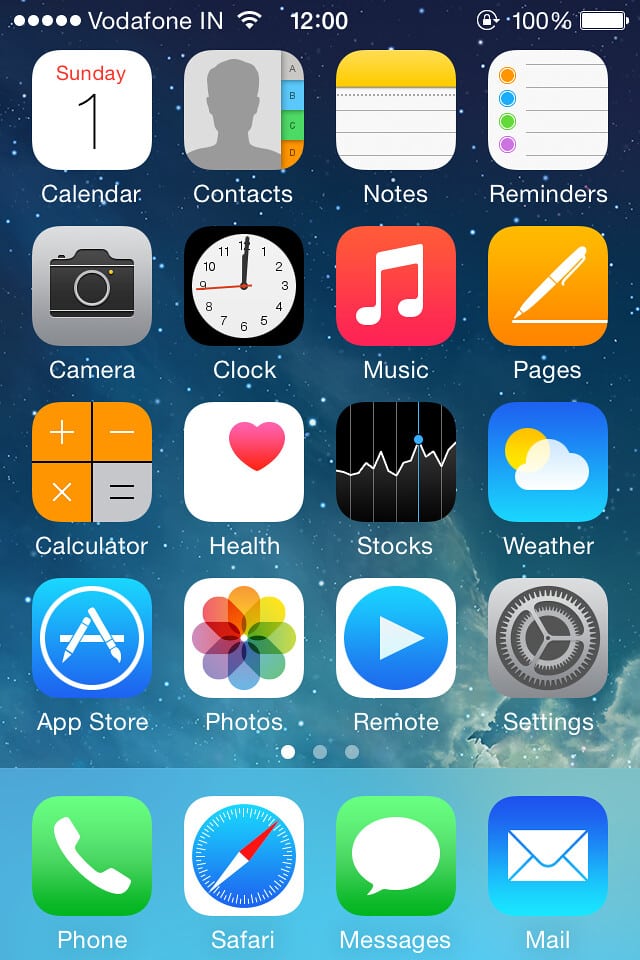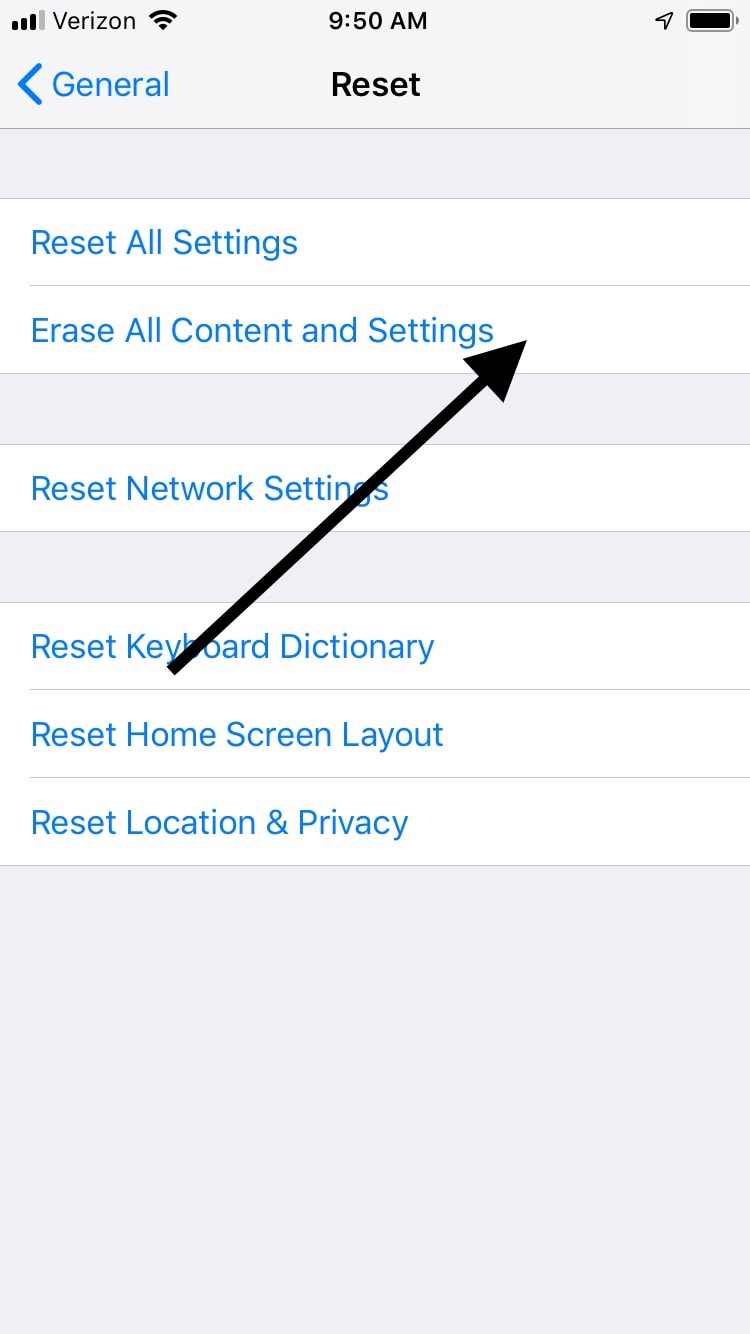Is your iPhone Touch Screen Not Working? Here’s The Fix
Let’s face it: people use their phones for just about everything these days. If you own an iPhone, you might use it to scroll through pictures, make calls, look up addresses of nearby businesses you want to visit, and dozens of other things. If the touchscreen features are not working as well as they should, though, then you need to come up with a fix. Let’s review some of the options that you can try.
Is Your Software Affecting Your Touch Screen?
There are two separate issues that you need to address as you tackle your touchscreen woes. The first is whether your touchscreen has become completely nonresponsive or whether it is only acting up occasionally. Let’s assume that your touchscreen is sometimes working, but sometimes isn’t. A little later, we’ll address what to do if it has stopped working entirely.
The other issue is whether the problem is software or hardware-based. That might not be immediately obvious to you, but by running through our checklist, you should be able to figure it out.
A Single App Might be to Blame
If the problem is with the software, then it’s likely the iPhone will react by the touchscreen only sometimes being nonresponsive. You also might only encounter the problem when you use a particular app. If that’s what is happening, the app itself may be to blame. Uninstalling it is going to be your best bet.
- Locate the app on your iPhone’s Home
- Lightly press on the icon for the app until all of the icons start to shake. You should see an “X” at the icon’s upper-left corner.
- Tap the “X” and then hit Delete. This will safely remove the app from your phone, and it may restore touchscreen use.
What if You Still Want that App?
If you still want that app on your iPhone, but your touchscreen continues not to work when you use it, then you should send a message to the app developer to see if they have any suggestions.
- Tap to open up the App Store.
- Tap Search near the bottom of the screen to search for that app.
- Hit the app icon to open the details about it.
- Scroll to the bottom. Tap Developer Website.
- Look around on the developer’s website, and you should see contact information like an email address. If the app is at all reputable, then the developer should respond to you quickly with some suggestions. If they won’t get back to you or they aren’t able to fix the problem, then you may need to look for a similar app that won’t affect your touchscreen capabilities.
What if Your iPhone Does Not Respond to Touch at All?
What if you are experiencing touchscreen problems with multiple apps? That probably means it is a hardware problem with the iPhone. You could power your iPhone off and on, except for one small detail: the touchscreen isn’t working! Instead, you’ll need to try a hard reset.
- Hold down the Power and Home buttons at the same time.
- Wait a few seconds, until the Apple logo shows up on the screen. Let go at that point.
- If you have an iPhone 7 or a 7 Plus, perform a hard reset by pressing and holding the volume down button with the power button for a few seconds. Wait till you see the Apple logo before letting go.
- If you have the iPhone 8 or a newer model than that, do a hard reset by pressing and then releasing the volume up button. Next, press and release the volume down button. Finally, press and hold the side button till the screen goes black and the Apple logo comes up in the center of the display.
Be sure only to do a hard reset if you feel like you have no other alternative. It might fix a touchscreen problem that you’re having, but it also abruptly stops each of the background processes that are running within your phone. Occasionally, it has been known to cause software issues.
Restore Your Phone to the Original Settings
If you’ve tried all the fixes that we’ve mentioned, and the touchscreen features still aren’t working as well as you would like, then the next step would be to restore the phone to the original settings. Be sure that you back it up with iTunes or iCloud before you attempt this.
- Go to Settings.
- Go to General.
- Hit Reset.
- Select Erase All Content and Settings. Enter your passcode when you see the prompt.
What if Your Touchscreen Hardware is at Fault?
If you have dropped your iPhone recently, then that might have damaged the screen, which could cause touchscreen issues. A cracked screen is the most obvious sign that is what is going on.
Your iPhone touchscreen has several delicate underlayers. Either the LCD screen or the digitizer that is beneath it might have been damaged. These can easily cause issues when you’re trying to use the touchscreen in the intended way.
If that’s what is happening, then you’ll need to take the iPhone to a Genius Bar to get it fixed. If your iPhone is still under the original warranty, then that should not cost you anything. If the warranty isn’t in effect any longer, then you’ll need to evaluate your options. You might want to get a new phone if the cost of getting the current one fixed is prohibitive.
What if You Got the Screen Replaced, But You’re Still Having Problems?
Maybe you dropped your phone. The screen cracked, and you got it replaced by an entity other than a licensed Apple retailer. You might have been able to save some money that way, but now you’re still running into problems.
Keep in mind that a broken screen is only an external sign that something is happening with the phone. Even if you got it replaced, if it was by a third-party parts store or outlet, that might not correct issues with the touchscreen, not to mention the camera, Home button, motherboard, etc. All of these contain tiny, delicate components, and fixing the screen might not have been enough to get the job done.
Although it is probably going to cost you more, getting a professional, licensed Apple retailer to look at and fix your phone is the most likely way for you to resolve whatever problems with the touchscreen are still happening in this scenario.
What if the Screen Won’t Unlock?
The screen not unlocking is an issue that is sometimes related to the touchscreen not working in a more general sense. If that’s what happening with you, try restarting your phone. Hold down the Sleep/Wake button, then swipe the slider when you see it on the screen. Once the iPhone shuts down, press on the Sleep/Wake button again to restart it.
You can also have someone call your iPhone. Sometimes the screen will allow you to unlock it if you are receiving a call at that precise moment.