iPhone Vibrate Not Working
If the vibration feature on your iPhone is not working, then it can be a real annoyance. You might miss an important call that you were expecting. There are a few different options that you can try to alleviate the problem, though. We’ll start with the easiest fixes.
Test the Vibration Motor on the iPhone
The first thing which you should do is to test the vibration motor to see if it is capable of functioning.
- Flip your iPhone’s Ring/Silent switch back and forth. You will find it located right above the volume buttons on the left-hand side of your phone.
- If “Vibrate on Ring” or “Vibrate on Silent” is turned on in Settings, then you should feel a buzz.
- If your iPhone does not vibrate, then it most likely does not mean that the vibration motor is broken. That doesn’t happen very often. Instead, you’ll probably need to make an adjustment in the Settings app.
How the Vibration Motor Works with the Silent/Ring Switch
If “Vibrate on Ring” is turned on in the Settings app on your phone, then it should vibrate when you pull the Silent/Ring switch toward the front of the iPhone. If it is turned to “Vibrate on Silent,” then it will vibrate when you push the switch back.
If both of these functions are turned off in the app, that is when your iPhone will not vibrate regardless of which position you have set the switch.
What to do When Your iPhone Will Not Vibrate in Silent or Ring Mode
If your iPhone does not vibrate in Silent or Ring Mode, then usually it is an easy fix.
- Open the Settings app. Then, scroll down and tap Sounds and Haptics.
- There should be two possible options, Vibrate on Ring and Vibrate on Silent. If you are trying to get the iPhone to vibrate when in Silent Mode, tap on the right-hand side of that setting. If you want it to Vibrate on Ring, then tap the right-hand side of that setting.

Turn on Vibration in the Accessibility Settings
If you have tried to adjust your phone’s vibration capability through the Settings app and it still does not seem to be cooperating, then the next logical step would be to turn on Vibrate in the Accessibility Settings. Note that if Vibrate is not turned on in the Accessibility Settings, then even if the vibration motor is functional, it will not respond.
- Go to Settings.
- Go to General.
- Next, go to Accessibility, and there should be an option that says Vibration. Turn the switch on by tapping on the right-hand side. If the switch turns to green, then you will know for sure that it is on, and the phone should vibrate accordingly.
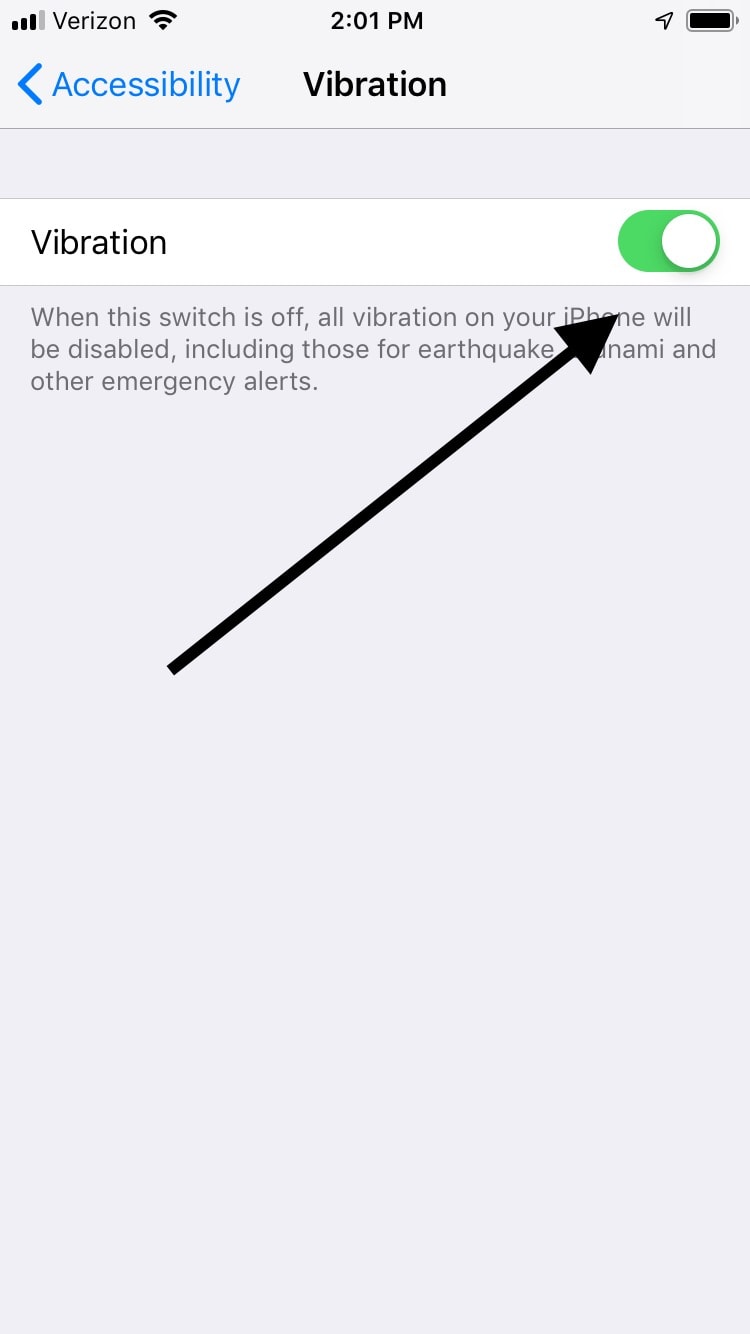
Select a Vibration Pattern
If you have done that and it still doesn’t vibrate, then you should next check to see if you have selected a vibration pattern. If you haven’t done so yet, then the vibration pattern might have been accidentally set to None.
- Open the Settings app.
- Tap General.
- Go to Sounds and Haptics.
- Next, go to Ringtone and tap Vibration at the top of the screen.
- There are several options, and you can select any of them that sound good to you. What you want to make sure of is that there is a checkmark next to anything other than None.

What if Your iPhone Still Doesn’t Vibrate?
If you have gone through all of these steps and your iPhone still does not vibrate, then you might be able to solve the problem by doing a total reset of the phone’s settings. It could be that a software problem is what is causing the issue. Occasionally, your phone might be impacted by a faulty iOS update.
Doing a reset will not erase any data or anything of value from the phone, but you should still back it up with iCloud or iTunes.
- Open the Settings app on the phone.
- Tap General.
- Scroll to the bottom of the menu. Tap Reset.
- Select the Reset All Settings option and confirm that you would like to proceed.
- A prompt should come up to enter your passcode. Enter it. Wait a few minutes for the phone to restart. Now, check to see if it will vibrate.

A Dead Vibration Motor
If you have gone through all of these steps and your iPhone still won’t vibrate, then the most likely scenario is that the vibration motor is dead. That’s a hardware issue, and it’s not one that you can probably fix on your own. It’s relatively rare for this to happen, but in some cases, it might, especially if your phone was jostled quite a bit at some point.
If you feel like a dead vibration motor is the most likely culprit, then there are a couple of different options for you. Probably the easiest one is to head to an Apple store where there is a Genius Bar. The good folks at Apple should be able to replace the vibration motor, and if your phone is still covered under the original or an extended warranty, then it should cost you nothing.
Again, be sure to back up the phone if you decide to do this. It could be that it will need to be replaced entirely, in which case you’ll have to access the backup of your data to put on the new iPhone.
Other Repair Options Do Exist
If your iPhone is not under warranty any longer, then you could be looking at a more expensive fix if you do take it to an Apple store. You also have the option of taking it to a third-party repair store where you can swap out your iPhone’s vibration motor for cheaper than what Apple might charge.
If you go that route, then at the very least, you should do some research online before you try one of these third-party options. Pay careful attention to their reviews on reputable websites like Yelp. Don’t ever leave your phone with anyone who doesn’t seem trustworthy and has a good deal of positive feedback.

Hi there,
Your given option of vibration pattern worked to vibrate my iPhone. Thanks a lot. I was terrified as I was missing calls and I did not realize my phone vibration was not working until I missed a real important call.
Regards,
N
No other site could provide the solution that you did (ie, check to make sure that some type of vibration pattern, other than none, was set).
I’ve been checking on and off for months trying to find some solution other than to reset all settings.
Thank you so very much!
Thanks for the support. Mine was the option on Accessibility was turned off. This was a life saver.
This is a brilliant write up. My problem was the sneaky ‘accessibility’ option which somehow had been turned off. No other ‘fixit’s’ flagged that one up.