What to do if Your iPhone’s FaceTime is Not Working
The FaceTime feature has been one of the more popular ones on the iPhone since it was first introduced a few years ago. You have the chance to connect with your friends and relatives face-to-face, and it’s particularly handy when you’d like to be there for a birthday or a special occasion, but the cost of a plane ticket is prohibitive. If FaceTime isn’t working on your iPhone, here are some things that you can try that will hopefully get it working again.
For FaceTime to Work on Your iPhone, You Must Be Signed in with Your Apple ID
FaceTime is a feature that only works on Apple devices. It won’t work with Androids, PCs, etc. To use it, though, you have to be signed in with your Apple ID. To check and make sure you’re signed in, follow these steps.
- Go to Settings, then FaceTime.
- You’re going to see a switch at the top of the screen next to FaceTime. Make sure that it is turned on.
- Under that, you should see Apple ID. Your unique Apple ID should be listed there, along with your phone number and email. If you don’t see that information, then you are not signed in, and you’re not going to be able to use the FaceTime feature.
- If you’re not signed in, then type in your Apple ID and enter your password when prompted. Now you can try FaceTime again. Probably that will have solved the problem.
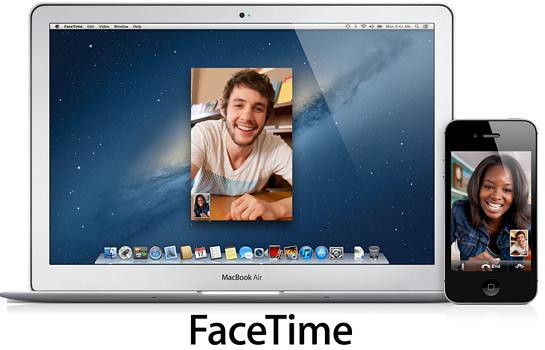
Try a Soft Reset of Your iPhone if FaceTime Still Doesn’t Work
The next thing that you can try is a soft reset of your iPhone. If you have the iPhone 8 or earlier, do so by holding your Home button and your Sleep/Wake button for about 10 seconds or so. When the Apple logo comes up on the screen, then you can release the buttons. Wait for the iPhone to restart, then try FaceTime again.
If you have an iPhone X or a later model than that, you must press the Volume Up or the Volume Down button. At the same, press and hold down the Sleep/Wake button. The iPhone should reset. Wait for a few seconds, then press and hold the Sleep/Wake button one more time to restart the phone.
Try Powering Your iPhone On and Off
You can try powering your iPhone off and then back on to see if that solves the problem. If you have the iPhone 8 or an older model, you must press and hold down the device’s Power button. A Slide to Power Off slider will show up on the screen. Slide it to the right, shutting down the phone. Press the Power button again, and it will turn back on.
If you own an iPhone X or later, then you can press and hold the device’s Side button. Hold either of the Volume buttons at the same time. That Slide to Power Off slider will appear. Slide it to the right, then press and hold your Power button again to turn the device back on.
Check to see if FaceTime is working now.

Check to See if FaceTime Works on the Apple Device of the Person You’re Trying to Call
It might be that the issue is not with your device, but instead with that of the individual who you are trying to call. In order to figure that out, try doing a FaceTime call with them, then try it with a couple of other people who have Apple devices. If it is only their Apple device that you cannot contact, but the other calls go through fine, then it’s something happening with their particular device, not your iPhone.

Are You Attempting to Make a FaceTime Call to Someone in an Unsupported Area?
If you are trying to make a FaceTime call, then you must have the capability to do it, and the person with the other Apple device must have the ability to receive it. The two of you both having FaceTime capabilities is useless, though, if the person you’re trying to contact is in an area that does not support this feature.
If they are somewhere extremely remote, for instance, then you’re not going to be able to FaceTime with them. If you’re trying to reach someone on a camping trip halfway up a mountain, don’t expect to be able to get through.
There are also entire countries that don’t support FaceTime, so keep that in mind. It is also possible that even if you’re trying to call a person who has an Apple device with the FaceTime feature, their service plan is not set up to allow that to happen.
Do You have Software or a Firewall that is Getting in the Way of FaceTime?
It also happens sometimes that you have software or a firewall in place that is blocking FaceTime functionality. There may be blocking ports that need to be open for the feature to work.
Go to Apple’s website, and take a look at the list of ports that need to be open for FaceTime to work on your device. The way you’re going to disable security software varies widely. You will probably need to visit the website of the software manufacturer to see what adjustments you need to make on your phone if this turns out to be the problem.
Make Sure that Your Cellular Data Plan Allows FaceTime
Just as the cellular data plan of the person you are trying to call needs to be set up for FaceTime, the same applies for your iPhone carrier and plan. When you select the best carrier and plan for you, think about how often you do things like FaceTime calls. If you do them often, then you should make a point of asking your carrier if the plan you’re considering supports the feature. If it doesn’t, then you might want to go with someone else.
Most carriers and plans allow this functionality now, but there are some that don’t. Stripped-down plans that don’t cost as much will probably be the ones where FaceTime doesn’t work.
Try FaceTime when You’re Connected to Wi-Fi
Another thing that you can try is to do a FaceTime call when you’re connected to a Wi-Fi network. This might work if you’ve tried FaceTime when you’re using data, and it has proven unsuccessful. Make sure that the Wi-Fi connection that you are using is stable. If you’re not sure if you’re on Wi-Fi or not, then look up at the top of your iPhone’s screen for the Wi-Fi icon.
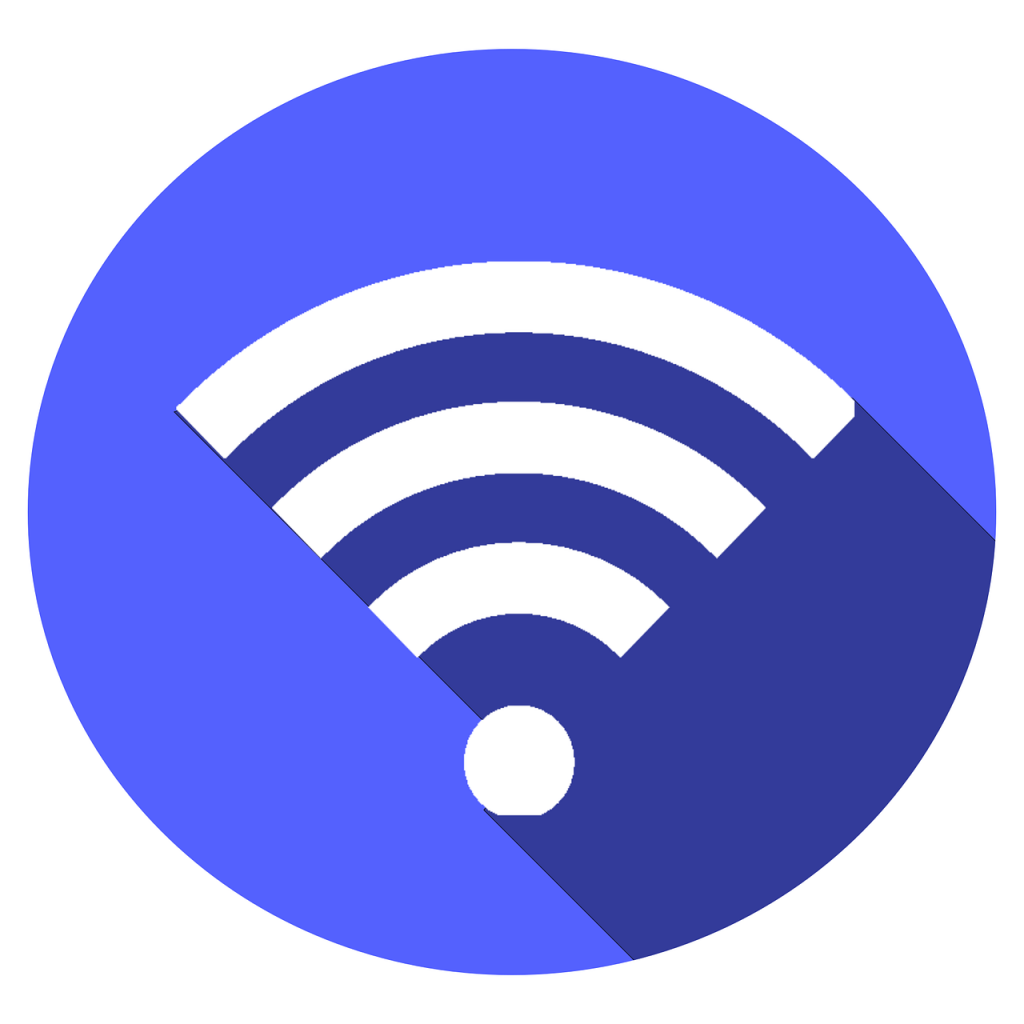
See if there is a Service Outage or a Problem with Your Bill
One last thing that you can check is whether there is a service outage or a problem with your phone bill. Contact your service provider. Ask them if there is an outage that is unique to your area. If they say that there isn’t, you can also try relocating to somewhere else and attempting FaceTime there. It might just be a problem localized in one small area.
You should also check to make sure that your phone bill is paid up. Even if you paid it, maybe there was a clerical error on their end, and they have shut off your service by accident. It’s best to check and be sure, even if this doesn’t seem likely.

