If you have an iPad that seems to be working correctly, but you’re not able to hear any sound coming from it, then that can be annoying. The issue could be due to a hardware problem or a software one. Let’s go over some of the potential fixes so that you can get your iPad’s sound working again as quickly as possible.

Check the Sound Settings on Your iPad
The first and most obvious reason that sound may not be working on your iPad could have something to do with the settings. You might have accidentally activated the mute feature, or you may have connected the iPad to external speakers. If that is true, then it will not be able to play sound on its own.
Some iPads have a mute switch. To check and make sure that you have not switched yours on, swipe down from the top right corner of your screen. The bell icon mutes the iPad by putting it in Silent mode. Tap the Bell icon and then check to see if the sound works.
Next, try the Volume button. Turn it all the way up as high as it will go to eliminate that as a possibility.
Finally, go to Settings, then Bluetooth. If Bluetooth is turned on and your iPad is connected to an external device, like speakers, then the tablet will produce no sound. Turn off Bluetooth and see if it’s working any better.
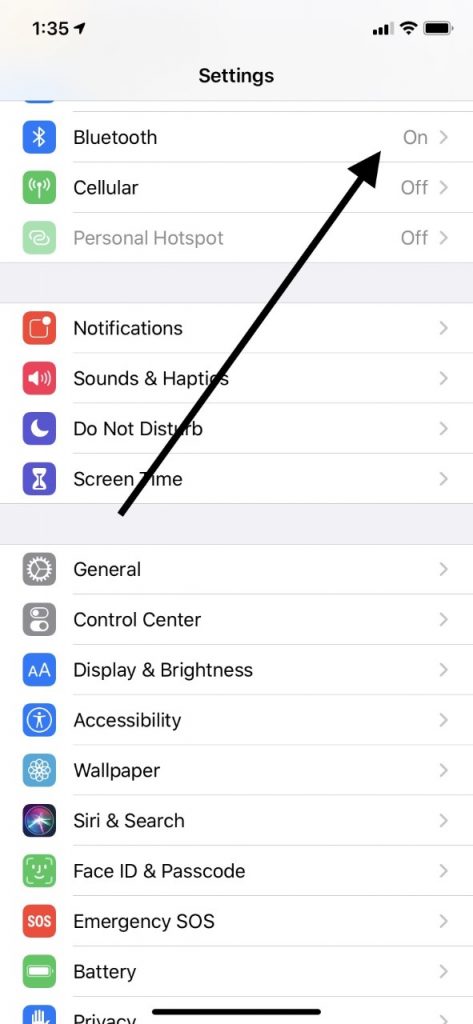
No Sound on an iPad Might Require a Network Settings Adjustment
Resetting your network settings sometimes impacts the device’s sound system. It’s a simple enough matter to make that adjustment.
Go to Settings, then General. Tap Reset. Then, hit Reset Network Settings. If this hasn’t restored sound to the device, then go on to the next fix.
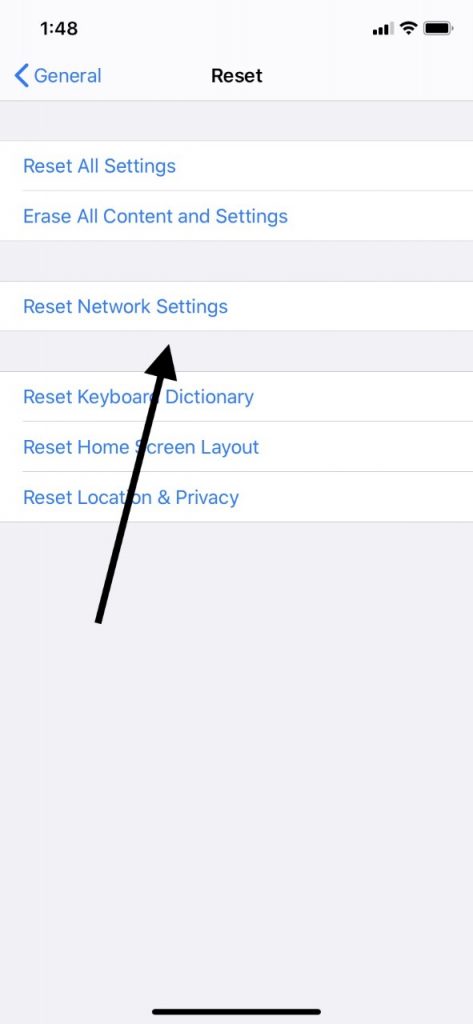
Try Updating iOS for Your iPad
The next thing you might try is updating iOS on your iPad. It’s not too likely, but it is possible that a software bug is causing a lack of sound. Getting the most recent version of Apple’s universal operating system might be a worthwhile fix.
Plug the device into an outlet, and connect to the internet through a trusted Wi-Fi network. Go to Settings, then General. Tap Software Update. If there is one, hit Download and Install. If you want to do the installation right then, hit Install one more time. You might be prompted to enter your passcode. If so, go ahead and do it. Within a few minutes, you should be running the latest version of iOS.
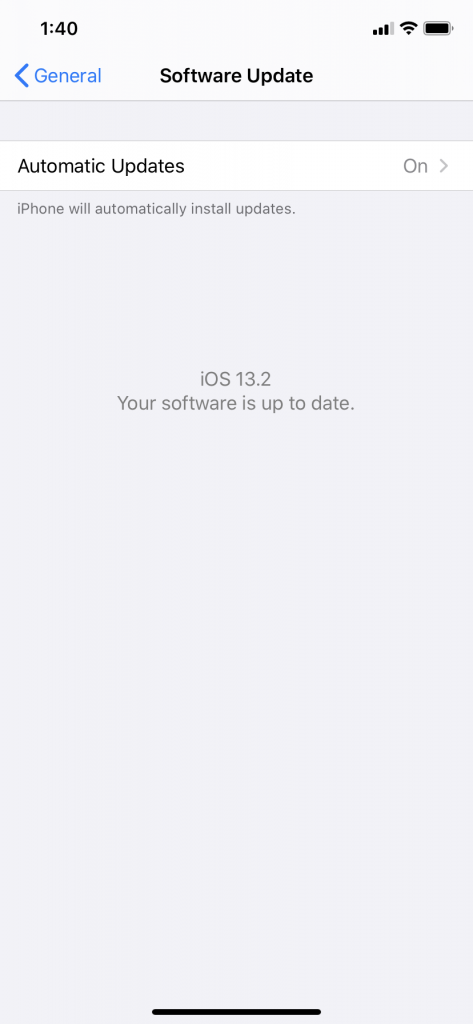
A Force Restart of the iPad Might Restore the Sound
Sometimes there are temporary corruption issues of the iPad having to do with the software. Executing a forced restart might be the fix that works for you.
Press and hold down the Top and the Home button on your device at the same time. Eventually, the Apple logo should pop up on the display. This indicates that the force restart has worked, and the iPad is turning itself back on again with the memory refreshed.
If you have a newer version of the iPad that does not have a Home button, then you must press and release the Volume Up button, and then your Volume Down button. Next, press and hold your Power button until the device restarts.
You will not lose any of your data this way, so have no fear of that. If the sound has still not been restored, then keep reading.
A Factory Reset of the iPad Could Restore the Sound
A factory reset is a more extreme option than anything you have tried so far, but if that’s what it takes to get your sound up and running again, then so be it. The factory reset completely wipes out everything on your iPad, including non-native apps, music, photos, messages, etc. Before you do this, you’ll need to back up your tablet using iTunes.
First, connect the iPad to your laptop or PC with an Apple-approved USB cable. Then, pull up the latest version of iTunes. Check to see that the iPad shows up on the upper left-hand side of the screen under Devices. Back it up, and disconnect the iPad from the computer. Now, you’re ready to do the factory reset. You can retrieve the backed-up version of your device when you’re done.
Go to Settings, then General. Hit Reset, then Erase All Content and Settings. It will probably take a few minutes. Wait until the process is finished. You should now see a setup screen, just the same as when you got it new from the factory. You can now either set it up as new or reconnect it to iTunes and restore the backup. If you wish to do a restoration, then connect it to iTunes again and follow the instructions on the screen.
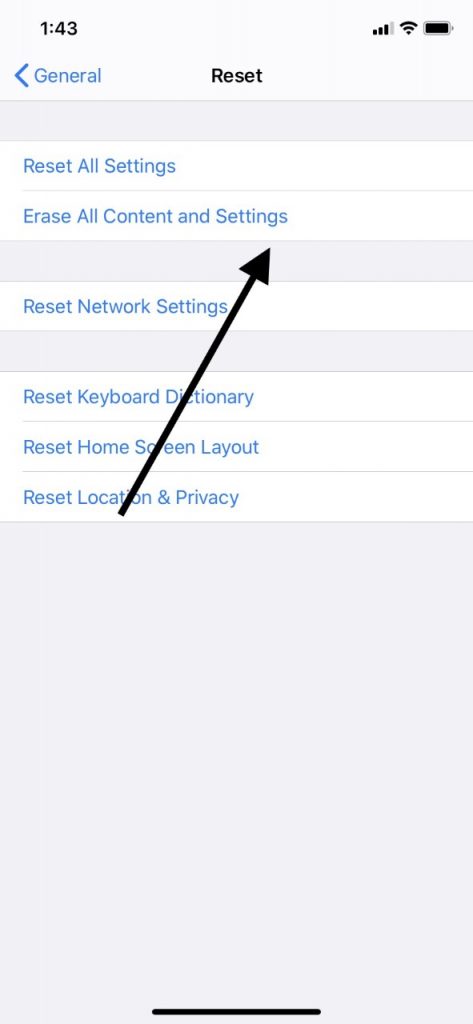
What if a Lack of Sound on Your iPad is Due to a Hardware Issue?
If you have tried the various fixes that we’ve suggested so far, and nothing has worked, then it’s probable that what is going on has to do with the device’s hardware rather than its software. The factory reset should correct anything that’s happening in terms of glitches or bugs. If that failed to do the trick, it is likely that a physical malfunction of the tablet is what’s causing your troubles.
The areas that you should check would be the charging port and the headphone jack. Any dirt or grime that has accumulated in those areas can lead to a bad connection when you’re trying to get sound from your tablet.
Look at the charging port and headphone jack, with a powerful flashlight if necessary. Can you see any sort of buildup? If you do, then you can try gently wiping it away with an unused, soft-bristled toothbrush, or a rag. You can also try a handheld vacuum cleaner of the same sort that you would use to clean your car’s upholstery.

Don’t use any type of chemical cleaning agents. That will likely cause more damage, and it could void your warranty as well.
Still No Sound on Your iPad? Contact Apple Support
The last resort, if nothing has worked, would be contacting Apple Support. This is a situation where, if you have run through all these options, then there’s likely something happening with your tablet that is beyond your power to fix.
If you have AppleCare+ or the iPad is still under the original factory warranty, then it will probably not cost you anything to get it repaired. Under no circumstances should you open it up and tinker with it, though. That will void the warranty, and then you’ll have to pay out of pocket to fix whatever has gone wrong.






