If you own an iPhone, then you probably know a lot about its different functions. But if you just bought the device for the first time, then there are likely going to be a lot of aspects of it with which you are still unfamiliar. For instance, you might not know how to send out your location via your iPhone. There is a way of doing it that is foolproof, and this is a useful skill for you to have when you’re faced with a variety of situations. Let’s talk about when you might need to do this, and the steps you’ll need to take.
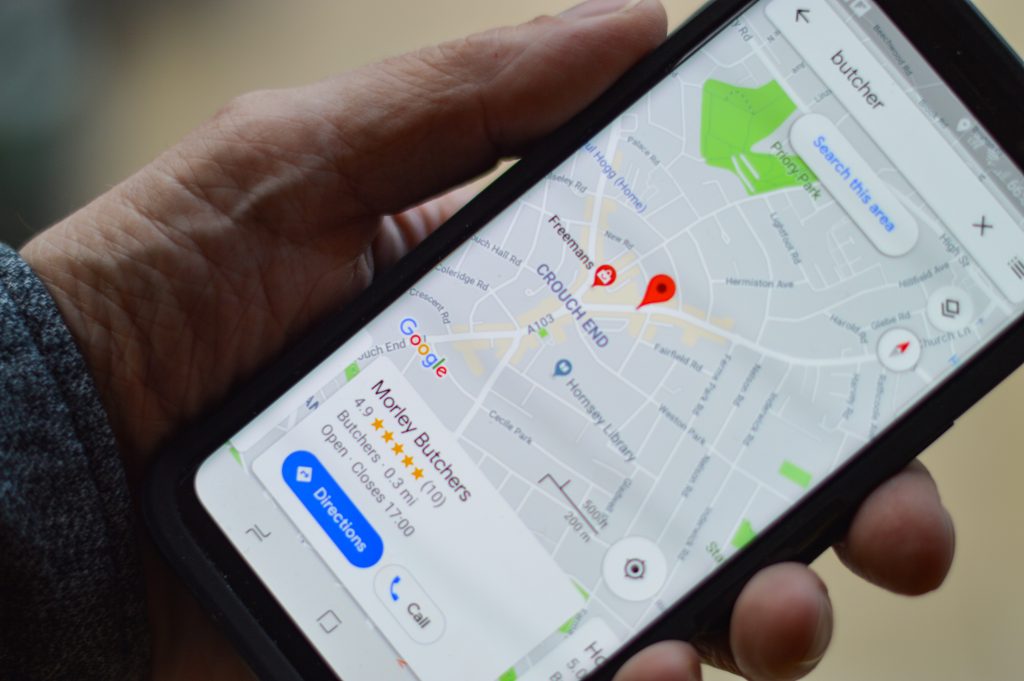
Why Might You Need to Send Your Location on an iPhone?
When you’re talking about sharing your location via the iPhone, essentially, what you are talking about is iMessage. iMessage is what you use to share things like your geographic location, and also video, images, and text. You can also send voice memos and contact cards, though that’s a little more advanced.
There’s a long list of possible reasons you may want to share your exact location with someone. You might be experiencing an emergency, in which case you want medical personnel or whoever else you contacted to be able to find you without delay. Maybe you’re at a music festival, and you’re trying to gather together a group of friends from all over the campsite. You might be meeting family in an unfamiliar area, and if that’s true, then trying to describe landmarks probably isn’t going to get the job done.

By activating the map location feature, you’re taking the guesswork out of the equation. It’s like sending up a flare. All you have to do is remain where you are, and whoever you want to find you is going to come right to you.
A Step-by-Step Guide to Sending Location on an iPhone
To allow someone to locate you through your iPhone, you’ll need to use iMessage integrated with the Maps app. You could send your current location to someone that way, but you can also send a map of a specific area if that fits your needs better at any given moment. You can even have your location sent to the contacts you choose for a limited period of time.
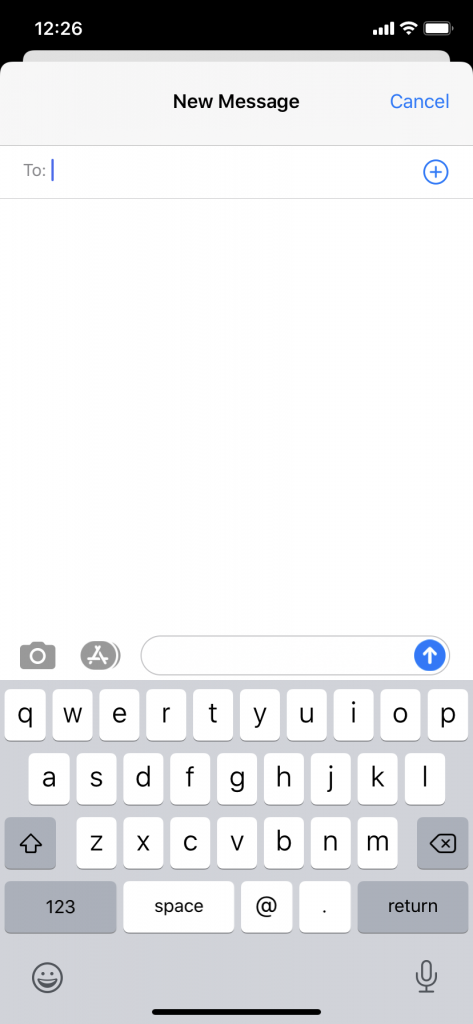
If you wish to send out your current location, this is how you do it.
- Open up the Messages app.
- Hit the conversation for which you would like to send out your location. That could be a conversation with a single person, or a group chat with several individuals in on it.
- In your upper right-hand corner, you will see the Information button. Tap that.
- There should be an option to Send My Current Location. Once you hit that, the other person should be able to see a map of where you are, with a beacon indicating the exact location of your iPhone. They can even get directions through their own iPhones or other Apple devices.
For best results, once you send out this beacon indicating where you are, you should stay still. If you start walking around again, then it’s going to take longer for the other person to be able to locate you.
Sharing Your Location with iMessage for Another Apple Device
There’s a way to take location sharing a step further, though. Say that you’re a parent. You have decided that your child is old enough now to have a smartphone. You get the iPhone for them, but you inform them that the only way you’ll trust them with this new level of responsibility is if you can track their location through the phone at all times. They ought to be able to understand that you’re doing this to protect them, and they should have no objections.
This application will also work if you’re meeting someone at an event or for dinner. You might also use it to keep track of multiple family members if you’re at an amusement park, a zoo, or something along those lines.

Whatever the situation is, this is how you can share your location, and how other Apple product users can share their locations with you at the same time.
- Tap the Messages app.
- Tap the conversation with each individual with whom you would like to share your location. Again, you can do this with single people or larger groups. Each of them needs to be using iMessage, though, or it won’t work.
- Hit the Information button that you see in the upper right-hand corner.
- Hit Share My Location.
- Now, choose the duration for which you would like your location to be shared. There are options like Share Until End, which is when you decide to end the location sharing. There’s also Share Indefinitely, when the people you indicated can keep track of your location forever, provided you have the iPhone with you.
If you have the owners of other Apple devices set up this same function, such as your friends and family members, then you can track them just as they can track you. It’s convenient, and it’s also a great safety feature for parents.
How About Sending Locations through the Maps App with iMessage?
There is one other thing that you can do related to location with your iPhone, and that’s sending a locale to someone with a combination of iMessage and the Maps app. Maybe you know about a fun place to meet, or you just heard about a new restaurant, and you want to meet your friends there. Here’s how you can share a location with them.
- First, launch the Maps app on your iPhone.
- Find whatever location you would like to share. If you are already at the place and you would like people to meet you there, then just tap the location arrow to target yourself.
- Swipe up from the bottom of your iPhone’s screen.
- Hit the Share button.
- Hit Message.
- Assuming they are already one of your contacts, start typing the name of the person with whom you desire to share your location.
- Hit Send. The other person will now know where you’d like to meet them.

With these different variations of the location features on the iPhone, it’s easy to keep track of your friends and family, and for them to keep track of you as well. You can meet up easily anywhere that you’d like, and there is no chance for you to get separated for long, always assuming that all of you have access to cellular service and usable data.






