If you are using AT&T as your cellular network, then you’ve probably found out that there are a great many things to like about it. They have competitive rates for both limited and unlimited data plans. They have some noteworthy perks, and their network coverage is among the best in the nation. There might come a time, though, that you’re ready to move on from the phone you are using to a different one. If you want to stay with AT&T but you need a device upgrade, you might be unsure about how to proceed. The following is a handy guide that should help you through this relatively straightforward process.

What are the Primary Reasons for Switching Phones While with AT&T?
There are a couple of reasons that you might be inclined to switch phones while with AT&T. The first is that you might have just come to the end of a leasing period for your device. Some consumers opt to rent a phone from their cellular provider for a one or two-year period. At the end of that time, they can purchase the device, or they can trade it in for a newer one. If you are the sort of individual who wants the latest tech, then getting the new phone will be appealing to you.
If you own your phone, then you might also have noticed that it does not perform as well as it once did. These issues are virtually unavoidable. Although phones are built to last, the longer you have yours, the more likely that it is not going to function quite as well as it did when it was brand-new. If you’re noticing slow website loading times or a less-than-responsive touchscreen, then it’s probably time to retire that device and grab one of the newer models.
Confirm the Compatibility of Both Phones

When it comes to staying on a network and switching phones, the process is going to be similar for any of the better-known American companies, but there are subtle differences with each one. As far as AT&T goes, the first thing you’ll need to do is to make sure that the new phone works on their network. If you have an iPhone or a Samsung, then you’re probably going to be okay. If you have something like a Huawei or a Xiaomi, then occasionally, you might run into one that the network won’t accept.
Go on the website and type in the model and make it to find out about compatibility. You can also contact the company by phone, through Live Chat, or by heading to one of their stores and asking an employee.
The AT&T Mobile Transfer App
When switching phones, a critical component will be the transfer of all of your contacts, music, files, message threads, etc. In order to make the switch as easy as possible for you, AT&T has come out with a transfer app. For it to work, you need to have iOS version 8 or higher if your phones are Apple devices. If you have Android, you need version 5.0 or higher. If you have a Blackberry, it will be version 10.0 or above. For other phone types, check the AT&T website.
You will first connect your new and old phones to a reliable Wi-Fi network. It’s probably best to try this maneuver in your home rather than in public. Next, download the AT&T Mobile Transfer App, which is free of charge. You’ll need to have it on both phones; you can find it via the app store on whichever device you have. You can also text the word “transfer” to 6565 to get a link to the app if you’d prefer.
Open the transfer app on both phones. On your old phone, you should see a message on the screen that says, “From This Phone.” Select it and follow the steps. At one point, a barcode should come up. You will need this barcode to execute the transfer.
Meanwhile, on the other phone, you will follow the steps through the app until you get a “To This Phone” message. Select it and keep following the steps until you get a barcode reader.
You will then scan the code on your old phone with the scanner on your new one by holding one device over the other. This will link the devices. From there, it is just a matter of following the prompts. The whole process is quite intuitive, so don’t worry if you’re not the most tech-savvy of individuals.
What if You are Trying to Switch Your Data from a Lost Phone?
Maybe the reason that you are transferring to a new phone on the AT&T network is that your previous one was lost, stolen, or broken. Those are unfortunate occurrences, but they happen fairly often, and AT&T has made allowances for it.
If your phone is broken, what you’ll need to do is remove the SIM card. It should still contain all of the information that was unique to your old phone unless it was immersed in water or something along those lines. You’ll need a straightened paperclip or a special SIM card removal tool to do this. You can get such a tool online through a marketplace like Amazon, or you can buy them in some electronics stores.

Where the SIM card tray is located will depend on what variety of phone you have. In some cases, it is on the left-hand side, and it is on the right with others. Insert the tool or the end of the paperclip into the tiny hole and press firmly but gently. The tray will pop out, and you can remove the SIM card. Be sure not to damage or lose it.

You can then do one of two things. The first is to put the SIM card from your old phone into the tray for your new one. You can discard the SIM card from the new phone, or give it back to AT&T if you bought or leased the device from them.
The other thing that you can do is to get an SD card reader. You’d then use it to transfer the data on the card to the reader, and then from the reader to a tablet, laptop, or PC. You would then retrieve the data from the computer and put it on your new phone by hooking the phone up to your computer with a USB cable. There are different computer programs that you can look into for doing this depending on which type of phone you have.
What About a Lost or Stolen Phone?
If your phone was stolen or lost, then your first move should be to try and locate it. There are various systems in place to help you do that, like Find My iPhone, assuming that you had it activated for your device. If you can’t locate the lost or stolen phone for whatever reason, then you’ll need to look into whether you have a current version of your old phone backed up.
You might have used iCloud or iTunes in the case of an iOS device. If you had a Samsung phone, then you’ll need to go through Google Drive. If you have a Motorola, LG, or some other brand of device, then there are backup systems for those as well. Go to the websites for those companies for further details.
Once you have either used the AT&T Mobile Transfer App or transferred the data to your new phone through the SIM card or a backed-up version, then the new phone should be functional. If it isn’t, then you should head to an AT&T store and ask the employees for help.
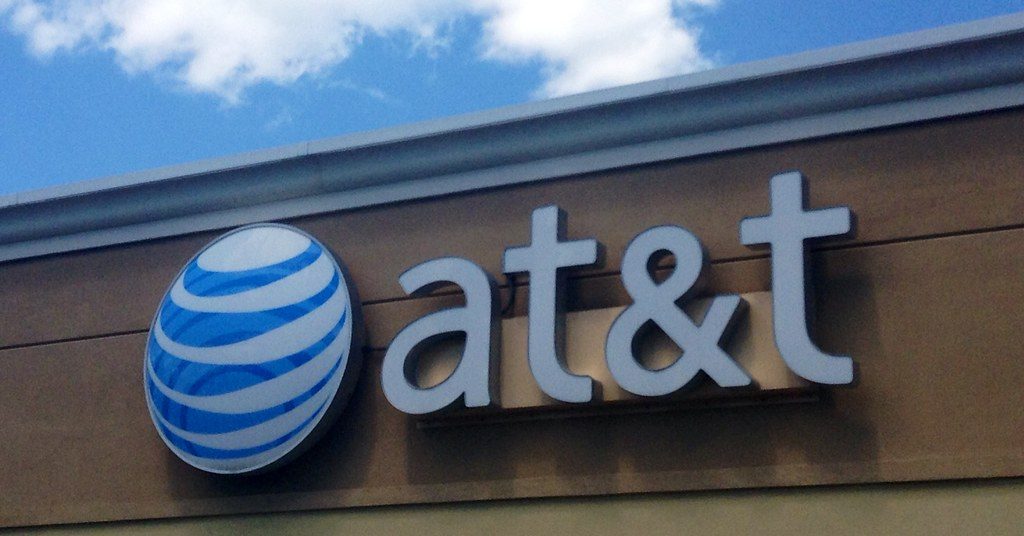
There could be several possible causes as to why things aren’t working. A mechanical problem could be to blame having to do with your new phone, but it is equally likely that it is a billing issue that is preventing your new device’s functionality. Until your account is paid up, you won’t be able to enjoy your new phone on AT&T’s network.






