If you’re an iPhone owner, then you might be faced with a situation at some point where you will need to transfer data from one device to another. Luckily, this is something that is not too difficult to do, even if you are not particularly tech-savvy. Let’s talk about when you might wish to transfer data between two different iPhones, and then we will explain how to do it.

When Might You Wish to Move Data Between Two iPhones?
Data, if you’re unfamiliar with the term, refers in this case to your personal information that you keep on your iPhone. That would be your pictures, contact lists, videos, apps, as well as other ways that you have chosen to customize your device.
The usual reason that people have to transfer data from one iPhone to another is if they are trading in their older model of phone and getting a new one. That might happen through your service plan, or you might simply elect to get a newer model of iPhone because you like some of the features that it has. Each new generation of the device seems to feature one innovation or another that Apple has been working on, and many of these can be enticing. Think of the splash that Hey Siri made when it was first introduced, for instance, or the iPhone camera.
There are a couple of different ways for you to get data from one iPhone to another. You can do so through iCloud, or you could use iTunes if you would prefer a hardwired connection. Let’s start by going over how to transfer data between iPhones through iCloud.
Everything You Need to Know About iCloud
iCloud is a cloud computing service that is also used for storage purposes. It was designed by Apple and launched back in 2011. Since then, this service has grown steadily in popularity. As of 2018, some 850 million people worldwide were using it.
iCloud is so useful because it is a safe place to store your data. It’s true that you can use it as a transfer method between two iPhones, but you can also keep photos, notes, files, etc. safe there until such time as you want to retrieve them. If you’re someone who uses your smartphone for work a lot, taking advantage of iCloud is something in which you will likely take an interest. Your iPhone comes with 5GB of free storage on iCloud, and you can always buy more if you like. The fee is added to your monthly bill.
How to Transfer Your Data from iPhone to iPhone with iCloud
Launch the Settings app on your old phone. Hit the Apple ID banner, and then tap iCloud. Hit iCloud Backup, and when you see the prompt, hit Back Up Now. Once the backup is finished, you can turn off your old phone. It will probably not take longer than a few seconds.
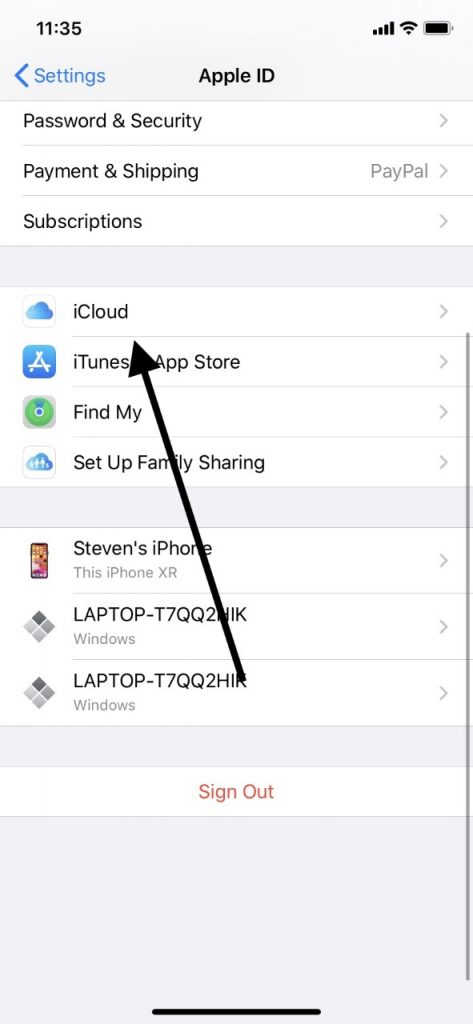
Next, remove the SIM card from your old phone. You can do so by inserting a straightened paper clip into the small hole on the lower right-hand side of the phone. Apply gentle pressure and the card holder should spring out. You can also use a SIM card removal tool. One comes with a new iPhone, or you can order them quite cheaply on Amazon or get them in some electronics stores. Once you pop out the tray, take out the SIM card.

Insert the SIM card from your old phone into your new one. Make sure that you have put it into the tray properly and then slide it carefully back in until you hear a click. Turn on the new iPhone. Slide up from the bottom of the screen, or press your Home button if you have one. Follow the directions and choose your language, and then set up your preferred Wi-Fi network. Hit Restore from iCloud Backup. Sign into your iCloud account using your Apple ID. Hit Next, then Agree, and Agree one more time. Select the backup you just made on the other phone.
Now, all of your data should be transferred to the new iPhone. You will have unrestricted access to everything that was on your old device. If you choose to go this route, then you can put the other SIM card into the old phone that you plan on selling or giving away. You can also keep it as a backup if you like.
What About Using iTunes to Move Data Between iPhones?
You can also use iTunes to move data from your old iPhone to a new one. iTunes is free to install on your computer.
Make sure that you have the most recent version of iTunes installed. Plug your old phone into your desktop or laptop using a USB cable intended for Apple devices. Launch iTunes, and then click on the iPhone icon where you see it on the Menu bar. It should be under Devices on the upper left-hand side of your screen.
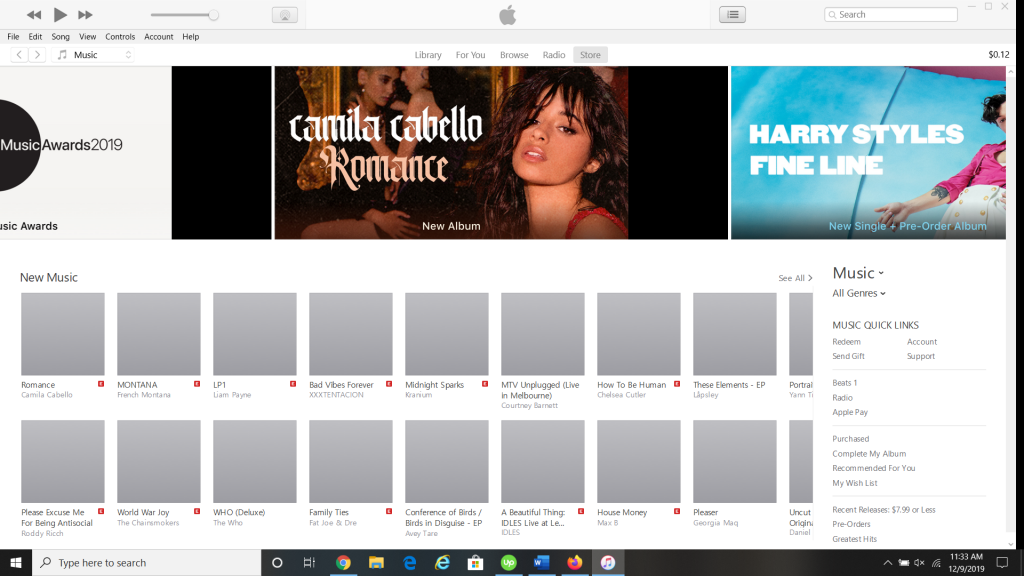
Click where it says Encrypt Backup. If this is the first time that you have done this, then you will be asked to create a password. Make sure to write your password down if it is not something that you are likely to remember. Click Back Up Now. You can skip the backup apps feature. They will back up automatically. When this process is done, unplug your old iPhone and turn it off. Take the SIM card out of your old iPhone if you don’t have a separate or new one for your new device.
Next, put your old SIM card into your new iPhone, if you don’t have a new one for it. In most cases you will have a new SIM card, so you can skip this step. Turn on the new iPhone and plug it into your computer via the USB cable. Turn your iPhone on and initiate the setup process. Select your language and then set up your Wi-Fi network.
Select where it says Restore from iTunes Backup. On iTunes, you can click where it says Restore from this Backup. You will know it’s the right one based on the timestamp and date if there is more than one option on the list. Hit Continue, then enter the password that you came up with for the encryption.
Keep the new phone plugged into iTunes until the transfer is complete. It will likely not take more than a few minutes. If you have a lot of apps and music, then it’s going to take a bit longer.
Moving data between your old and new iPhones using either of these methods is not very complicated. If you don’t feel entirely comfortable doing it, though, then you might enlist the aid of a friend or relative who is better with technology.
You can always take the two phones to an Apple Store and have the employees do the transfer there as well if you are at all worried about losing some of your apps or data. They’re always glad to assist you with this sort of thing.







