How to Turn Off Find My iPhone – Step by Step Guide
If you have an iPhone, then you should be aware of the feature called “Find My iPhone” that comes with it. Let’s go over what it is, what uses it has, and why you may or may not want to have it on.
What is Find My iPhone?
Find My iPhone is offered by Apple, and it helps you to protect and locate your iPhone if it is ever stolen or lost. It’s also there on other Apple products, such as AirPods, the Apple Watch, iPad, etc.
You can use it to protect your device with the Activation Lock feature. You can remotely remove all of your personal data from the device if you ever have occasion to do so. You can use the Lost Mode with it to track your phone if it is ever taken or misplaced. You can play a particular sound on it to locate your phone if it is somewhere close by, but you’re not sure where.You can also find the phone or a family member’s Apple device on a map with it.
Keep in mind, though, that you first need to set up this feature on your iPhone before you can do any of these things.
Why Turn Off Find My iPhone?
The main reason you may want to turn off the Find My iPhone feature is if you are going to be selling your phone or giving it away. For instance, you might be trading in an older model and getting a new one, in which case you’ll no longer want to be able to track the phone since you’re not going to be the owner anymore.
You can do this through iCloud, and it applies not only to iPhones that you’re getting rid of, but also other devices like AirPods or an Apple Watch. Once you remove the device, then you will no longer see it on the Find My iPhone Devices list. If you have iOS version 7 or later on the device, then this will also turn off the Activation Lock feature. It’s up to the new phone owner whether they wish to use this function or not. If they want it, then they can easily reactivate it.

Why Keep the Find My iPhone Feature On?
We already mentioned some of the reasons that you will likely want to have Find My iPhone on. The most significant reason, though, is unquestionably Lost Mode. To set up Lost Mode, you are asked to program your device with a 6-digit passcode. If you misplace the device, then anyone who finds it will not be able to use it once you activate that mode through iCloud.
There’s also an option to set up a phone number where you can be reached. The phone can be used, but only to dial that number. You can enter a message too, like an address to which the phone should be returned.
Once you notice that the phone is gone and you active Lost Mode through iCloud, then as soon as the phone is awake and has an internet connection, you will be able to track it. You might have also set up Apple Pay on the device. If that’s the case, then Lost Mode will prevent that feature from functioning until the phone is back in your possession. Your credit and debit card information will be safe.
In Lost Mode, once you get your phone back and enter the passcode that you programmed, all of the functionality will return.

How do I Turn Off Find My iPhone?
If you do plan on getting rid of your iPhone, then you’ll know that you need to turn off this function. Here is how you do that.
- Go to Settings.
- Go to Your Name.
- Tap iCloud, then turn off the Find My iPhone You will be prompted to enter your Apple ID password. Once you’ve done that, then you can tap Turn Off.
You can remove your phone or other Apple device by turning off iCloud entirely as well. If you’re getting rid of your iPhone, then in addition to turning off Find My iPhone, you should also be sure to erase your content. You do this so that whoever ends up with your phone cannot see your sensitive data. They’ll also be free to set up the phone as they wish. To erase your content, follow these steps.
- Go to Settings.
- Go to General.
- Hit Reset.
- Tap where it says Erase All Content and Settings.
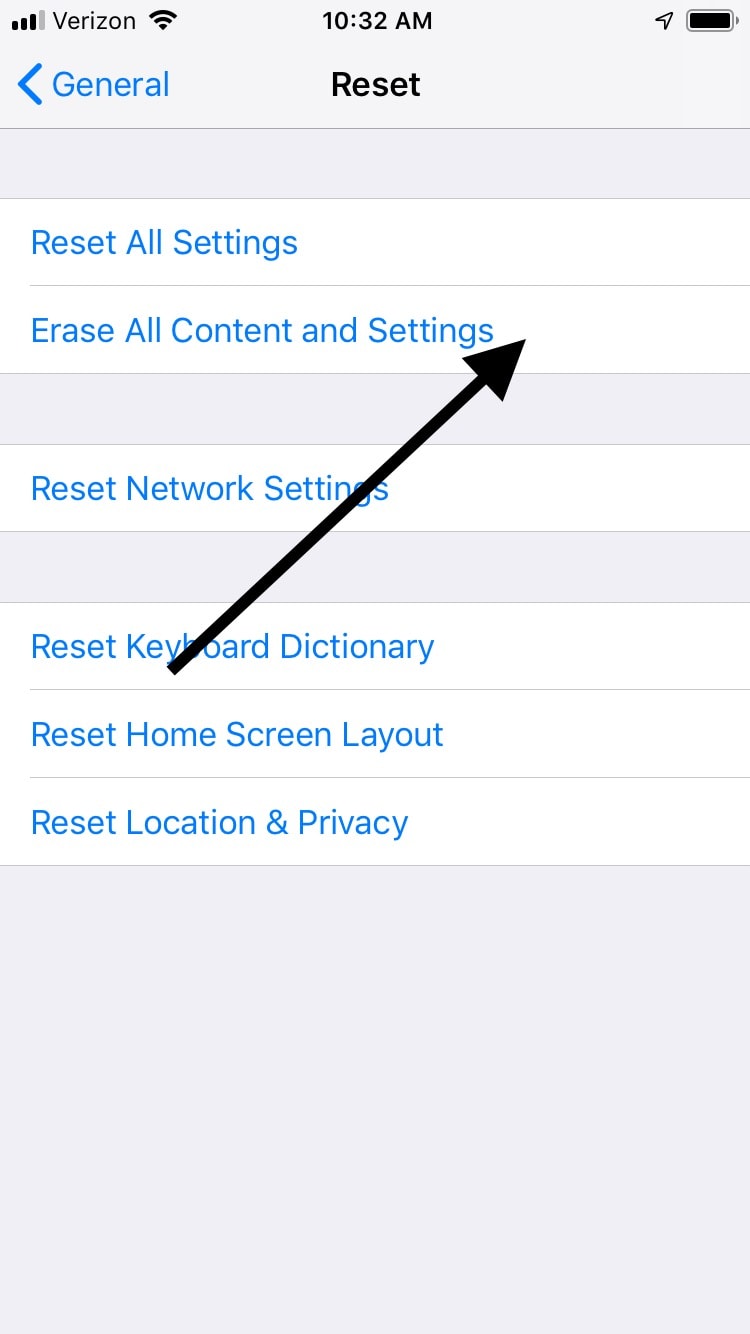
How to Locate Your Phone Using Find My iPhone
Earlier, we mentioned a few of the features on Find my iPhone. If you’re curious about how to use some of them, here’s a brief overview. We’ll start by detailing how to locate your phone by using this feature.
- Go to iCloud.com on an internet-enabled device.
- Click All Devices on your account. A green dot next to each device means that it is online. A gray dot indicates that it’s offline. If the device can be located, you will see the time when it was last tracked.
- Select the device that you are trying to find, in this case, your iPhone. The name of the device should appear in the center of the toolbar. If the device is online and it can be located, then the map should indicate its physical location.
- You can keep updating the location if the iPhone is moving, like if it is in someone else’s possession, for instance. All you have to do is keep on hitting the refresh button.

How to Play a Sound Using Find My iPhone
You may want to locate your phone if you know that it is in your house or apartment, but you aren’t sure where. You can use Find My iPhone to play a sound, thereby locating it.
- Go to iCloud.com on another internet-enabled device.
- Click where it says All Devices, then select your phone.
- Press Play Sound.
- If the missing phone is online, then a Find My Phone alert will show up on its screen. It will vibrate, and after a five-second delay, it will play a sound. It will quickly increase to full volume and keep going for about two minutes, or until you find the phone and manually shut off the noise.
Turn on Lost Mode with Find My iPhone
You can also turn on Lost Mode with Find My iPhone if you’re sure that you lost the device somewhere other than your residence.
- First, go to iCloud on an internet-enabled device.
- Click All Devices to see the list of Apple devices that you own.
- Select your iPhone, then click where it says Lost Mode or Lock.
- Follow the on-screen instructions to track your device.
As you can see, there are lots of potential reasons that you’ll want to enable Find My iPhone while you own one. It is equally vital that you get rid of it when you plan on moving on from your current phone. Be sure that you set up this feature as soon as you get an iPhone (or another Apple device), and turn it off when you’re going to give the phone away or sell it.
